Inbox / outbox user manual, 4 – software installation and setup, 1 – use of on-screen controls – Attero Tech InBox/OutBox User Manual
Page 14
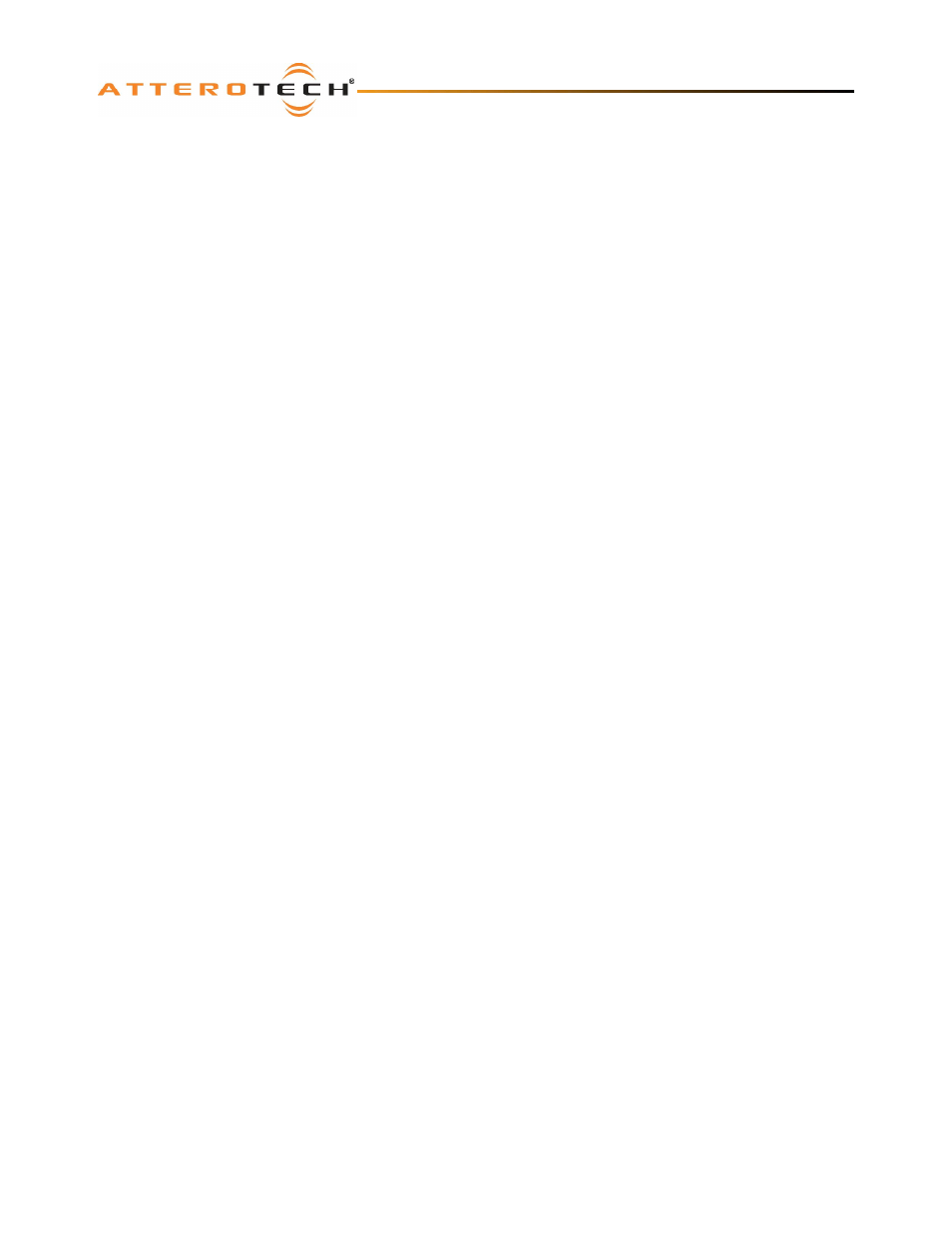
InBox / OutBox
User Manual
Attero Tech LLC 2010
Page 9
614-00005-04
4 – Software Installation and Setup
The Attero Tech Control Center application should be used to examine and modify device configurations for the InBox and
OutBox devices. This includes not only the standard CobraNet features such as audio routing but also the device specific
controls of the signal processing blocks the VoiceBox uses.
Refer to the Attero Tech Control Center User’s Guide for installation and setup instructions.
Note: Other third party software may be used to set up audio routing but the signal processing blocks can only be controlled
using the Attero Tech Control Center application.
The InBox and OutBox devices all utilize available DSP resources within their respective CobraNet devices to provide audio
signal processing. The Inbox devices all use identical audio controls
The OutBox R8 uses identical controls to the OutBox X2 albeit with tabs for each pair of outputs. Similarly, the InBox R8
uses identical controls to the InBox X2 albeit with extra tabs for the extra channels. The M3 also uses the same controls
Note: Control Center version 1.0.2.12 and later shows the version number for each interface on the About form. Please be
aware of the version of interface being used, as a different version of the interface may contain different controls and have
different operation.
4.1 – Use of on-screen Controls
The Inbox and OutBox configuration forms all use similar on-screen controls for manipulating various parameters.
For controls that utilize either a control knob or a fader, the value can be altered by clicking and holding the left mouse
button down on the control and dragging the mouse forward or backward to alter the value upward or downward
respectively.
The value can also be typed in if the controls have their value shown underneath. Clicking on the control will highlight the
complete text and typing a new value will overwrite the current text. The controls accept shorthand notation such as 10k
for 10000 and 10m for 0.01. They will also accept the correct unit if entered, though it is not necessary to include it. Once
the required value is entered, press the Enter key to complete the process and accept the new value. If a valid number is
entered, the control will change to the newly entered number or as close to it as the control’s range allows. The control will
revert back to its previous value if an invalid number is entered.
Notes:
o
If the Enter key is not pressed after entering a new value and a different control is selected, the control that was
being edited will revert to its previous value.
o
When a fader or knob control value is changed, its value is sent to the device only once the Enter key is pressed or
the mouse is released.
The other type of control is an indicator button. These are either grey for off or colored (red, green, or yellow) for on. To
toggle the state of the button from on to off or from off to on, left-click on it.
