Inbox / outbox user manual, 3 – bundle blending – Attero Tech InBox/OutBox User Manual
Page 11
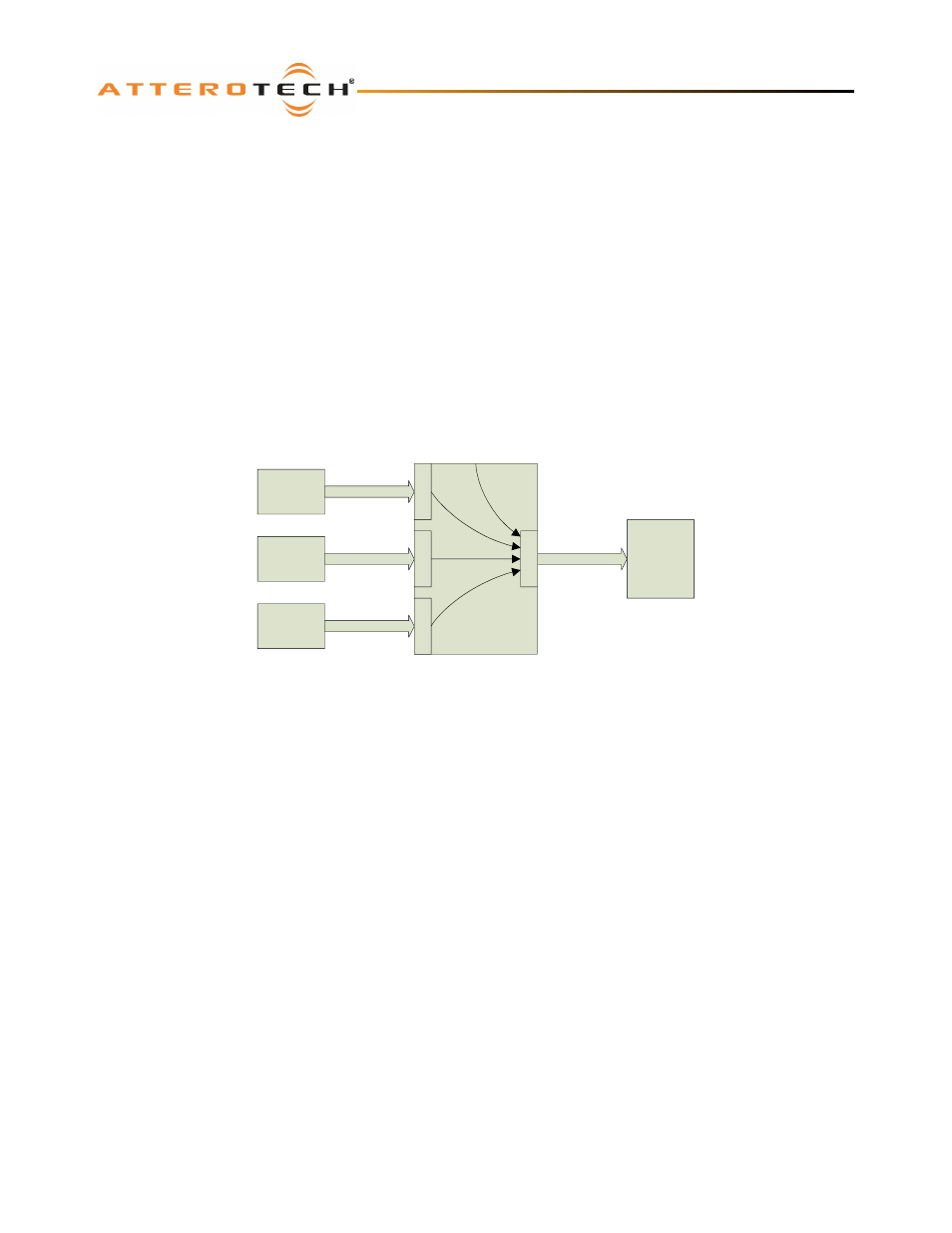
InBox / OutBox
User Manual
Attero Tech LLC 2010
Page 6
614-00005-04
3 – Bundle Blending
All CobraNet devices have a finite number of receivable audio channels and a finite number of bundle receivers with which
to receive them. Typical rack-mounted DSPs that support CobraNet use four receive bundles containing eight channels each
for a total of 32 received audio channels available via CobraNet. In some devices, the number of receive bundles is
configurable but in many, the bundle/channel combination is fixed. As only one device can transmit a particular bundle,
that limits the number of input devices that can be used. Moreover, if the input device does not have eight local input
channels, there are then limits the number of audio channels that are available to be transferred.
Take a typical system using InBox X2 devices. The receiving device is, say, a rack-mount DSP with four input bundles of
eight channels. With only four receive bundles, the system is limited to supporting only four InBox X2 devices with each
transmitting a single bundle of two channels. This means there is a limit of only eight audio channels being input as each
device only has two local channels to transmit.
Fortunately, these limitations can be overcome by using a feature on the InBox devices called bundle blending. This is
where an InBox essentially becomes an audio forwarder. It takes bundled audio sent via CobraNet from other devices and
repackages it along with the devices own local audio to fill all eight audio slots of a new bundle. This new bundle is then
forwarded on to its final destination. This is turn allows more than four input devices to be used and also allows use of all
32 input audio channels available on the receiving device.
CobraNet
Device
CobraNet
Device
CobraNet
Device
Final
Receiving
Device
CobraNet Audio
CobraNet Audio
CobraNet Audio
8 Channel Bundle
Local
Audio
Bundle Blender
InBox
R
X
R
X
R
X
T
X
Figure 2 – Bundle Blending Concept
Note:
Bundle Blending does not mix any channels in any way. Each channel retains its own identity throughout the process
and is simply forwarded to the final destination.
Figure 2 shows logically how this is accomplished. One InBox is designated as the bundle blender. One or more other
CobraNet devices transmit their local audio to the bundle blending InBox. The bundle blender InBox then takes its own local
audio along with audio received via the CobraNet network to create a single 8-channel bundle that it then transmits to the
final receiving device.
As can be seen from Figure 2, the received network audio need not necessarily be from a single bundle or indeed, be from
only one other CobraNet device but can be spread over several bundles and from multiple devices. Usually there would be
one bundle from each device carrying one or more audio channels.
The InBox M3 and InBox X2 inherently have bundle blending available as there aren’t enough local channel inputs to fill a
bundle. Bundle blending is only available on an InBox R8, however, if one or more mono mixes are used.
The important detail to keep in mind when setting up bundle blending is the mapping between the incoming channels (both
network and local) and the transmitted submaps. The mapping is determined by the device type and if any mono mixing of
channels has been configured. APPENDIX B shows the mapping for each of the devices for each combination of mono mix
settings.
Note: As some audio is diverted via the bundle blender device instead of going direct, an additional latency delay is
incurred. The additional delay is one latency period which will be 1.33 ms, 2.66 ms, or 5.33 ms depending on the latency
setting the CobraNet system is currently using. In the majority of applications, this additional delay will not be noticeable.
