Adding a new physician to the list, Editing an existing physician in the list, Deleting an existing physician in the list – A&D TM-2430-13 User Manual
Page 46: Trend display, 9-3 trend display
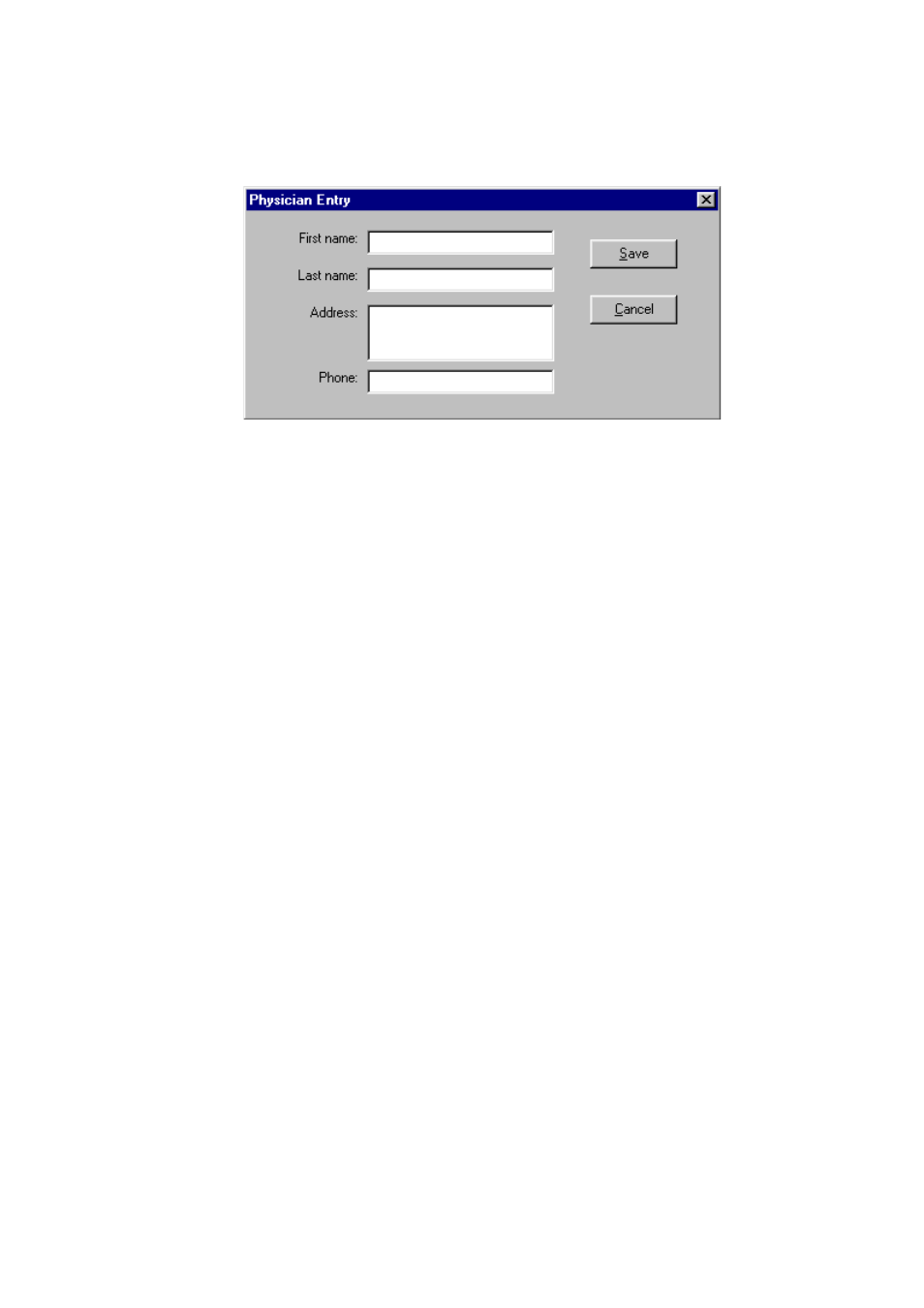
45
The following instructions outline the various Physician List features available.
2-9-2-1 Adding a New Physician to the List
Figure 30: Physician Entry dialog box
Step 1
Click the New button on the Physician List dialog box. The Physician Entry dialog box
will appear.
Step 2
Enter the appropriate data.
Note: All fields must be completed.
Step 3
Save the new physician template in the list by clicking the Save button.
If you do not want to save the new physician, click the Cancel button.
2-9-2-2 Editing an Existing Physician in the List
Step 1
Highlight the physician’s name you want to edit.
Step 2
Click the Edit button. The Physician Entry dialog box will appear.
Step 3
Select the field to edit and then type the new data.
Note: All fields must be completed.
Step 4
Save the edited physician template by clicking the Save button.
If you do not want to save the edited physician, click the Cancel button.
2-9-2-3 Deleting an Existing Physician in the List
Step 1
Highlight the physician’s name you want to delete.
Step 2
Click the Delete button. The highlighted physician’s name will be deleted.
Step 3
If you do not want to delete the physician template, click the Cancel button.
2-9-3 Trend Display
See “2-6-3-3 Trend Display: Positioning Trends”.
