Vlm for vmware vcloud air – KEMP vCloud Air User Manual
Page 8
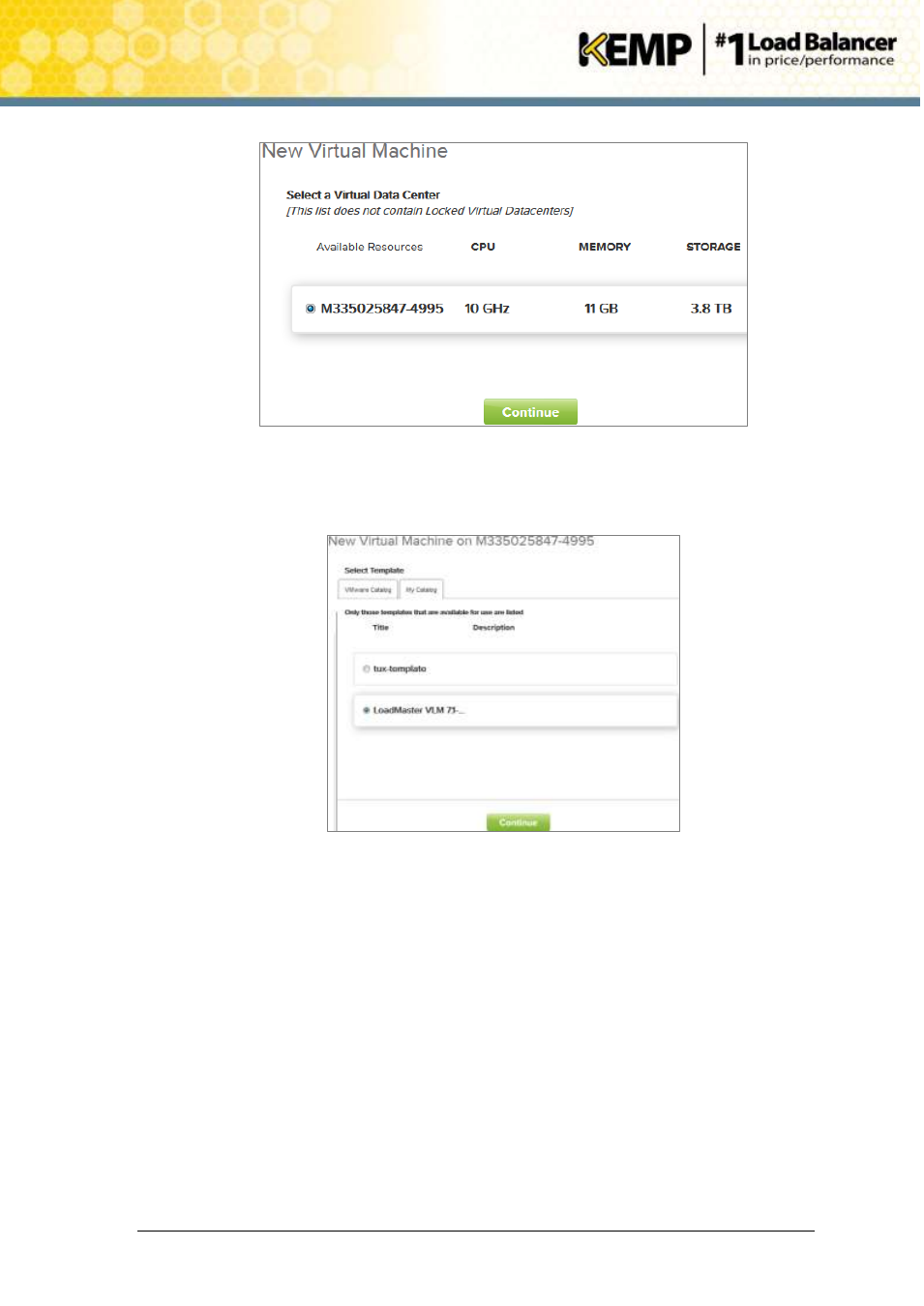
Copyright © 2002 - 2014 KEMP Technologies, Inc. All Rights Reserved. Page 8 / 24
VLM for VMware vCloud Air
Installation Guide
Figure 3-2: VM Resource Pool Selection
4. In the vCloud Air web console, select the Virtual Machines tab and click Add Virtual
Machine. Choose the appropriate resource pool and click Continue.
Figure 3-3: Template Selection
1. Select the My Catalog tab.
2. Select the VLM template uploaded previously and click Continue.
3. Provide a name for the VLM.
4. Allocate compute, memory and storage resources.
5. Configure the network assignment.
6. Click Deploy This Virtual Machine.
7. Select the Virtual Machines tab of the vCloud Air web console.
8. Retrieve the IP address of the VLM by opening the console where the IP address will be
displayed or select the Virtual Machine and select the Networks tab to view the IP
address.
