Vlm for vmware vcloud air – KEMP vCloud Air User Manual
Page 10
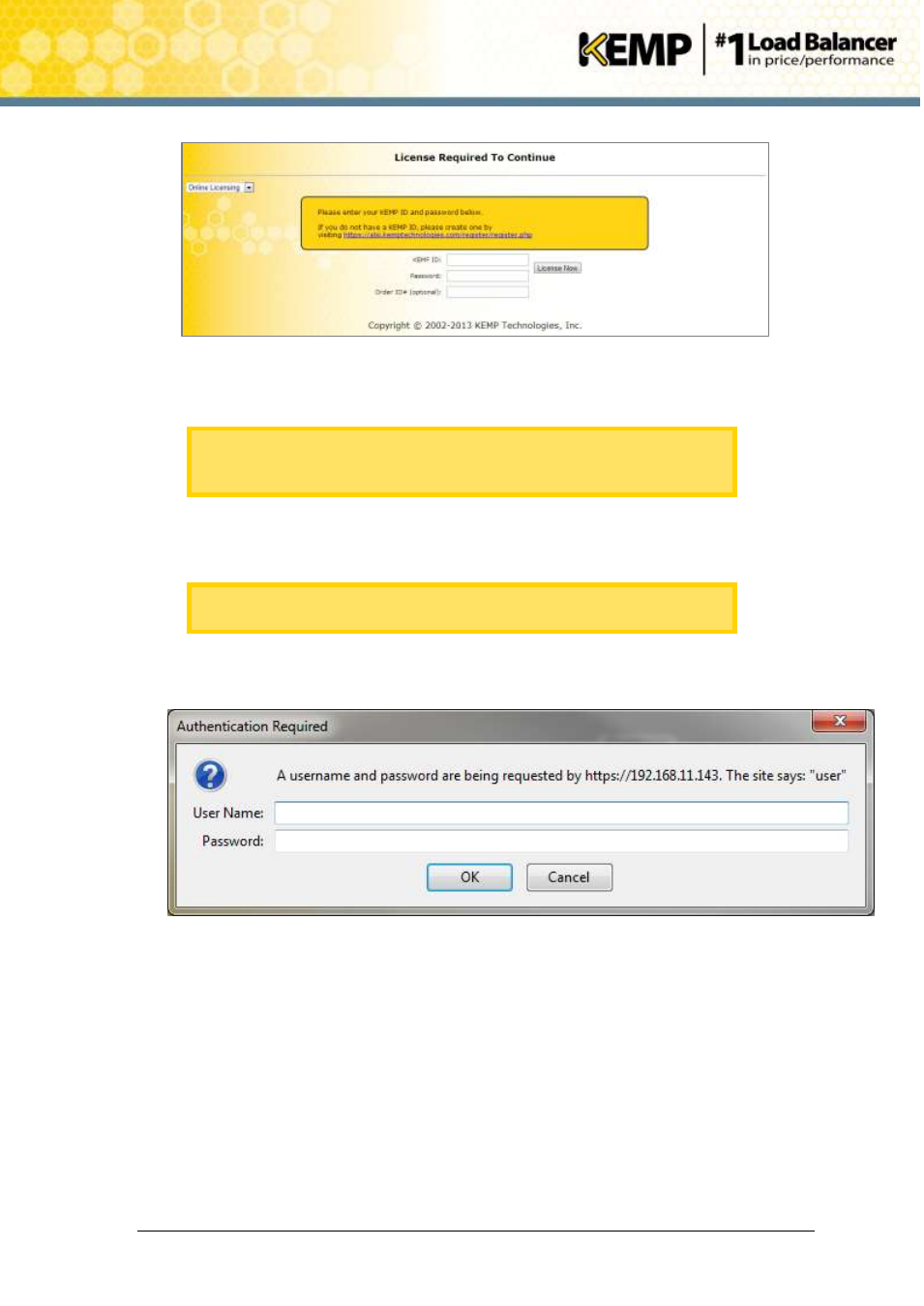
Copyright © 2002 - 2014 KEMP Technologies, Inc. All Rights Reserved. Page 10 / 24
VLM for VMware vCloud Air
Installation Guide
Figure 3-4: License Required
5. If using the Online licensing method, fill out the fields and click License Now.
If you are starting with a trial license, there is no need to enter an Order ID.
If you are starting with a permanent license, enter the KEMP Order ID# if
this was provided to you.
If using the Offline Licensing method, select Offline Licensing, obtain the license text,
paste it into the License field and click Apply License.
For detailed instructions on how to register for a KEMP ID and license the
Virtual LoadMaster, refer to the Licensing, Feature Description.
6. After the VLM has been licensed, a prompt will appear asking for a username and
password. Enter the user name and password and click OK.
Figure 3-1: Enter login details
Please use the following default login credentials:
User Name: bal
Password: 1fourall
7. The Change Password screen appears.
