Vlm for vmware vcloud air – KEMP vCloud Air User Manual
Page 11
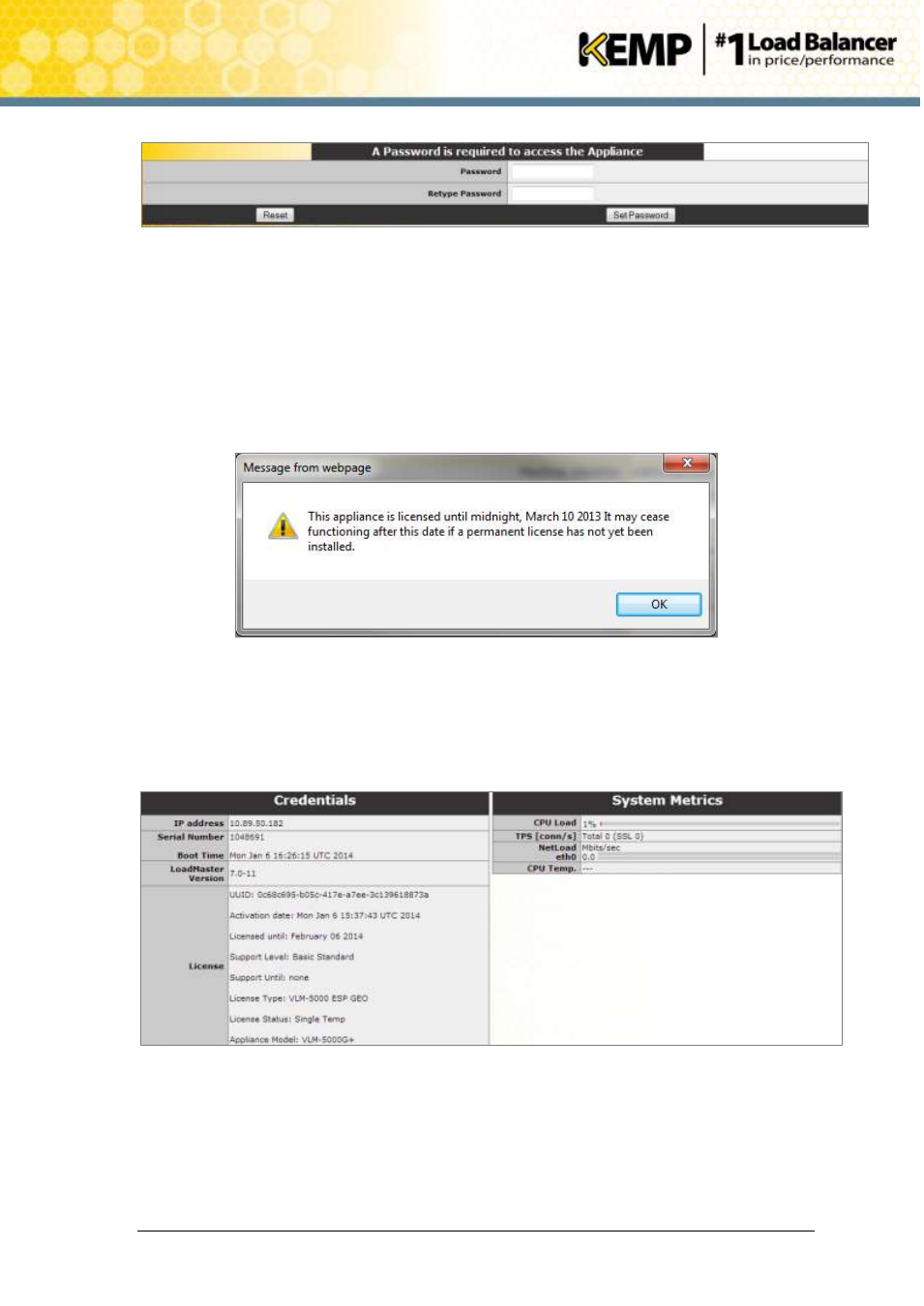
Copyright © 2002 - 2014 KEMP Technologies, Inc. All Rights Reserved. Page 11 / 24
VLM for VMware vCloud Air
Installation Guide
Figure 3-2: Change password
8. Enter a new password for the bal user in the Password text box and retype it in the
Retype Password text box.
9. Click Set Password.
10. The login screen will appear again. Enter the bal user name and the new password as
defined previously.
11. In the screen informing you that the password has been changed, click the Continue
button.
Figure 3-3: Temporary license notification
12. If your machine has a temporary license, a warning will appear informing that a
temporary license has been installed on your machine and for how long the license is
valid.
13. Click the OK button
Figure 3-5: Appliance Vitals
14. The LoadMaster home page will appear. Select System Configuration > Local DNS
Configuration > Hostname Configuration in the main menu on the left.
