Download the ovf file, Deploy the ovf file, Vlm for vmware vcloud air – KEMP vCloud Air User Manual
Page 7
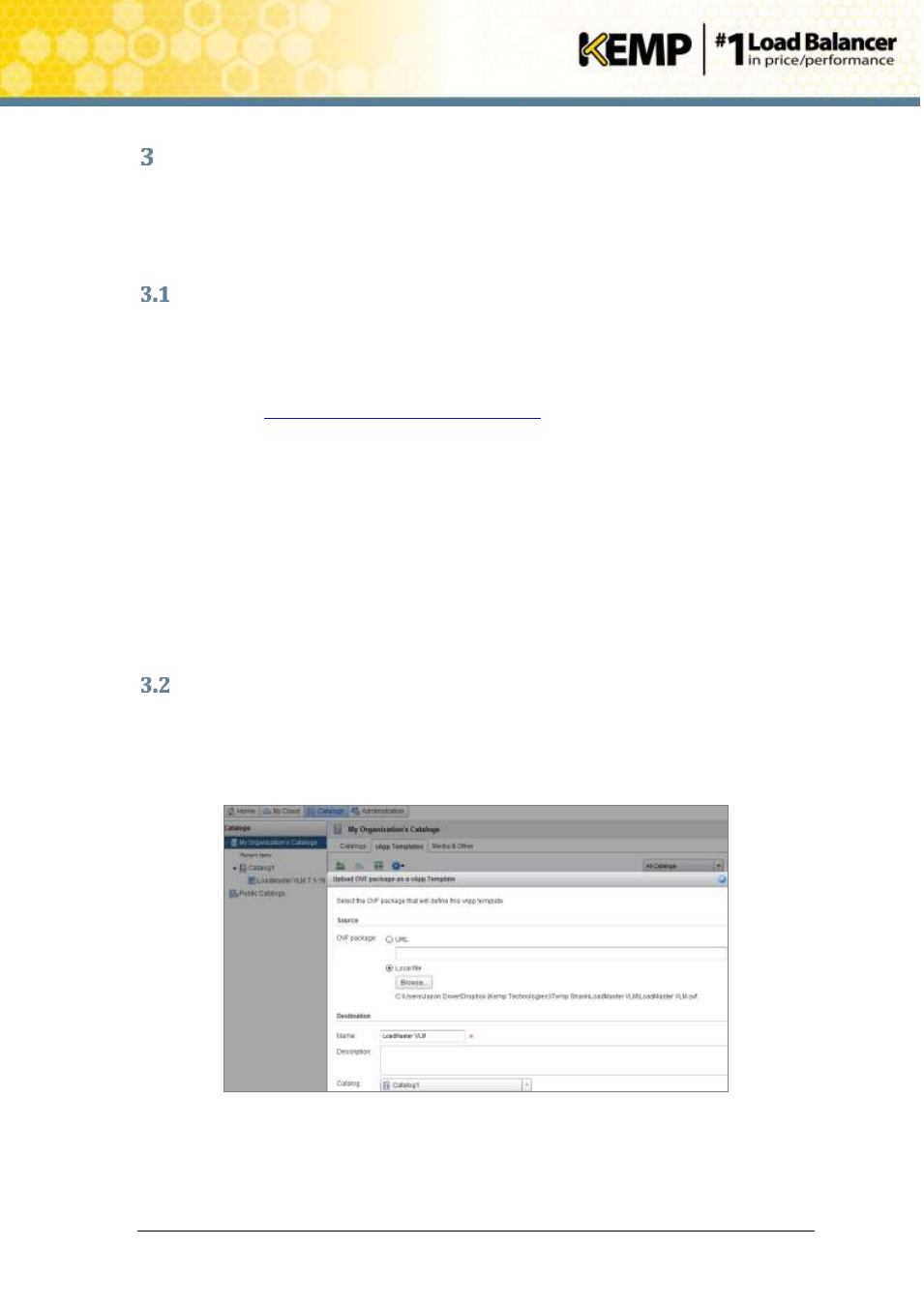
Copyright © 2002 - 2014 KEMP Technologies, Inc. All Rights Reserved. Page 7 / 24
VLM for VMware vCloud Air
Installation Guide
Installing a VLM using vCloud Air Service Web Console
and vCloud Director
The following instructions describe how to install a VLM in VMware vCloud Air using the vCloud
Air web console.
Download the OVF File
The VLM is packaged with an .ovf file for ease of deployment. This file can be freely downloaded
from KEMP Technologies for a 30 day evaluation period. To download the VLM please follow
these instructions:
1. Log on to
2. Within the Select the hypervisor platform section, select the option for VMware vCloud
Air.
3. Read the end user agreement.
4. If you wish to continue, select your country from the drop-down list.
5. Click the Agree button.
6. The ovf zip file download will begin.
7. Unzip the contents of the file to an accessible location.
Deploy the OVF File
To deploy the VLM, follow the steps below:
1. Login to the vCloud Air and launch vCloud Director.
2. Select the Catalogs tab and create a new catalog if required.
Figure 3-1: vCloud Air vApp Template Upload Menu
3. Select vApp Templates and upload the VLM OVF to the appropriate catalog.
