Model 1011 pathport node installation, Esta, Installation – Pathway eDIN Pathport #1011 User Manual
Page 2: Specifications, Default settings, Status indicators, Further configuration, Warning regarding rj45 connectors
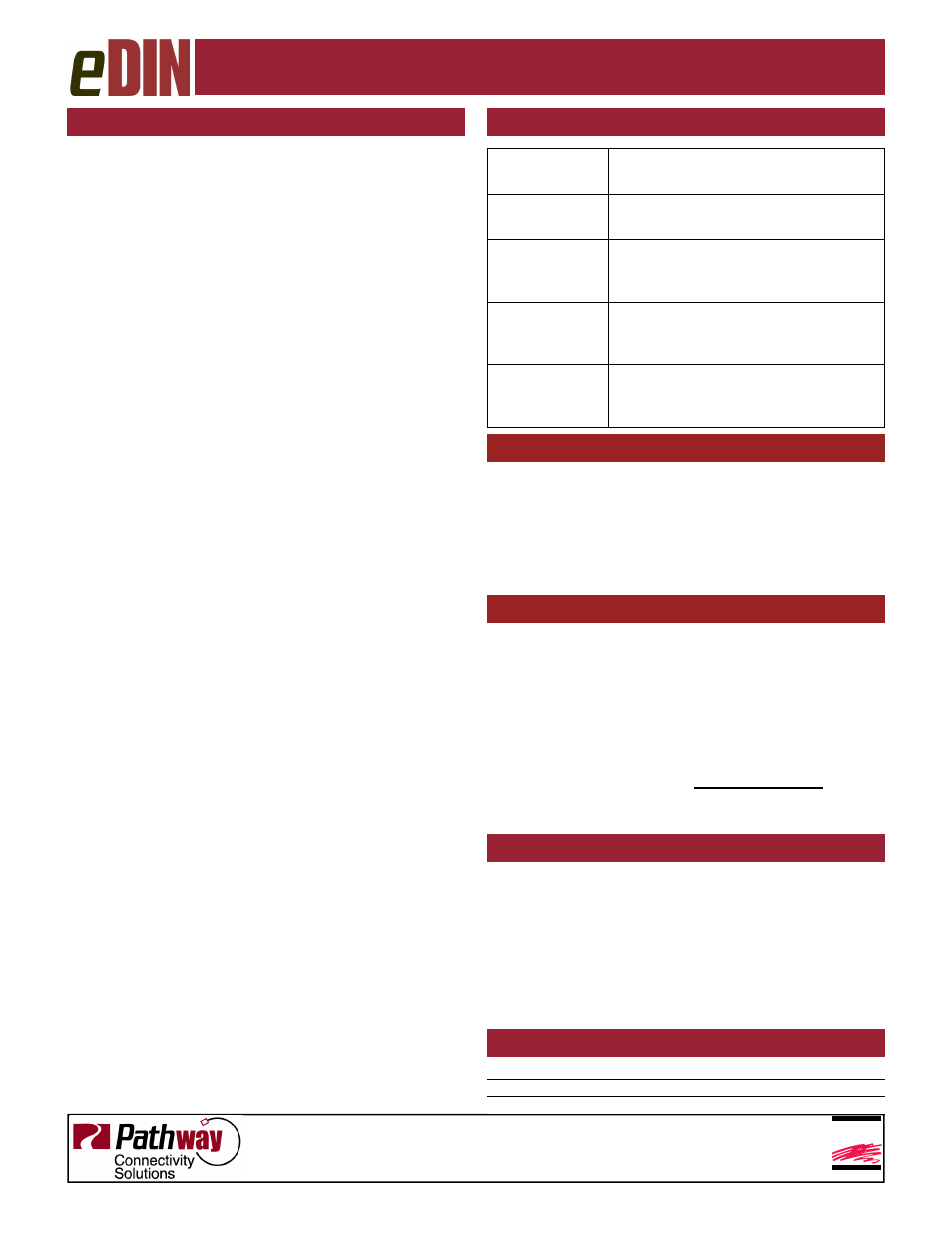
rev.1, ver.1
11/08
Printed in Canada
www.pathwayconnect.com
Pathway Connectivity
#103 - 1439 17 Avenue SE Calgary AB, Canada T2G 1J9
tel (403) 243-8110 fax (403) 287-1281
ESTA
E
NTERTAINMENT
S
ERVICES
&
T
ECHNOLOGY
A
SSOCIATION
Disconnect all power before proceeding with installation.
Pathport eDINs can be set permanently to a specific
DMX universe, 1 through 4, by use of a dip switch block
on the lower left hand corner of the circuit board. Only
one universe may be specified via the dip switches.
If the system designer has not given specific instructions
about this setting, all switches should be left in the OFF
position, allowing the universe to be set remotely using
software installed on a computer. Dip switch settings
override the ability to set the DMX universe via software.
Each Pathport eDIN ships with additional serial number
stickers. Do not lose these stickers. Because Pathport
eDINS are intended for installation within enclosures,
maintaining a log of serial numbers and their locations is
necessary to configure the system. Losing track of this
information will add considerable time to commissioning.
As each node is installed, remove one of the additional
stickers and place it on the Installation Record Sheet
included with each Pathport eDIN. Write down the loca-
tion, jumper settings and any other relevant comments.
A second serial number sticker may be placed on the
exterior cover of the enclosure as a further identifying
aid during commissioning. This sticker can easily be
removed and discarded when no longer needed.
Securely mount DIN rail (if not already installed in the
enclosure). Hook the upper slots on the back of the
plastic extrusion to the DIN rail and then gently but
firmly press on the bottom front corners of the extrusion
to snap the module onto the rail. Do NOT press directly
on the PCB card itself.
Attach the DMX wiring either to the terminal strip or the
RJ45 jack. Do not use both simultaneously.
If the Pathport eDIN is using an auxiliary power supply,
connect the terminal strip, after checking that polarity is
being observed. The card will boot up.
Attach the network cable to the RJ45 connector marked
Ethernet. Because good wiring practice requires build-
ing wire to terminate with a female connector, typically a
short (12”/30cm) male-to-male jumper is used. If PoE is
being used, the card will boot up. Both auxiliary power
and PoE can be connected simultaneously without dam-
aging the Pathport eDIN.
The system is now ready for testing.
INSTALLATION
P
OWER
S
UPPLY
:
18 -- 48 VDC, 3 watts or 802.3af PoE
D
ATA
S
IGNAL
:
ANSI E1.11 DMX512-A, ANSI E1.20 RDM
E
THERNET
802.3 10baseT
SPECIFICATIONS
Model 1011 Pathport Node
Installation
DEFAULT SETTINGS
The Pathport eDIN ships as an DMX output node with
the following Ethernet receive protocols enabled: Path-
port, Strand Shownet, ETC Net2, streaming ACN and
ArtNet. Channel information in DMX universe 1, placed
on the network using any of these protocols, will cause
the eDIN node to actively output DMX.
STATUS INDICATORS
+3V PS
Blue. Steady glow indicates 3V power
supply is OK. Off indicates no power.
+5 PS
Blue. Steady glow indicates 5V power
supply is OK. Off indicates no power.
DMX Output
Amber. Steady glow indicates node is
actively outputting DMX. Off indicates
no DMX output.
DMX Input
Green. Steady glow indicates node is
receiving active DMX. Off indicates
no incoming DMX signal.
Network Link
Green. Flickering glow means active
Ethernet network link. Off indicates no
network link.
FURTHER CONFIGURATION
A large number of values and parameters may be cus-
tomized for the Pathport eDIN, including port direction,
output channel patch, input universe number, the trans-
mit and receive protocols, and DMX speed. Network
values such as IP address and subnet mask are also
customizable by the user.
Detailed node configuration and overall network system
management are done using Pathport Manager soft-
ware, which is freely available from our website,
www.pathwayconnect.com
WARNING REGARDING RJ45 CONNECTORS
The use of RJ45 connectors for DMX equipment should
be restricted to patch bays in access-controlled rooms
or to enclosure-mounted interfaces. The connection of
DMX equipment to non-DMX equipment may result in
serious equipment damage, fire hazard and/or personal
injury. To help prevent this possibility, when using Cat
5/6 wire for DMX transmission, wires 4 and 5 should be
turned back and capped rather than connected.
