3 folded multi channel controls, Digico sd series broadcast options – DiGiCo SD Series Broadcast User Manual
Page 7
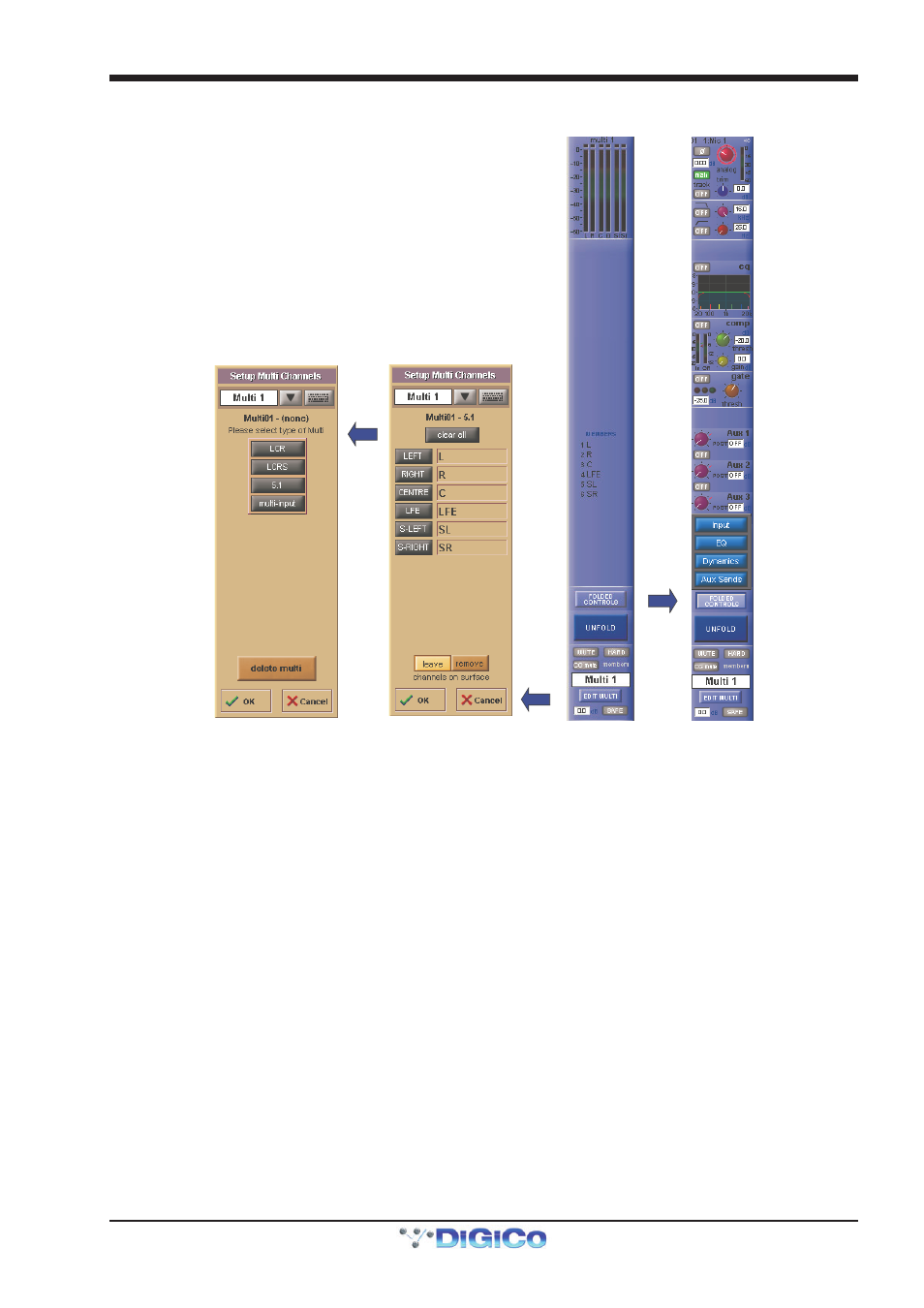
DiGiCo SD Series Broadcast Options
1-7
1.2.3 Folded Multi Channel Controls ...........................................
Folded
Controls
Edit Multi
Clear
Multi
A Folded Multi Channel, when first created will appear as above with a Multi Meter at the top of the strip, a list of member channels in the
middle and a number of other indicators and buttons at the bottom.
The first of these buttons is Folded Controls. Pressing this button opens a panel giving you the option of having control over various
aspects of the Multi’s members whilst in Folded view.
The possible options are Input, EQ, Dynamics and Aux Sends and selecting any of these will display the relevant controls on the Folded
Multi’s strip.
When the visible controls are assigned and adjusted, the Folded View Channel which appears will be adjusted along with any other Multi
members that are linked to this channel.
The fader and mute on the Multi channel strip will always affect all of the Multi members irrespective of the link settings and thus serves
as a “Master” fader and mute for that multi’s members.
The on screen indicators for Channel Mute, Hard Mute and CG Mute at the bottom of the Multi strip give an indication as to whether any
of the Multi members are Channel Muted, Hard Muted or CG Muted. If any member has any one of these types of mute active, the Folded
Multi’s indicator will show this.
In the Folded Multi view the worksurface Mute switch can have one of three different states:
1) Not lit (OFF) - the Multi Master Mute is not active - unmuted.
2) Lit and red (ON) - the Multi Master Mute is active - muted.
3) Flashing from OFF to ON - the Multi Master Mute is active but at least one of the members has been unmuted (opened) thus overriding
the Multi Master Mute on one or more of the Multi’s Members.
Edit Multi
At the bottom of the Multi strip there is also an Edit Multi button which allows the members of the Multi to be changed or the Multi to be
cleared or deleted.
Pressing this button will open the Setup Multi Channels panel.
To edit the members of the Multi, press one of the grey buttons on the left to select a member and then press one of the worksurface
Channel Select buttons to assign a channel.
To clear the Multi, press the Clear All button at the top of the panel and then either select a new type of Multi or delete the Multi com-
pletely by pressing the Delete Multi button at the bottom of the panel.
