12 multi-channel formats, Sd5 - getting started – DiGiCo SD5 User Manual
Page 26
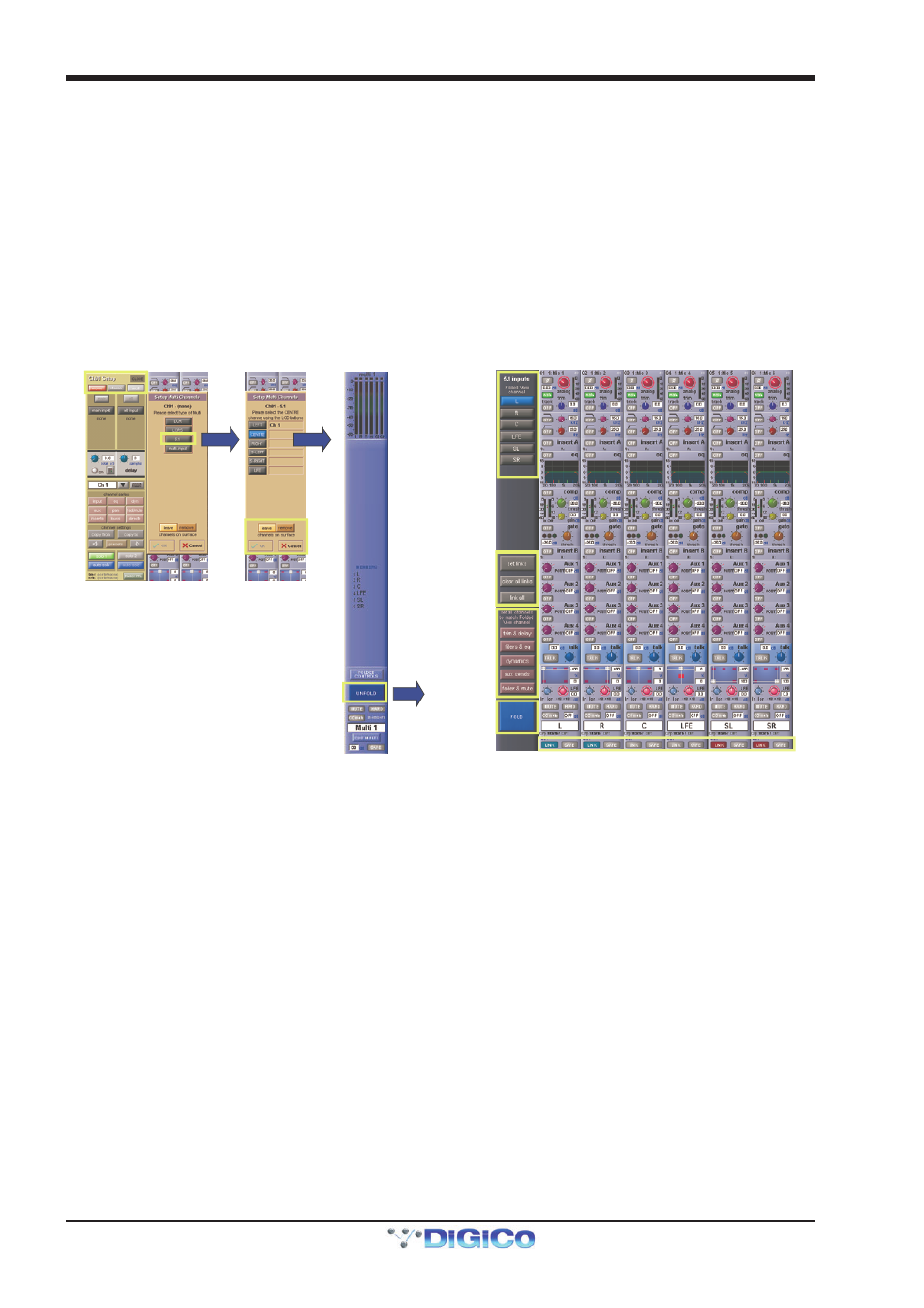
SD5 - Getting Started
1-22
1.12 Multi-channel formats
If you are working in Surround, or using another multi-channel format, you can create LCR, LCRS and 5.1 busses in the Session
Structure panel described earlier in this chapter
Multi-channel inputs are controlled by routing each component through a mono channel and then linking those channels via a 'Multi'
channel. To start with, use the normal input and output routing procedures to route each component through a channel. Then open
the Setup display for the first component, and select Multi at the top, to open the Setup Multi Channels display. Select the
format – LCR, LCRS, 5.1 or multi-input (which allows you up to 11 components) – and then press the LCD buttons for the
remaining component channels, working down the displayed list in order. Channel names will appear against each component.
Each channel can then be left on the worksurface or removed using the buttons towards the base of the display. Finally, touch
OK to close the display to link the channels together.
Note that you can also create Multis on a blank layer by selecting the Create Multi LCD function on the
Layer you wish to use, then pressing the LCD button for the required channel strip.
The included channels are shown in the Multi channel strip. Touching the Folded Controls button allows you to control which
channel elements are displayed in the folded channel strip – each element affects all linked components.
Folded View
Channel
Unfold
Multi
Button
Select
Type
Fold
Link Indicators
Link Control
Settings
Leave or Remove
Channels
If the Unfold button in the Multi or in a multi-channel buss channel strip is pressed, the component channels will be displayed, and
more detailed configuration can be made.
See the SD Series Software Reference Manual for more information on Multi Channel formats
