Tempo – Akai synthstation_studio User Manual
Page 9
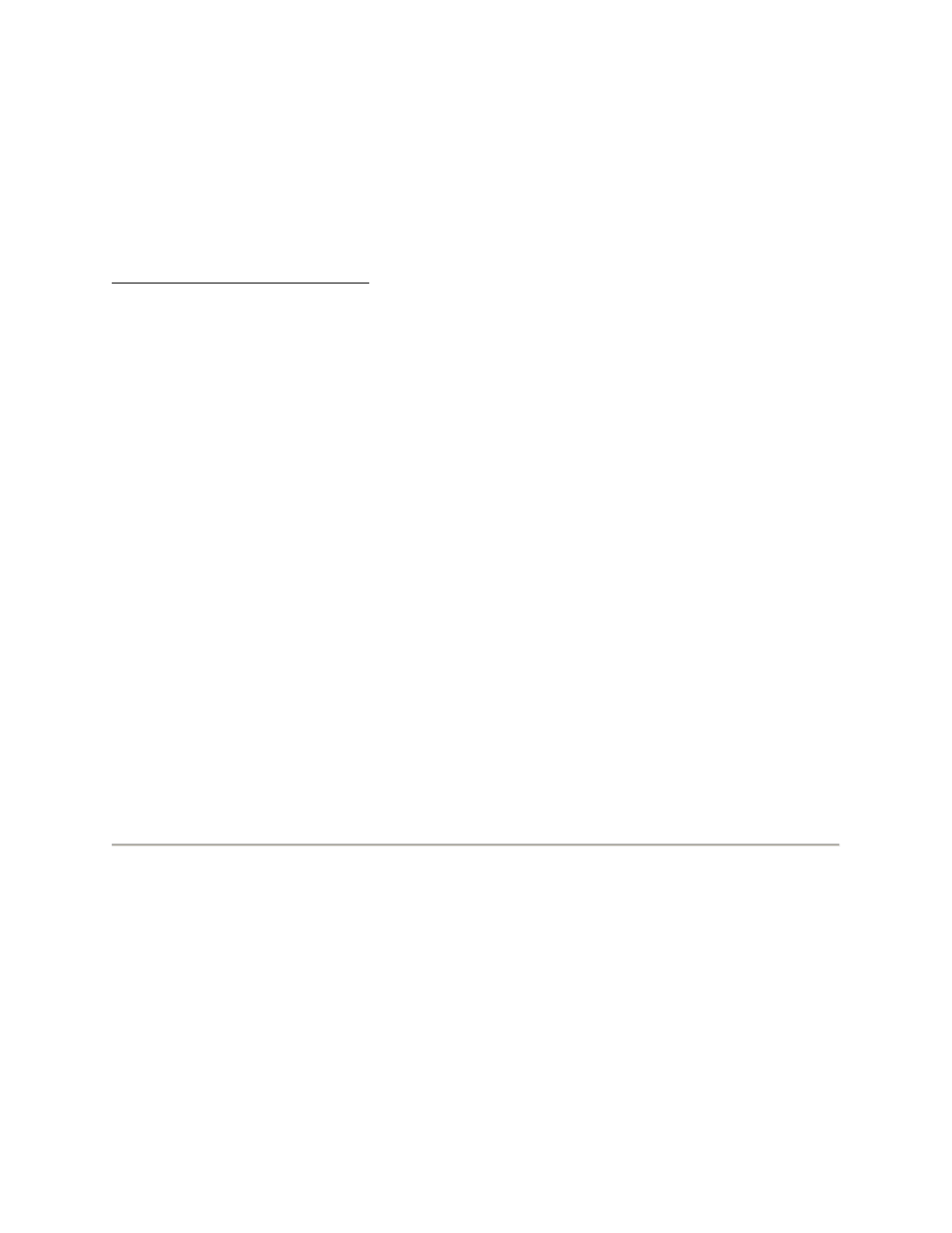
playing, you will hear the entire Sequence but only see its Measure 3. When Sequence
3 begins playing, you will hear the entire Sequence but only see its Measure 3.
You can change the measure you are viewing with the BACK or FORWARD buttons in
the TRANSPORT tab. (When Chain Mode is deactivated, the current Sequence will be
looped during playback. In this case, each measure will be shown in the grid as it is
playing.)
Creating/editing a Sequence:
(1) Touch BACK or FORWARD to select a Sequence to create/edit. The Sequence ("S")
and measure ("M") numbers are displayed on the left.
(2) Touch the part of the Sequence you want to create/edit (DRUM, SYNTH 1, SYNTH
2, or SYNTH 3).
(3) In the grid, the horizontal axis represents one measure of the current Sequence,
divided into 16th notes. The vertical axis represents the range of notes used in the
Sequence. (You can shift the visible section of the keyboard by touching and sliding it
up or down.)
-- To place a note on the grid, touch an empty square.
-- Touching any occupied square will delete that note.
-- When creating Synth parts, you can touch and slide your finger to extend the
note, causing it to sustain. The sustained part of the note will be shown as a gray
bar on the grid.
-- When creating mono Synth parts (SYNTH 2 and SYNTH 3), you can make
legato notes by creating an sustained note (as mentioned above) then creating
another note above or below the gray bar.
(4) When you are finished with your current Sequence, touch BACK or FORWARD to
select another Sequence, or touch MENU to go to another page.
Note: SYNTH 1 is polyphonic (multiple notes can sound simultaneously) while SYNTH
2 and SYNTH 3 are monophonic (only one note can sound at a time). When creating
mono Synth parts (SYNTH 2 and SYNTH 3), you can make legato notes by creating an
sustained note (as mentioned above) then creating another note above or below the
gray bar.
TEMPO
The Tempo Page lets you set the playback tempo for the current Sequence. You can do
this one of two ways:
TAP TEMPO: You can tap the TAP TEMPO button at the desired tempo, and the
software will automatically detect the BPM reading and display it above. For more
precise detection, increase the setting of the TAP AMOUNT slider on the left, which
determines how many taps are required to derive a tempo.
