Akai synthstation_studio User Manual
Akai Audio accessories
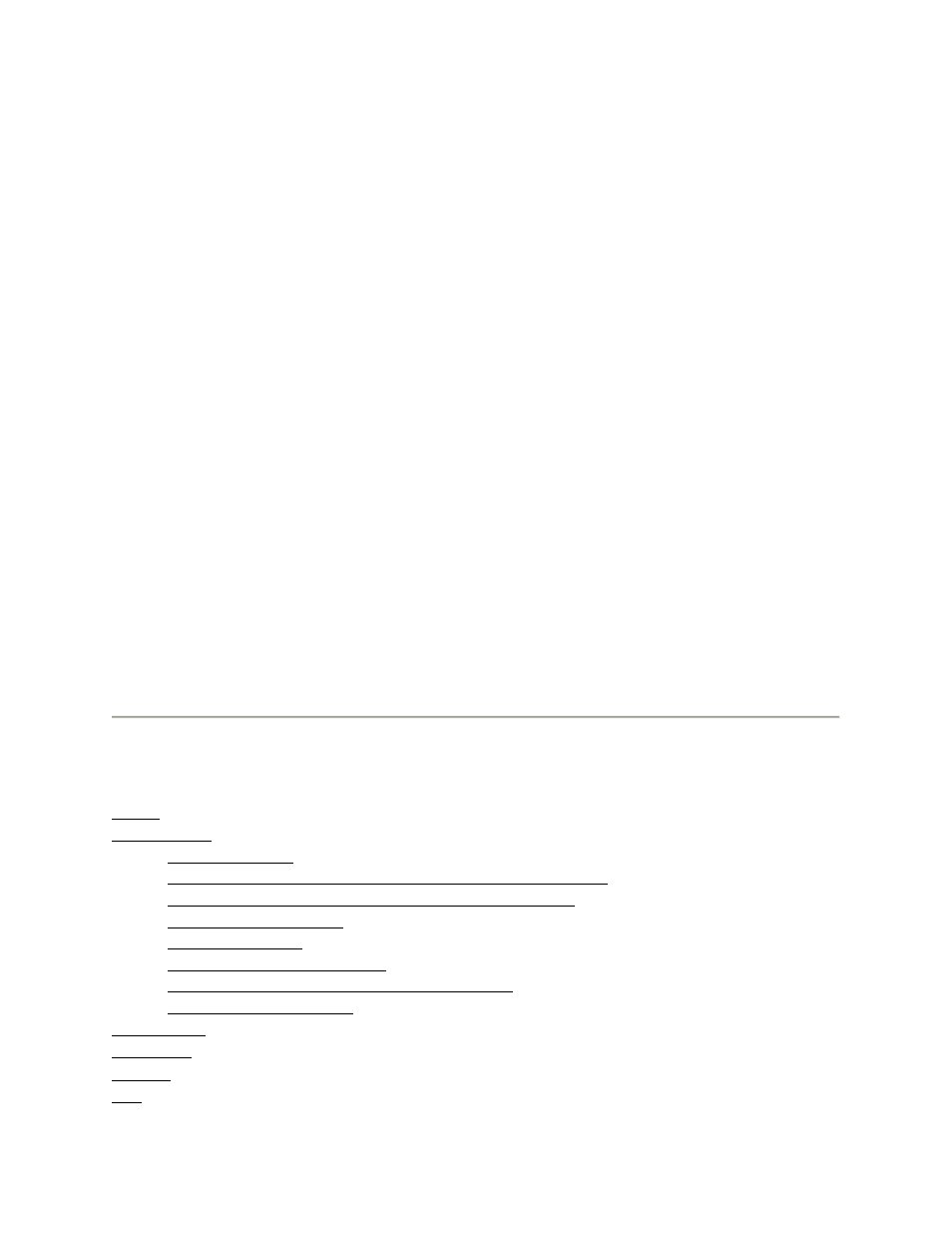
AKAI SYNTHSTATION STUDIO
QUICK NOTES
On almost every page of SynthStation Studio, you can find the MENU button in the
upper left-hand corner and the TRANSPORT tab in the upper right-hand corner.
MENU: Opens the Main Menu where you can select any page within the app.
TRANSPORT: Reveals the transport controls (touch anywhere outside the
TRANSPORT tab to hide it again):
BACK: Scans back through the current Song/Sequence.
STOP: Stops playback of the current Song/Sequence. You can "double-tap" the
STOP button to jump to the beginning of the current Sequence.
PLAY: Starts playback of the current Song/Sequence.
FORWARD: Scans forward through the current Song/Sequence.
DRUM / SYNTH 1 / SYNTH 2 / SYNTH 3: Selects that part of the
Song/Sequence for playback/editing.
Note: When the DRUM part is selected, certain features in the app will be
disabled because they do not apply to the drums. These include the Synth Edit
Page controls, the X/Y controls, and inapplicable faders on the Perform Page.
To adjust the position of sliders/faders, touch anywhere along the fader line to make
it "jump" to that point or touch and slide a fader to adjust it.
To adjust the position of knobs, touch the knob and slide up or down. Double-tapping
a knob will either reset it to the center position (if that is its default position) or make it
jump to the maximum level.
TABLE OF CONTENTS
MAIN (The Main Menu)
SONG/SEQ (Songs and Sequences)
Playing a Song
Assigning a Drum Kit to the Drum part of a Sequence
Selecting Sounds for your Songs and Sequences
Creating a Sequence
Creating a Song
Naming a Song/Sequence
Recording a song as a WAV and MIDI file
Deleting recorded files
PERFORM (Using the keyboard-style performance editor)
SOUNDS (Selecting Sounds for your Synths)
MIXER (Mixing your levels)
X/Y (Using the X/Y modulation controller)
