Main, Song/seq – Akai synthstation_studio User Manual
Page 2
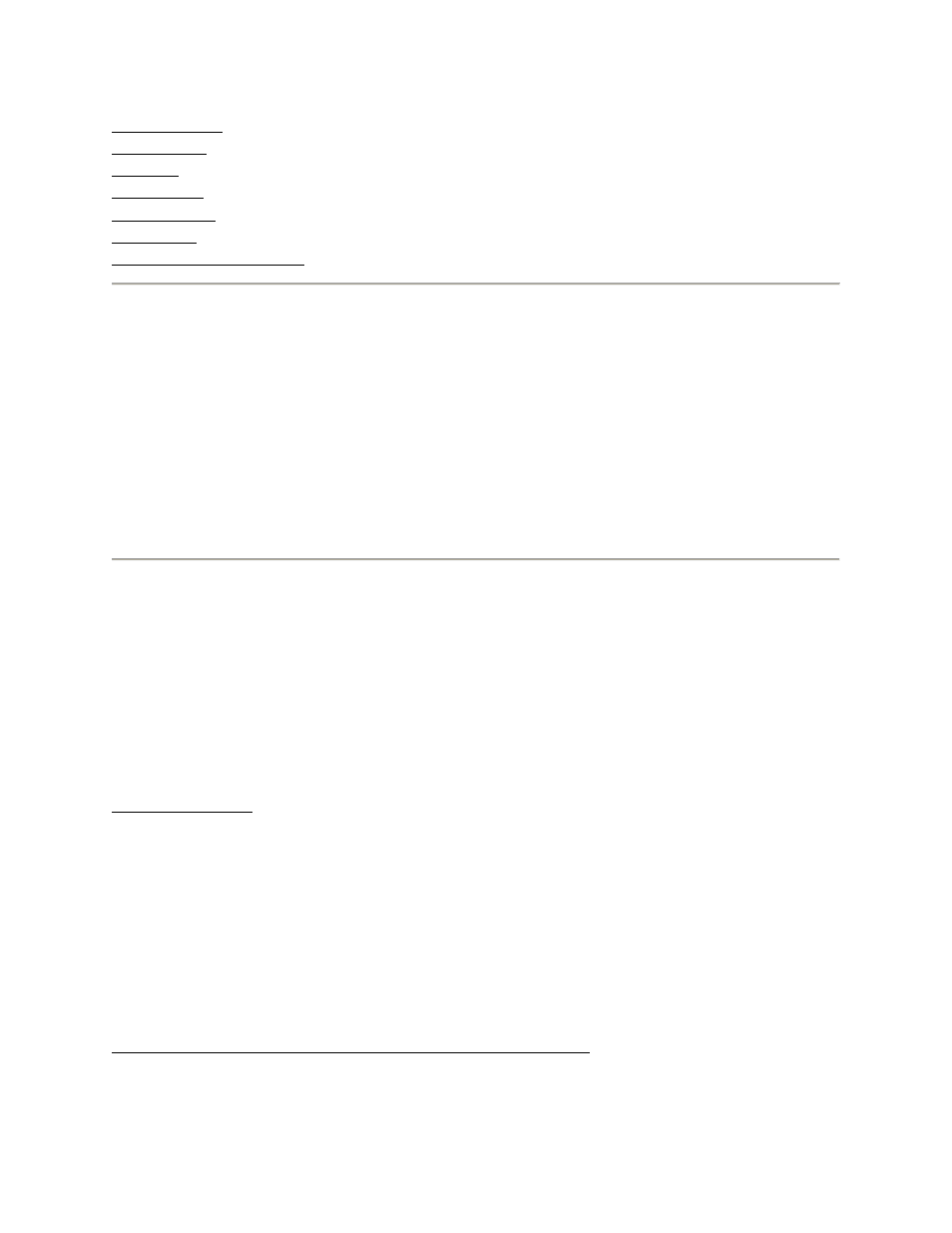
SYNTH EDIT (Editing modules in your Synths)
GRID EDIT (Using the grid-style editor for your Sequences)
TEMPO (Adjusting the tempo)
DRUM KIT (Selecting & previewing Drum Kits)
DRUM EDIT (Editing Drum Kits)
EFFECTS (Selecting & adjusting Effects)
MORE INFORMATION (Help & support)
MAIN
The first screen of the SynthStudio app provides shortcut buttons to other areas of the
app as well as additional menus:
MENU: Opens the Main Menu where you can select any page within the app.
HELP: Opens this Help file.
ABOUT: Opens a page indicating the current software version.
1st panel: This is a shortcut to the Kit Select Page.
2nd panel: This is a shortcut to the Perform Page.
3rd panel: This is a shortcut to the Mixer Page.
SONG/SEQ
The Song/Seq Page lets you create, edit, play, and record Songs or Sequences.
In SynthStudio, a Sequence is a 1-, 2-, 4-, or 8-measure-long phrase consisting of Drum
and Synth parts. Several Sequences can be chained together to form a Song.
To enter the Song/Seq Page, touch MENU then SONG/SEQ.
Playing a Song:
(1) On the Song Grid, touch any number from 1 to 16 to select a preset Song. Touch
any number from 17 to 32 to select a Song you have already recorded.
(2) Touch TRANSPORT to reveal the transport controls.
(3) Touch PLAY to play the Song. As the Song plays, the currently playing Sequence
will be shown.
Tip: During playback, you can jump to another Sequence within the song by tapping the
Sequence you want to play next. That Sequence will then be occupied by a blue cursor.
Once the current Sequence is done playing, the blue cursor will turn gray, indicating that
it is currently playing.
Assigning a Drum Kit to the Drum part of a Sequence:
(1) Touch MENU.
(2) Touch DRUM KIT to enter the Kit Select Page.
