Sounds – Akai synthstation_studio User Manual
Page 6
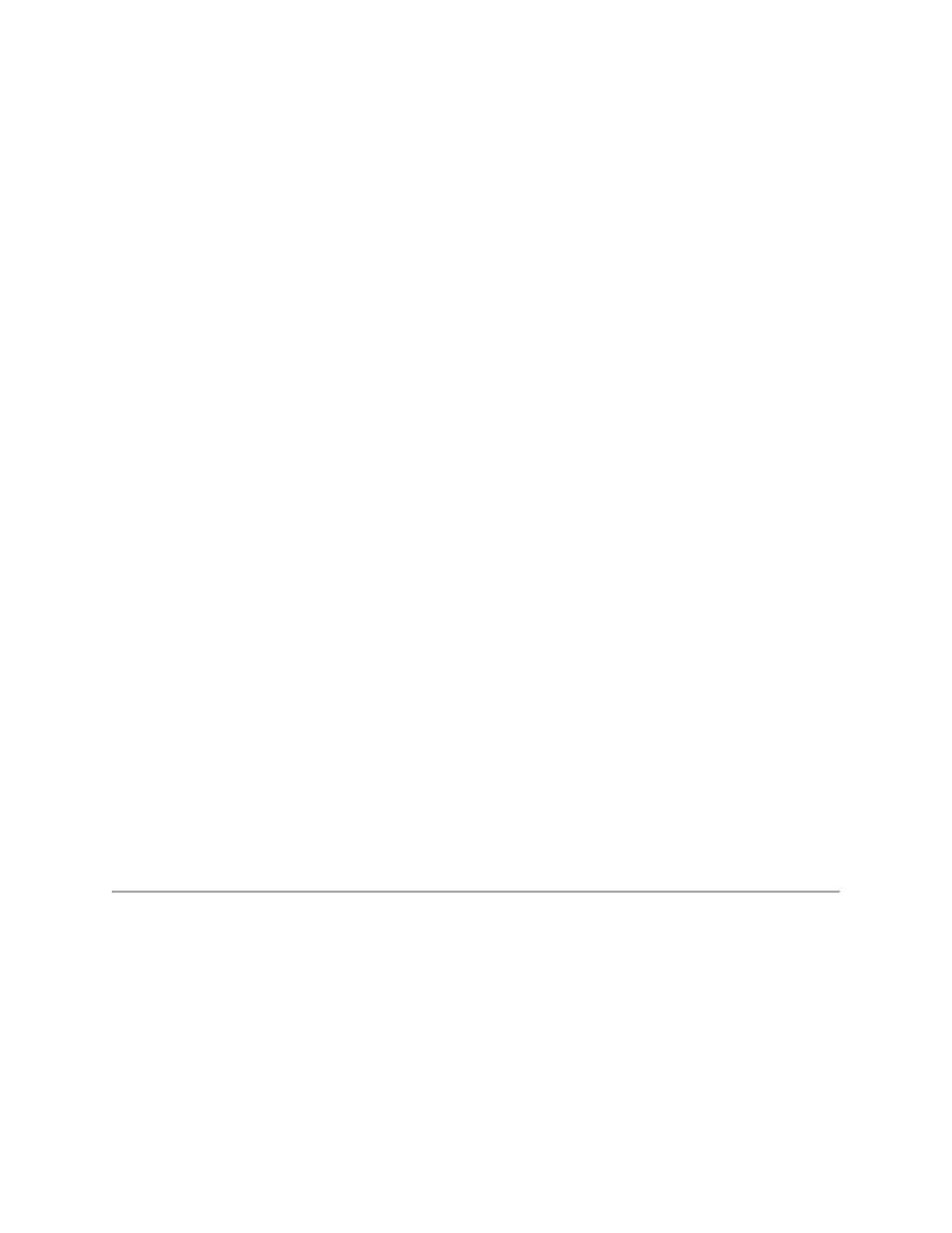
play different notes. The entire keyboard is represented in miniature above it, and the
currently playable section is highlighted in red. You can select the range of the keyboard
by touching an area of this miniature keyboard (the red highlight will jump to that
section). You can change the number of currently playable keys (12 or 25) by double-
tapping the red section.
You can use the various faders to modify your sound:
RANGE: Determines the range of the arpeggiator (1-4 octaves).
ARP: Determines the type of arpeggiation:
Up: The arpeggiator plays the notes you are holding from the bottom to the top.
Once the top note is reached, the arpeggio begins from the bottom again.
Down: The arpeggiator plays the notes you are holding from the top to the
bottom. Once the bottom note is reached, the arpeggio begins from the top
again.
Incl (Inclusive): This mixes the up and down settings, playing up the notes you
are holding and repeating the top note and the bottom note.
Excl (Exclusive): This mixes the up and down settings, playing up the notes you
are holding without repeating the top note and the bottom note.
Random: The arpeggiator plays the notes you are holding down in a random
order.
TIME DIV: Determines the note value used by the app's master clock during playback.
SWING: Determines the amount of "swing." At 50%, no "swing" will be heard (i.e.,
"straight" notes).
TEMPO: Determines the tempo of the Sequence playback.
There are two more arpeggio control buttons on the right:
ON: Touch this to turn the arpeggiator on or off. The button will be lit when the
arpeggiator is activated.
LATCH: Touch this to activate Latching, which enables you to trigger continuous
arpeggios without having to hold down the keys. A latched arpeggio will continue
sounding until another arpeggio is triggered or Latching is deactivated. The
button will be lit when Latching is activated.
The miniature X/Y controller lets you change the modulation of your synths. (Note: The
parameters affected by the X/Y controller can be found in the XY MOD area of the
Synth Edit Page.)
SOUNDS
On the Sounds Page, you can select different Sounds for Synth 1, Synth 2, and Synth
3.
(1) Touch TRANSPORT to reveal the transport controls.
(2) Touch the Synth part (SYNTH 1, SYNTH 2, or SYNTH 3) whose Sound you want to
assign. Touch anywhere outside the TRANSPORT tab to hide it again.
