Drum kit, Drum edit, Effects – Akai synthstation_studio User Manual
Page 10
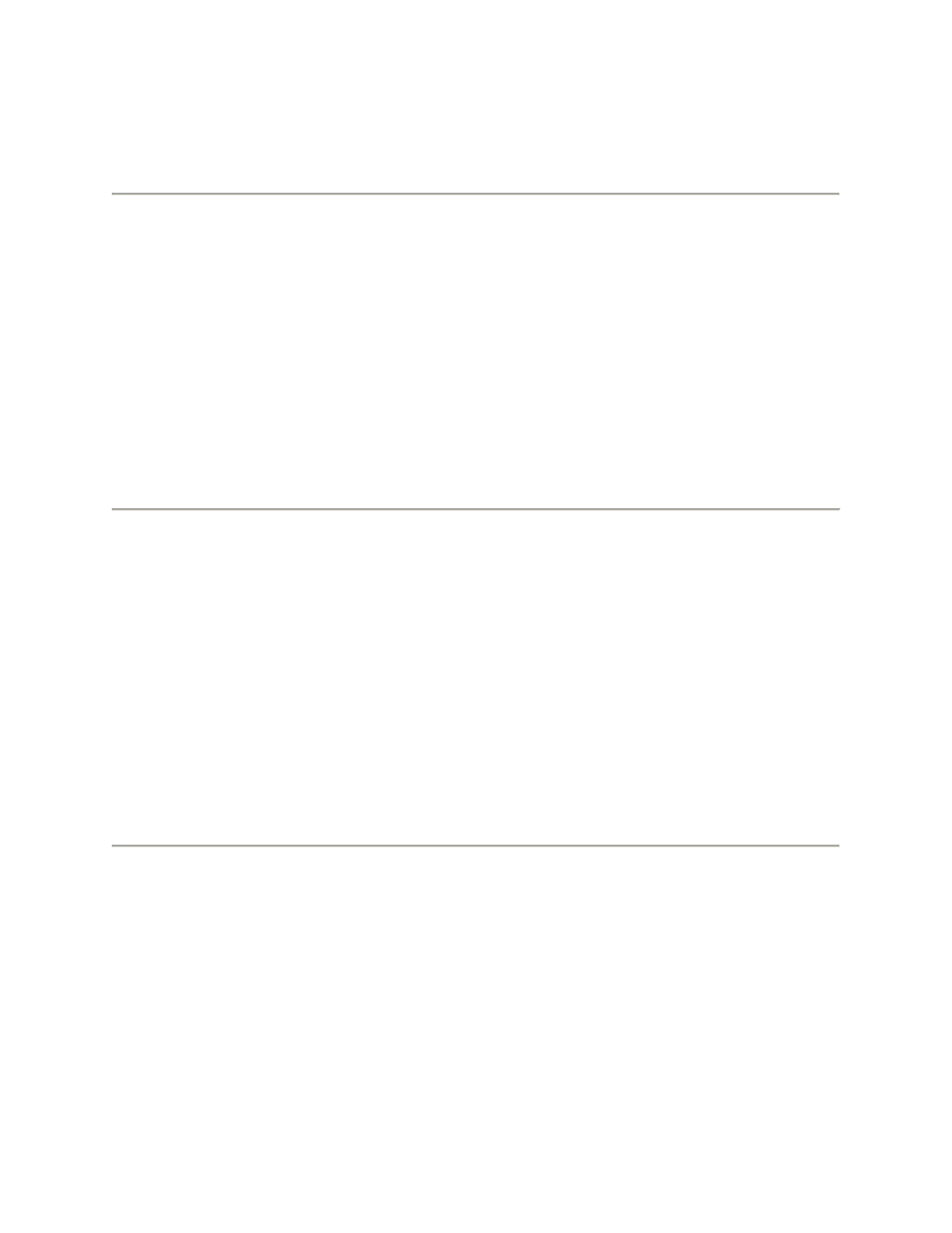
TEMPO SLIDER: You can manually adjust the tempo by touching and sliding the
TEMPO SLIDER on the right-hand side until the desired BPM is displayed.
DRUM KIT
The Kit Select Page lets you select the Drum Kit for the current Sequence:
(1) Scroll through the available Kits by touching and sliding the list up or down. Select
one by touching it. You can preview the Kit's sounds by tapping the pads on the right.
(2) If you want to adjust the pitch, level, or panning of the drum pads of a Kit, touch the
DRUM EDIT button at the top of the screen and make whatever adjustments you like.
For convenience, you can jump between the Drum Kit and Drum Edit Pages in this
fashion.
(3) When you are finished, touch MENU to go to another page.
DRUM EDIT
The Drum Edit Page lets you adjust the pitch, level, and left/right panning of each pad of
a Drum Kit.
To adjust the PITCH or LEVEL faders, touch anywhere along the fader line to make it
"jump" to that point or touch and slide a fader to adjust it. To adjust PAN knob, touch the
knob and slide up or down. You can reset the knob to the center by double-tapping it.
To jump to the Kit Select Page, press the KIT SELECT button at the top of the screen.
For convenience, you can jump between the Drum Kit and Drum Edit Pages in this
fashion.
EFFECTS
The Effects Page lets you apply various effects. You can select the desired effect
(Phaser, Flanger, Chorus, and/or Delay) with the corresponding button at the top of the
page.
How much effect is heard is determined by the LEVEL fader on each effect's page. To
adjust the faders, touch anywhere along the fader line to make it "jump" to that point or
touch and slide a fader to adjust it.
