Srb firmware update, Qts firmware update – Merrychef eikon e6 User Manual
Page 28
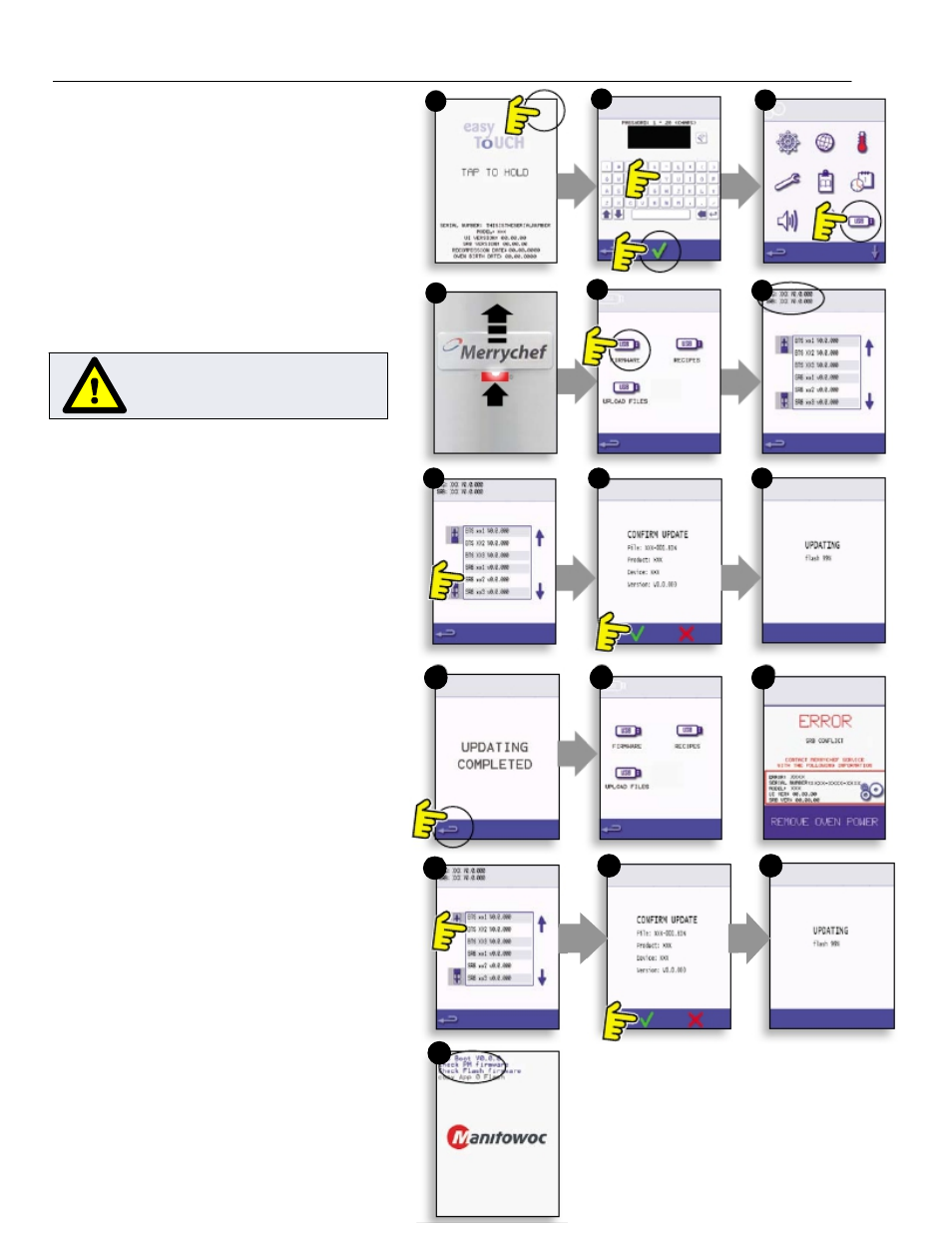
E6 SERVICE MANUAL REV C 06/12
28
IMPORTANT:
Downloading from a USB will clear all
existing programs. Update the ‘SRB’ first, the
‘QTS’ second and the ‘Icons’ third (found
under the USB ‘Recipe’ heading).
7. Switch on the oven and tap the top right of
the screen (1) to bypass the preheat stage.
8. Enter the password and select OK to display
the Settings menu, see (2).
9. Select the USB symbol (4).
10. Slide the Merrychef badge (oven front top
right) upwards and insert the USB Memory
Stick into the slot (3).
11. Once the USB has stopped flashing, select
the ‘FIRMWARE’ USB symbol (5).
12. The current QTS (Touch Screen) & SRB
(Smart Relay Board) Firmware versions are
displayed at the top left of the screen (6).
SRB FIRMWARE UPDATE
13. Select the ‘SRB’ file required (7).
14. Check the file information is correct before
selecting OK (8).
15. Update progress is displayed (9).
16. Select backspace (10) 3x to return to the
USB screen shown (11).
17. If the firmware versions are far apart an SRB
conflict could cause an error message (12)
to be displayed.
QTS FIRMWARE UPDATE
18. Select the ‘QTS’ file (13) with the correct file
version number. Note; a tinted band over a
file name indicates the file is not valid for
that oven.
19. Check the file information shown is correct
before selecting OK (14), if not, select ‘X’
and locate the correct file.
20. The file update progress is displayed (15). At
50% the cooling fan stops operating, after
100% various screen displays appear as the
software reboots.
21. Check the screen shows the correct QTS
version was installed (16), if not, repeat the
process using the correct file.
22. Remove the USB and keep in a safe place.
Reposition the USB cover.
2
1
3
5
4
6
8
7
9
11
10
12
14
13
15
16
DO NOT REMOVE USB DURING
DOWNLOAD SEQUENCE AS THIS
COULD CORRUPT THE USB DATA.
