Navigation, 1 map options – EXONIC EXD 7088GPS2 User Manual
Page 33
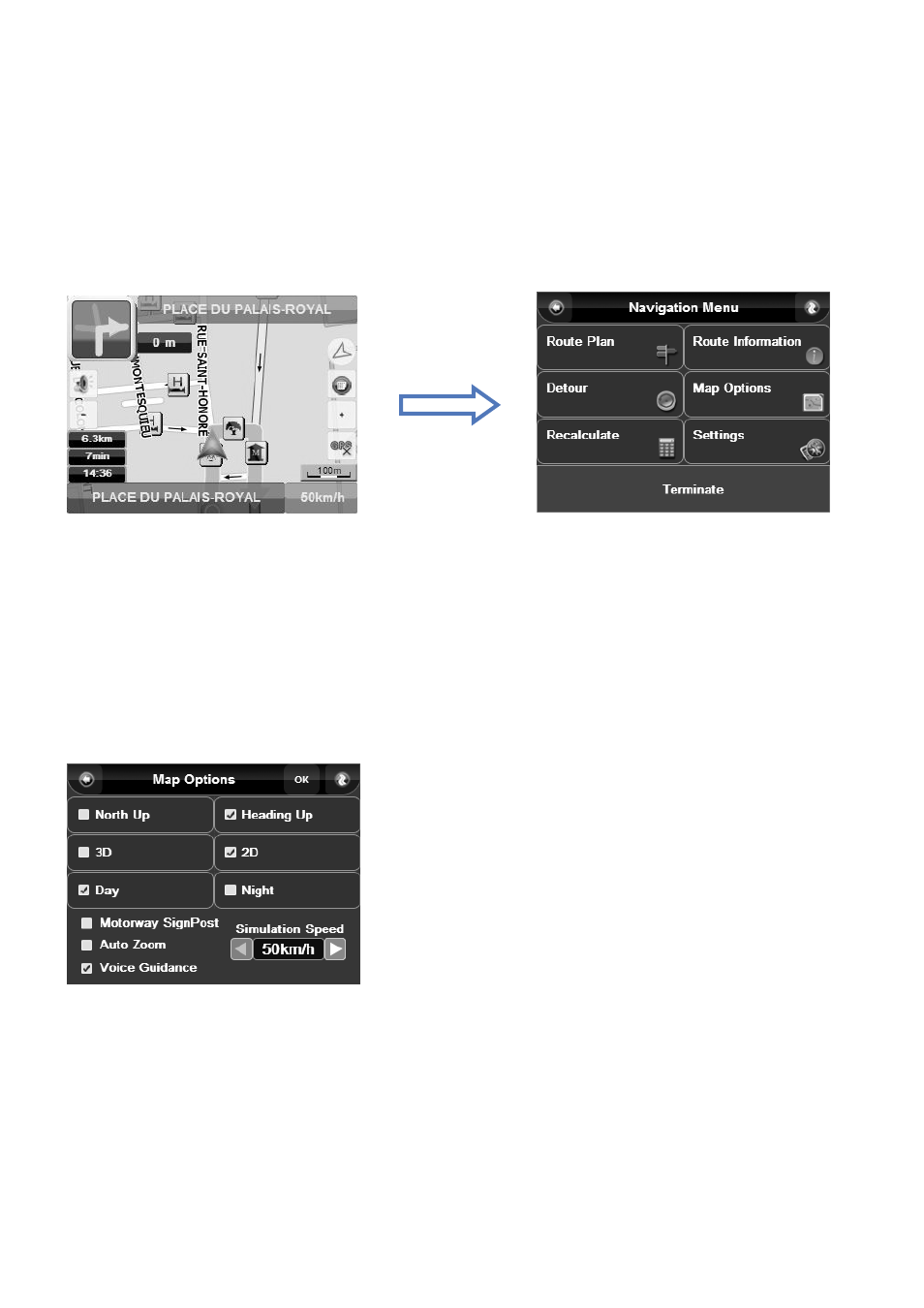
29
5. Navigation
After selecting destination and planning route, the system calculates the optimized route and start navigation.
All the information you need for driving is provided clearly and comprehensively in the Route Navi Map, please refer to
Chapter 2.3. Meanwhile, you can set additional navigation settings or do other possible navigation operations on Route Navi
Menu.
◎
On “Route Navi Map” screen, Tap Main menu to enter Route Navi Menu.
5.1 Map Options
Allows you to set the map preferences to your liking, it allows you to set the way the map looks and behaves during
navigation. On Map Options screen, you can easily select several options as below.
You can access Map Options both from Free Navi Menu and Route Navi Menu.
1. Auto-map rotation
“Heading Up”: Means that the map will be rotated to always face the direction you are travelling, while the position icon
will be fixed at the lower centre of the screen.
“North Up”: Means that the map will be fixed so that North is upwards. The position icon will be shown in the centre of
the screen and will rotate to show your current direction of travel.
Picture 5.2 Route Navi Menu
Picture 5.3 Map Options
Picture 5.1 Route Navi Map
