6 select a destination in address book – EXONIC EXD 7088GPS2 User Manual
Page 26
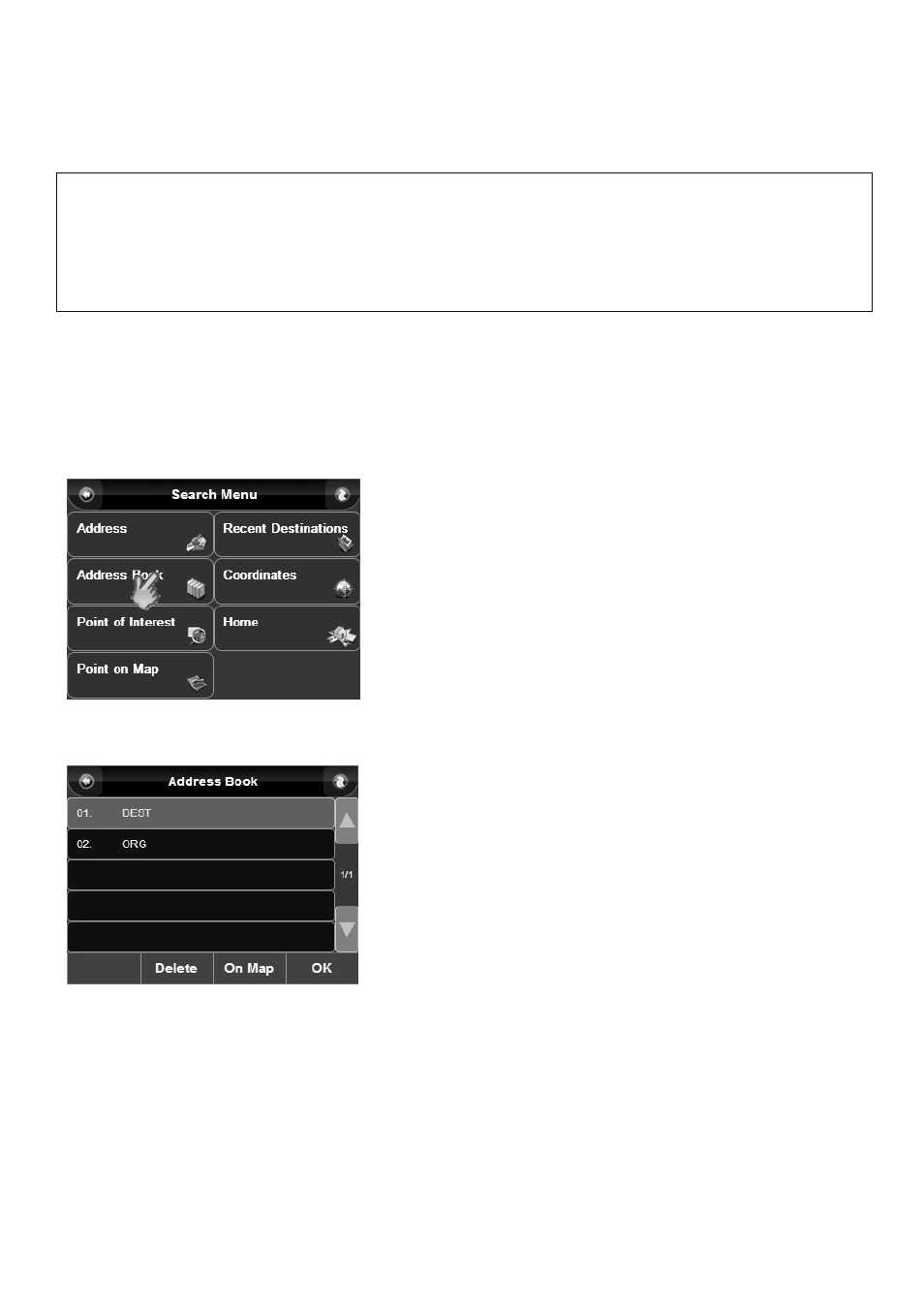
22
3. Tap in the white boxes next to either Lon or Lat, and then use the keyboard to enter the co-ordinates you wish to
navigate to, tap “OK".
3.6 Select a destination in Address Book
This option allows you to quickly select one of your address book entries to use as your destination.
You can save your home address and other favorite places in Address Book (Please refer to Chapter 6.4).
1. Tap “Address Book" on “Search Menu” screen;
◎
In the “Search Menu” screen (Picture 3.43), select “Address
Book” to enter the “Address Book” screen (Picture 3.44).
2. Select one Address or POI and tap “OK".
◎
Select one address you want to set as destination and tap
“OK”.
When successfully operated, the system will automatically return
to the “Route Plan” screen and display the selected one in the
destination list.
Picture 3.44Address Book Screen
Picture 3.43Search Menu Screen
Note:
For the Degree Format input, you should input “E” (East Longitude) or “W” (West Longitude), or “N” (North Latitude)
or “S” (South Latitude) before inputting the numerical.
In the Digital format, you should input “-” (West Longitude/South Latitude) before you input the digital number of the
longitude or the latitude.
