4 select a point on map as destination – EXONIC EXD 7088GPS2 User Manual
Page 24
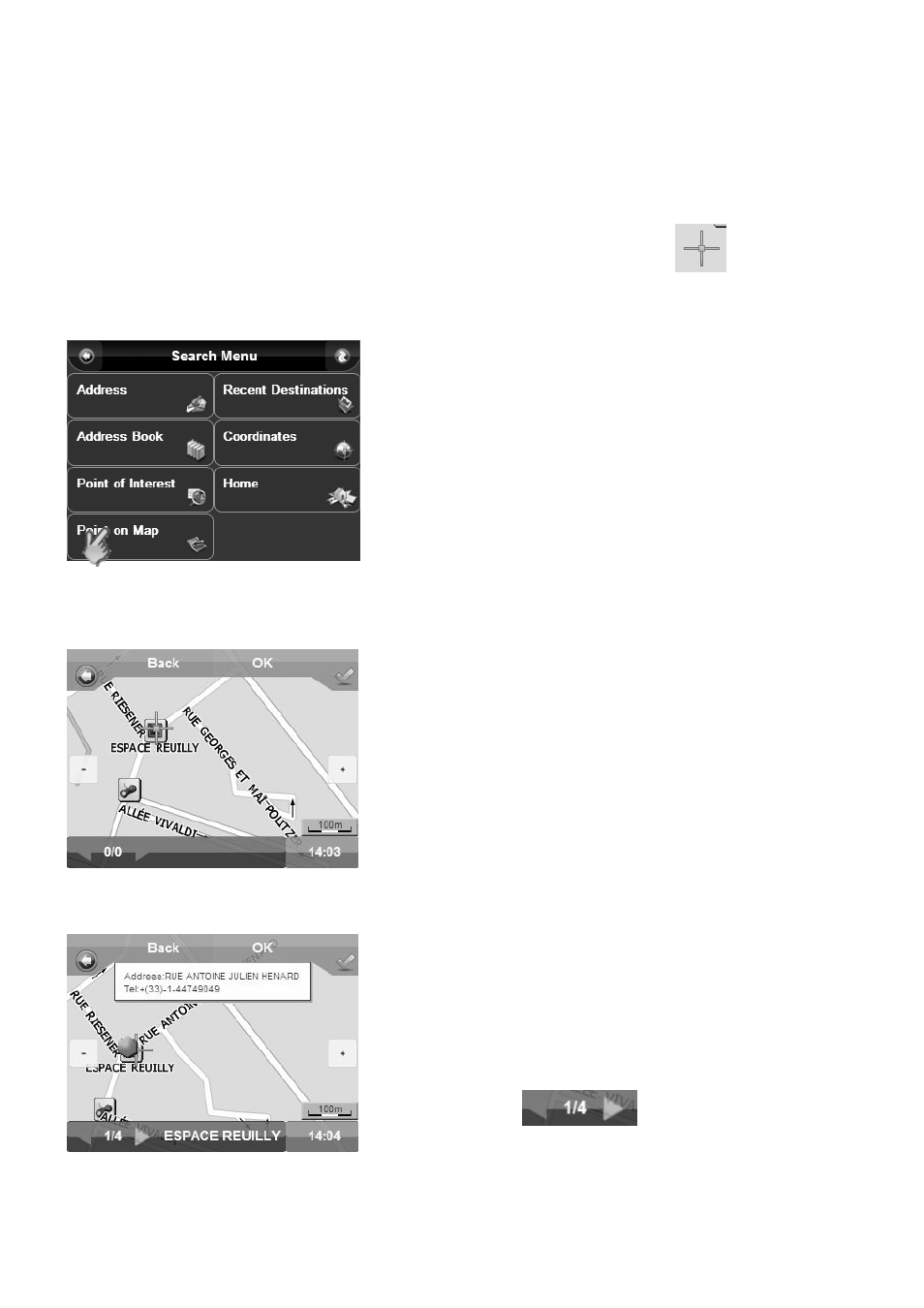
20
3.4 Select a point on map as destination
This option allows you to move around the map and to select a location which you want to use as your destination.
Tap Point on Map the screen will change to show the map. The location of the map will either be your current/last known
GPS position or the last position you viewed on the map.
You can then browse the map and select a point you want to navigate to by placing the cursor.
1. Tap “Point on Map" on “Search Menu screen”;
◎
The system enter the “Map Search” screen (Picture 3.37).
2. croll the map and tap on one point on map;
◎
On the “Map Search” screen (Picture 3.37), you can find places
that you are interested in by zooming in/out or moving the map;
◎
Meanwhile, you can tap on the POI or road to view its
information (Picture 3.38).
3. Tap “OK" and enter “Route Plan" screen.
◎
After you find your destination, tap “OK” to add it as a
destination.
You could tap
to check the other POI information
when more than one POI is located at one point.
Picture 3.36 Search Menu Screen
Picture 3.37 Map search
Picture 3.38 Check POI info on Map
