Trimming clips – Panasonic -eng User Manual
Page 72
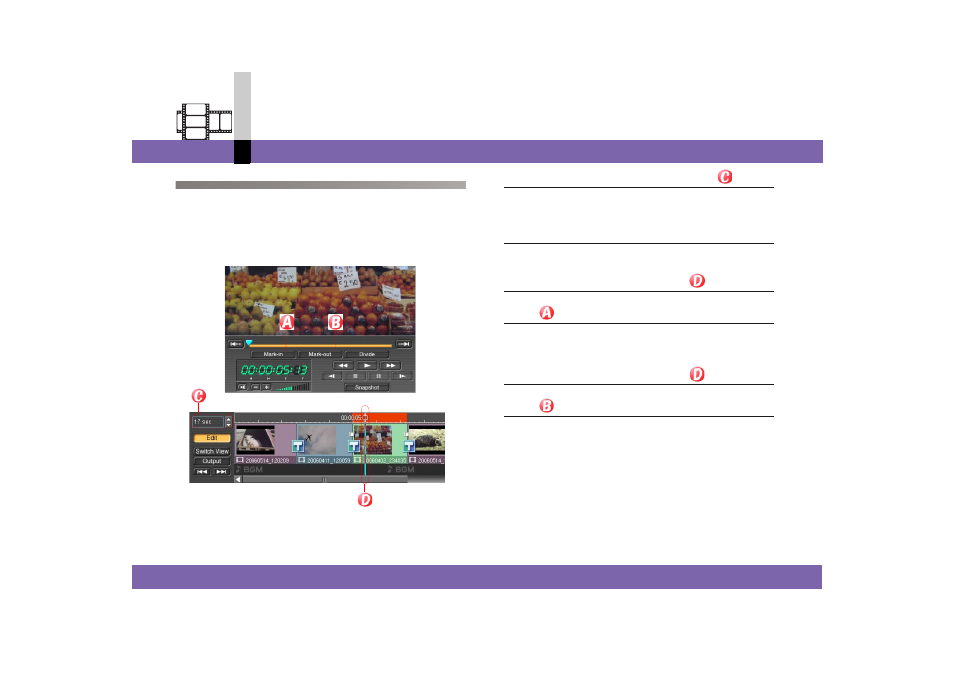
Edit mode
- 72 -
Non-linear edit mode
Trimming clips
You can cut the unnecessary beginning and/or ending
portions of a video clip or a still image clip arranged on the
edit track.
You can use the Mark in or Mark out buttons or directly
enter the time code.
1.
Adjust the display width of a clip in
.
• When trimming, it is convenient to show the edit track
in time profile display. (
2.
Select the clip to be trimmed.
3.
Click the point at which you wish to start the
clip and move the Current bar (
).
4.
Click .
The video before the start point set is cut.
5.
Click the point at which you wish to end the
clip and move the Current bar (
).
6.
Click .
The video after the end point set is cut.
This manual is related to the following products:
