Using voicemail, Setting up your voicemail, Voicemail notification – Audiovox VI600 User Manual
Page 86: Retrieving your voicemail messages
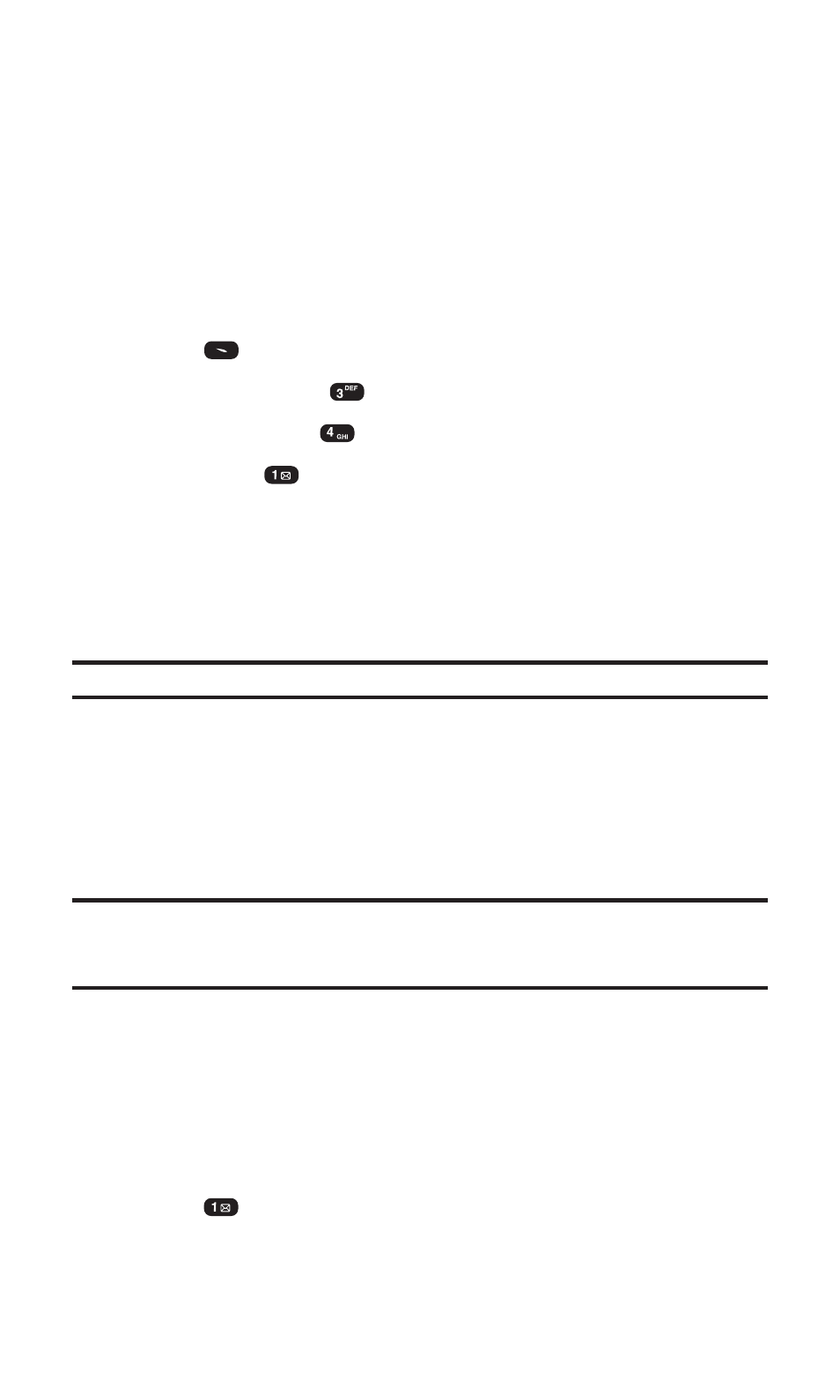
Section 3: Using PCS Service Features
3A: PCS Service Features – The Basics
78
Using Voicemail
Setting Up Your Voicemail
All unanswered calls to your PCS Phone are automatically transferred
to voicemail, even if your phone is in use or turned off. Therefore,
you will want to set up your PCS Voicemail and personal greeting as
soon as your PCS Phone is activated.
To set up your voicemail:
1. Press
(Menu) to access the main menu.
2. Select Messaging (
).
3. Select Voicemail (
).
4. Select Call (
).
5. Follow the system prompts to create your pass code, record
your greeting, record your name announcement, and choose
whether to activate One-Touch Message Access (a feature that
lets you press one key to access messages and bypasses the
need for you to enter your pass code).
Note:
The voicemail setup process may vary in certain Affiliate areas.
Voicemail Notification
There are several ways your PCS Phone alerts you to new messages:
ᮣ
By displaying a message on the screen.
ᮣ
By sounding the assigned ringer type.
ᮣ
By the LED blinking red.
Note:
Your phone accepts messages even when it is turned off. However, you
are only notified of new messages when your phone is turned on and you are
in a PCS Service Area.
Retrieving Your Voicemail Messages
You can review your messages directly from your PCS Phone or from
any other touch-tone phone. To dial from your PCS Phone, you can
either speed dial your voicemail or use the menu keys.
Using One-Touch Message Access
Ⅵ
Press
. Follow the system prompts.
