Applications and others, Applications and other – Audiovox VI600 User Manual
Page 112
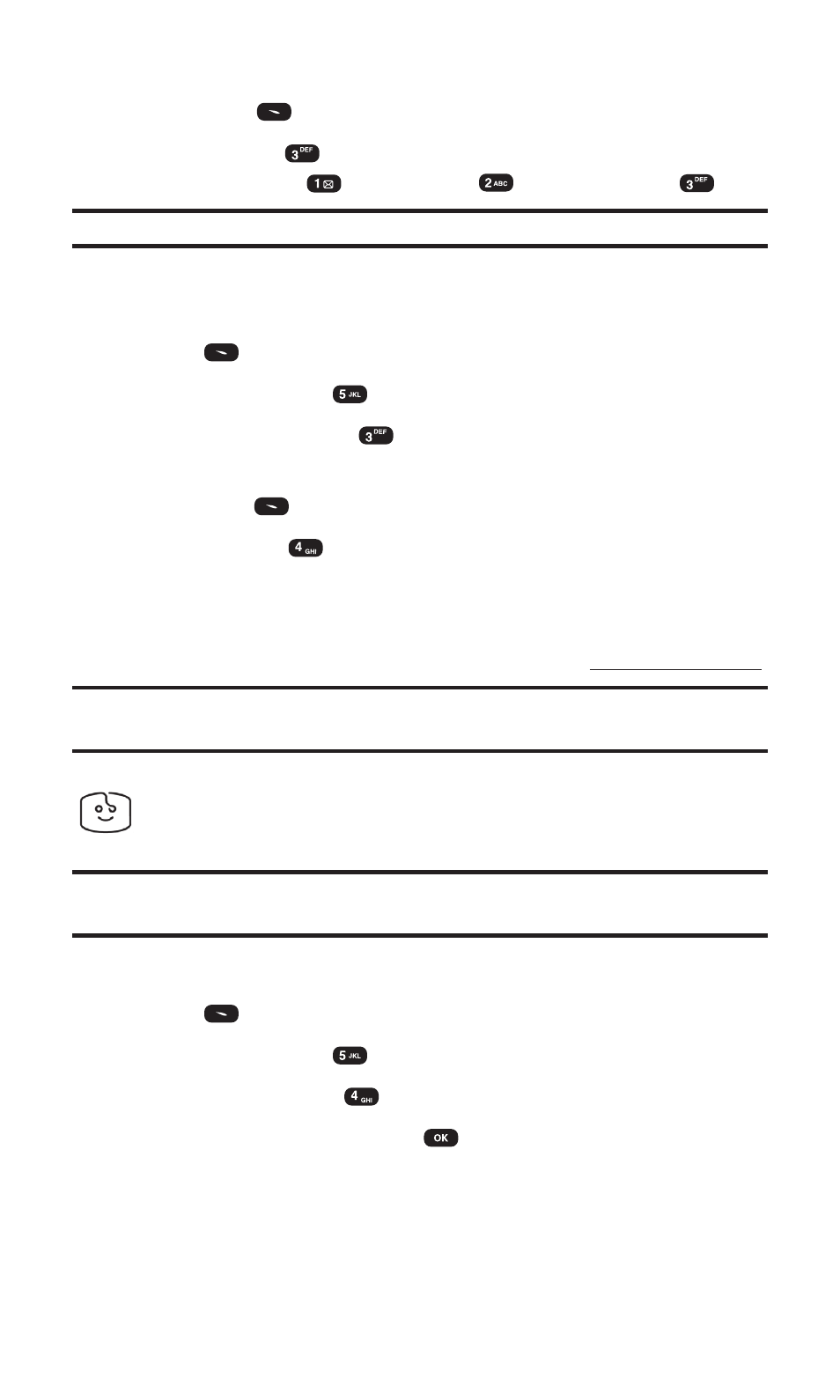
4. Select the Screen Saver you wish to assign,
then press
(Menu).
5. Press Set As (
) and select the assignment for the Screen
Saver: Standby (
), Power On (
), or Power Off (
).
Note:
You may assign a Screen Saver to more than one task.
Deleting Downloaded Screen Savers
To delete a downloaded Screen Saver from your PCS Phone:
1. Press
(Menu) to access the main menu.
2. Select Downloads (
).
3. Select Screen Savers (
).
4. Select the Screen Saver you wish to delete,
then press
(Menu).
5. Select Delete (
).
Purchasing Screen Savers
You can purchase Screen Savers directly from your phone by
following the instructions on page 102, or through
Note:
My Content Manager saves items for up to 90 days. Once an item has
been downloaded to your phone, you may keep the file for as long as you like.
Applications and Other
Tip:
For complete instructions on downloading, see “Downloading Games,
Ringers, Screen Savers, and Other” on page 96.
Downloading Applications
1. Press
(Menu) to access the main menu.
2. Select Downloads (
).
3. Select Applications (
).
4. Highlight Get New and press
. (The browser will launch and
take you to the download menu.)
Section 3: Using PCS Service Features
3B: PCS Vision
104
