Internal phone book entry options, Entering text, Selecting a character input mode – Audiovox VI600 User Manual
Page 67
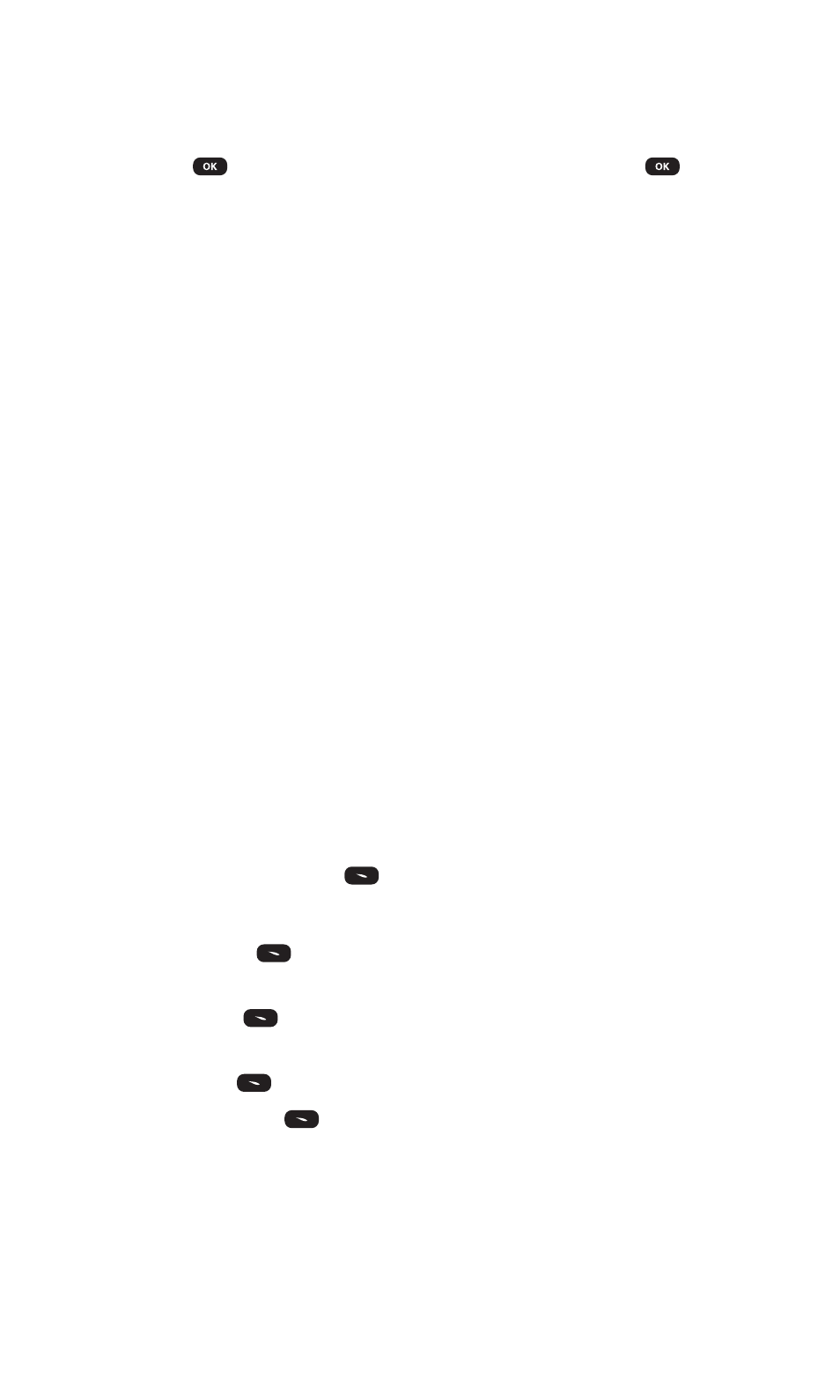
Internal Phone Book Entry Options
To access an internal Phone Book entry’s options, display the entry
and press
. To select an option, highlight it and press
.
ᮣ
[Name] to add an name to the entry.
ᮣ
[Home] to add a home number to the entry.
ᮣ
[Mobile] to add a phone number to the entry.
ᮣ
[Office] to add a office number to the entry.
ᮣ
[Pager] to add a pager number to the entry.
ᮣ
[Fax] to add a fax number to the entry.
ᮣ
[Email] to add an email address to the entry.
ᮣ
[Ringer] to assign a ringer to the entry.
ᮣ
[Group] to assign the entry to a group.
ᮣ
[Memo] to input a simple memo.
ᮣ
[Set Secret] to prevents the unauthorized use of the phone#.
Entering Text
Selecting a Character Input Mode
Your PCS Phone provides convenient ways to enter words, letters,
punctuation, and numbers whenever you are prompted to enter text
(for example, when adding an internal Phone Book entry).
To change the character input mode:
1. When you display a screen where you can enter text, press the
left softkey button (
).
2. Select a character input mode:
ⅷ
Word (
) to enter characters using T9 Text Input
(see page 60).
ⅷ
Abc (
) to enter characters by tapping the keypad
(see page 61).
ⅷ
123 (
) to enter numbers (see page 61).
ⅷ
Symbols (
) to enter symbols (see page 61).
Section 2: Understanding Your PCS Phone
2G: Using the Internal Phone Book
59
