Recording voice memos, Voice memo options – Audiovox VI600 User Manual
Page 81
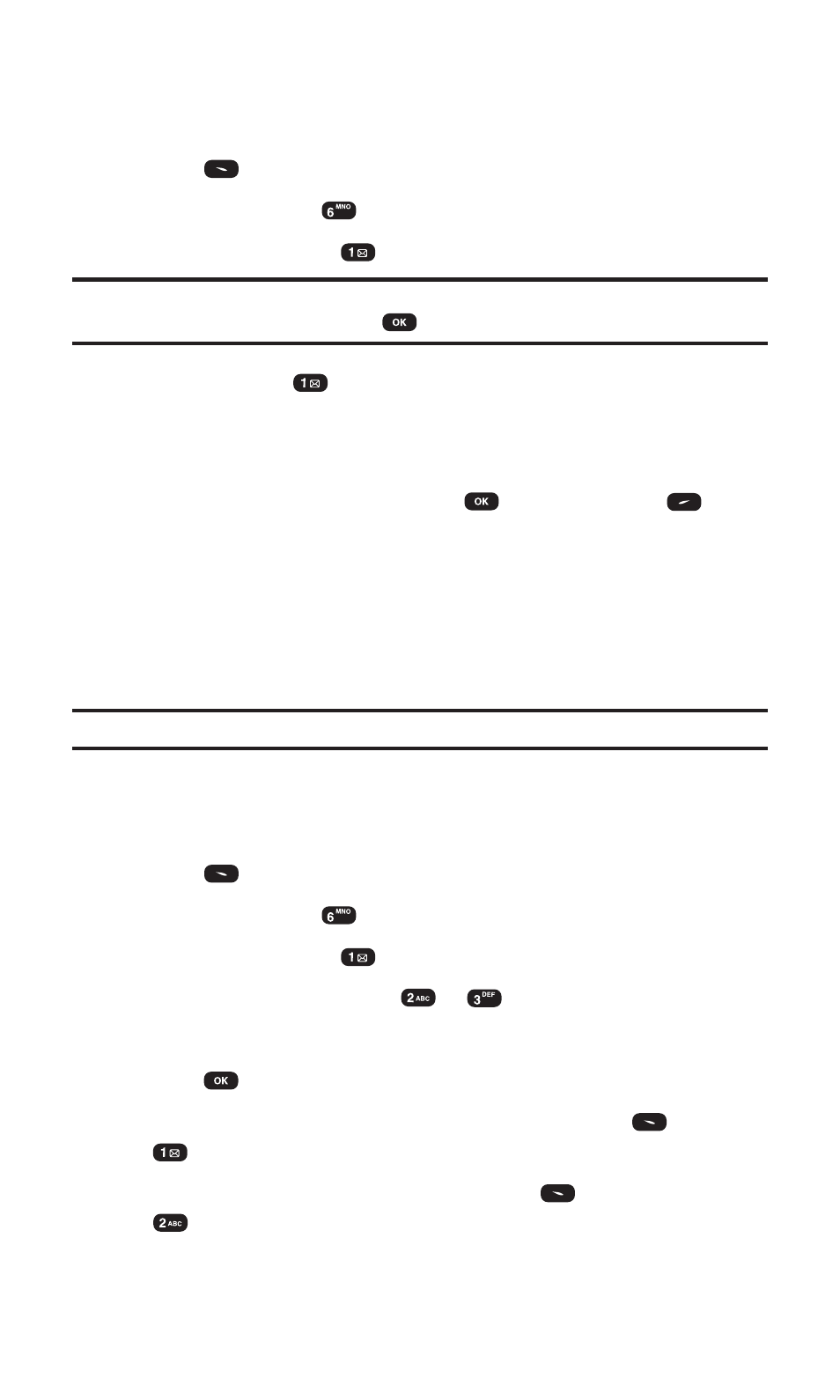
Recording Voice Memos
To record a voice memo:
1. Press
(Menu) to access the main menu.
2. Select Voice Svc. (
).
3. Select Voice Memo (
).
Note:
If there are no saved voice memos, instructions will appear and you will
hear “Record Voice memo?”. Press
to begin recording.
4. Select Record (
).
5. Begin recording after the prompt.
To end the recording of your memo:
Ⅵ
To stop recording a memo, press
. To pause, press
.
After you record a memo, the following options are displayed.
ᮣ
Review to listen to your memo.
ᮣ
Review (SPKR) to listen to your memo in speakerphone mode.
ᮣ
Re-record to re-record your memo.
ᮣ
Save to save the voice memo.
Note:
Your phone can store one minute of memos.
Voice Memo Options
To play the voice memos you have recorded:
1. Press
(Menu) to access the main menu.
2. Select Voice Svc. (
).
3. Select Voice Memo (
).
4. Select Play or Play (SPKR) (
or
).
5. Select one memo from the list with the Navigation key.
6. Press
(Play).
Ⅵ
To edit the title of the recorded voice memo, press
(Edit),
(Edit Title), and enter your desired title.
Ⅵ
To clear the recorded voice memo, press
(Edit),
(Erase).
Section 2: Understanding Your PCS Phone
2I: Using Your Phone’s Voice Services
73
