Resetting a user password, Reset a user password, Customizing your phone – Aastra Telecom 6755i User Manual
Page 61
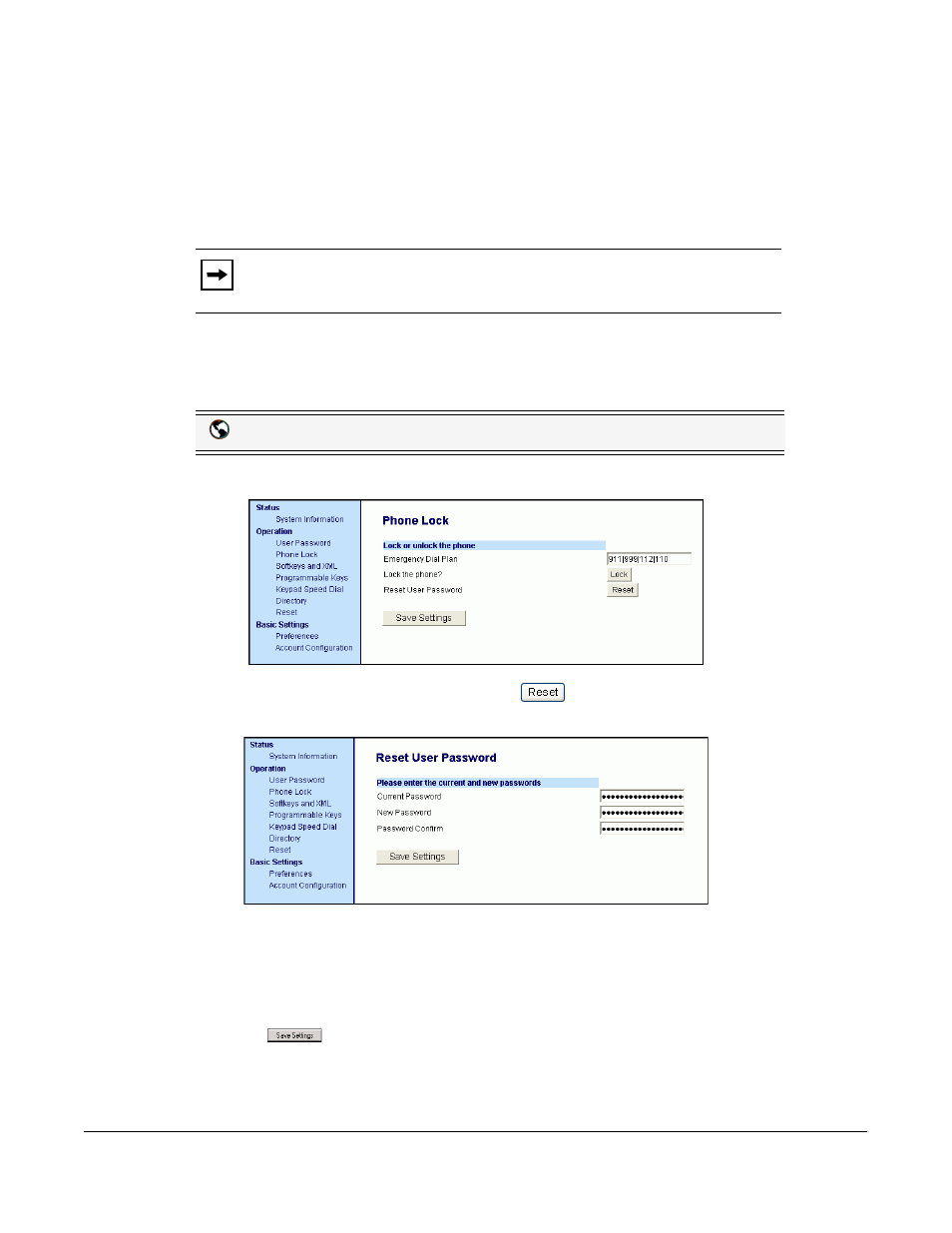
Model 6755i IP Phone User Guide
53
Customizing Your Phone
Resetting a User Password
If you forget your password, you can reset it and enter a new password. The reset user password
feature resets the password to the factory default which is blank (no password).
You can reset a user password using the Aastra Web UI only.
Reset a User Password
Use the following procedure to reset a user password.
1. Click on Operation->Phone Lock.
2. In the "Reset User Password" field, click
.
The following screen displays.
3. In the "Current Password" field, leave this blank.
4. In the "New Password" field, enter a new password.
5. In the "Password Confirm" field, re-enter your new user password.
6. Click
to save your settings.
Note:
Valid values when creating or changing a password are 0 to 4294967295
(integers only; symbols and alpha characters are not allowed). Default password is
an empty string "" (field is blank).
Aastra Web UI
