Creative retouch – Panasonic DMC-TS25R User Manual
Page 106
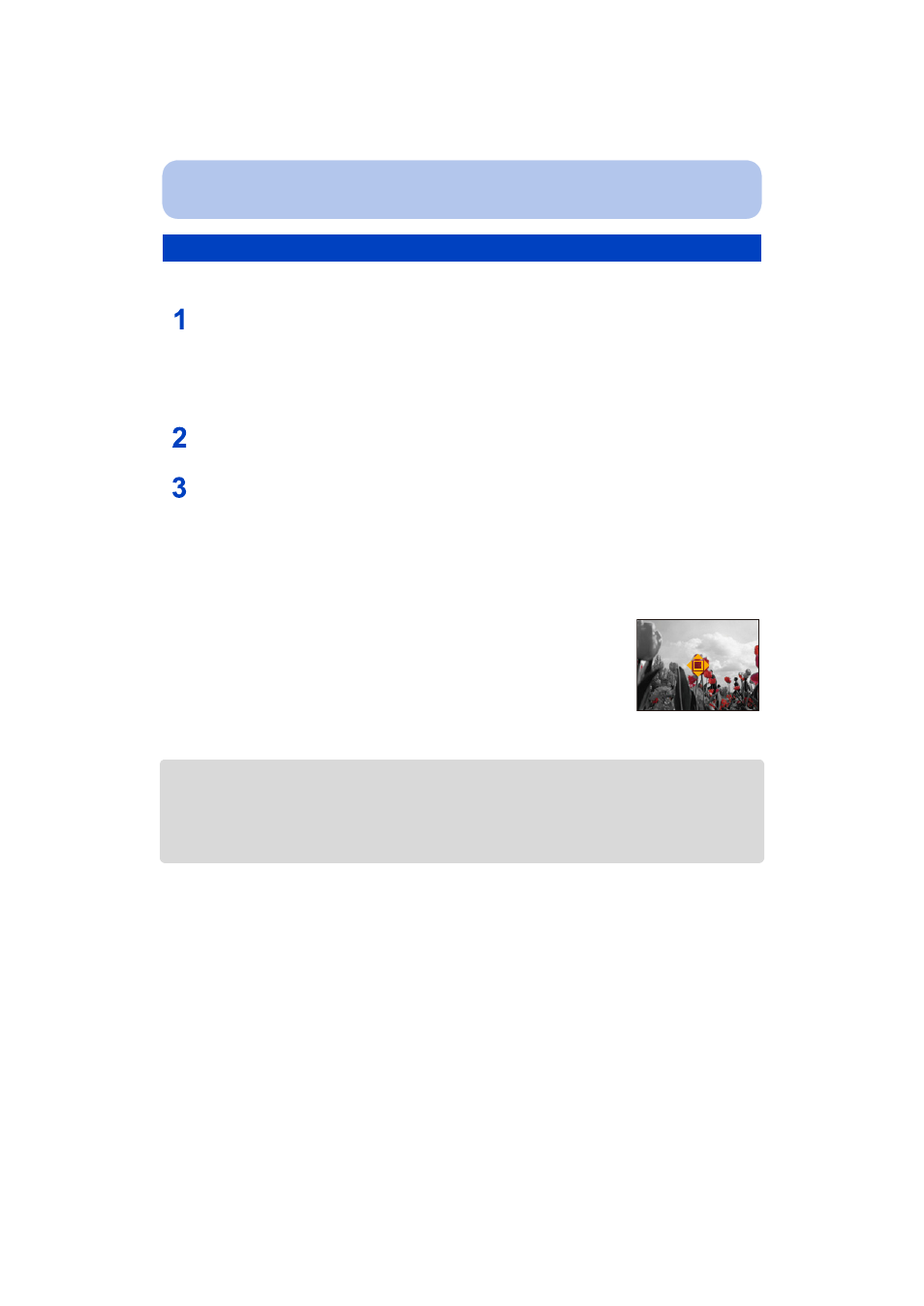
- 106 -
Playback/Editing
You can add your desired effects to the pictures that you have taken.
Press
2/1 to select a picture, and then press 3.
•
If you have filtered images for playback by using [Slide Show]
or [Filtering Play]
, the selection screen appears. You can proceed to step
2
by selecting [Retouch] with
3/4, and then pressing [MENU/SET].
•
You can also proceed to step
2
by selecting [Retouch] from the [Playback] menu.
Press
3/4 to select [Creative Retouch], and then press [MENU/SET].
Press
3/4 to select image effects and then press [MENU/SET].
•
You can select the item from the following options that are also available in the Creative
Control mode.
[Expressive]/[Retro]/[High Key]/[Low Key]/[Sepia]/[Dynamic Monochrome]/[Impressive Art]/
[High Dynamic]/[Cross Process]/[Toy Effect]/[Miniature Effect]/[One Point Color]
•
A brief description of selected image effect appears when you press [DISP.].
•
for details on the respective effects.
•
To set the color you want to keep by using [One Point Color], move
the frame at the center of the screen to the desired color with
3/4/
2/1, and then press [MENU/SET].
•
If you select [OFF], an image with no effect is displayed. To proceed
with the retouch operation, select another image effect. If you are not
going to add any effect, exit the menu.
•
Confirmation screen is displayed. It is executed when [Yes] is selected.
•
The image effect may appear weak compared to the effect given by the Creative Control Mode.
•
The following pictures cannot be processed:
–
Motion pictures
–
Pictures taken in [Panorama Shot]
•
Picture groups taken with [Time Lapse Shot] cannot be processed on a group-by-group basis.
[Creative Retouch]
