Simple setup, 3 replacing the ethernet cables of other devices – Asus WL-330 User Manual
Page 67
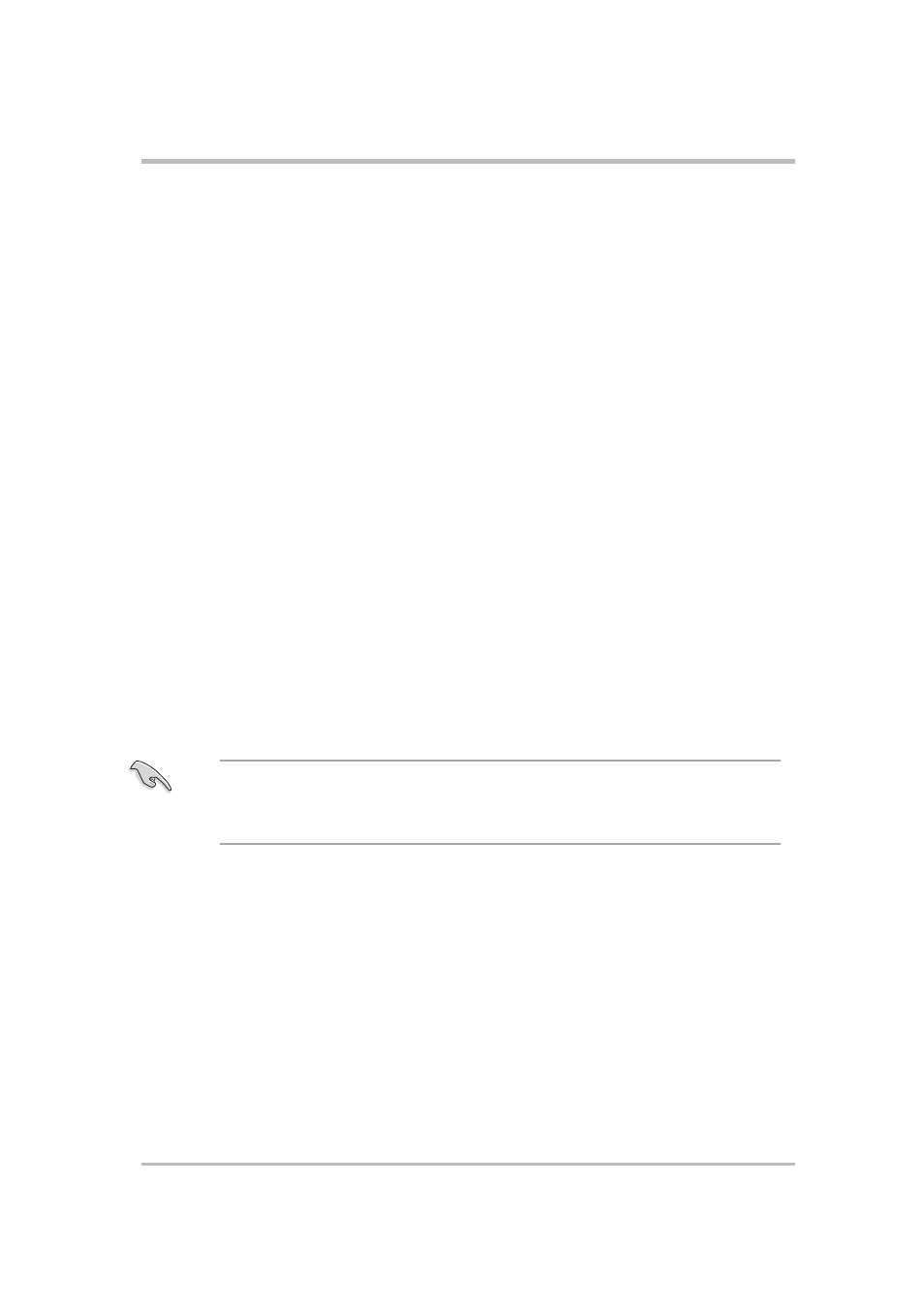
4-3
ASUS Pocket Wireless Access Point (WL-330)
Simple setup
3. Use the WLAN adapter software in your desktop PC or notebook to perform
a Site Survey. Make sure the desktop PC or notebook WLAN adapter is set
to Infrastructure mode.
4. Establish connection with the ASUS Pocket Wireless AP.
5. Set the IP configuration of the desktop PC or notebook to establish
connection to the Internet.
6. Check your connection.
4.3
Replacing the Ethernet cables of other
devices
Follow these instructions to replace your Xbox, PlayStation
®
2, SETUP-box, or
network printer Ethernet cable connection with the ASUS Pocket Wireless AP.
1. Switch the device to Ethernet adapter mode using the mode switch. (Default
SSID: ANY)
2. Place the ASUS Pocket Wireless AP nearest the AP you wish to connect,
then turn on the device.
3. Connect one end of the RJ-45 cable to the Ethernet port of the device and
the other end to the Ethernet port of the Xbox, Playstation, SETUP-box, or
network printer.
4. Set the IP configuration of the Xbox, Playstation, SETUP-box, or network
printer to establish connection.
5. Check your connection.
If you failed to connect to an AP, press the reset button of the ASUS Pocket
Wireless AP for more than 5 seconds to load the default settings of the
Button Scan mode.
