Using function keys – Apex Digital Apex EmergeCard Remote Access User Manual
Page 39
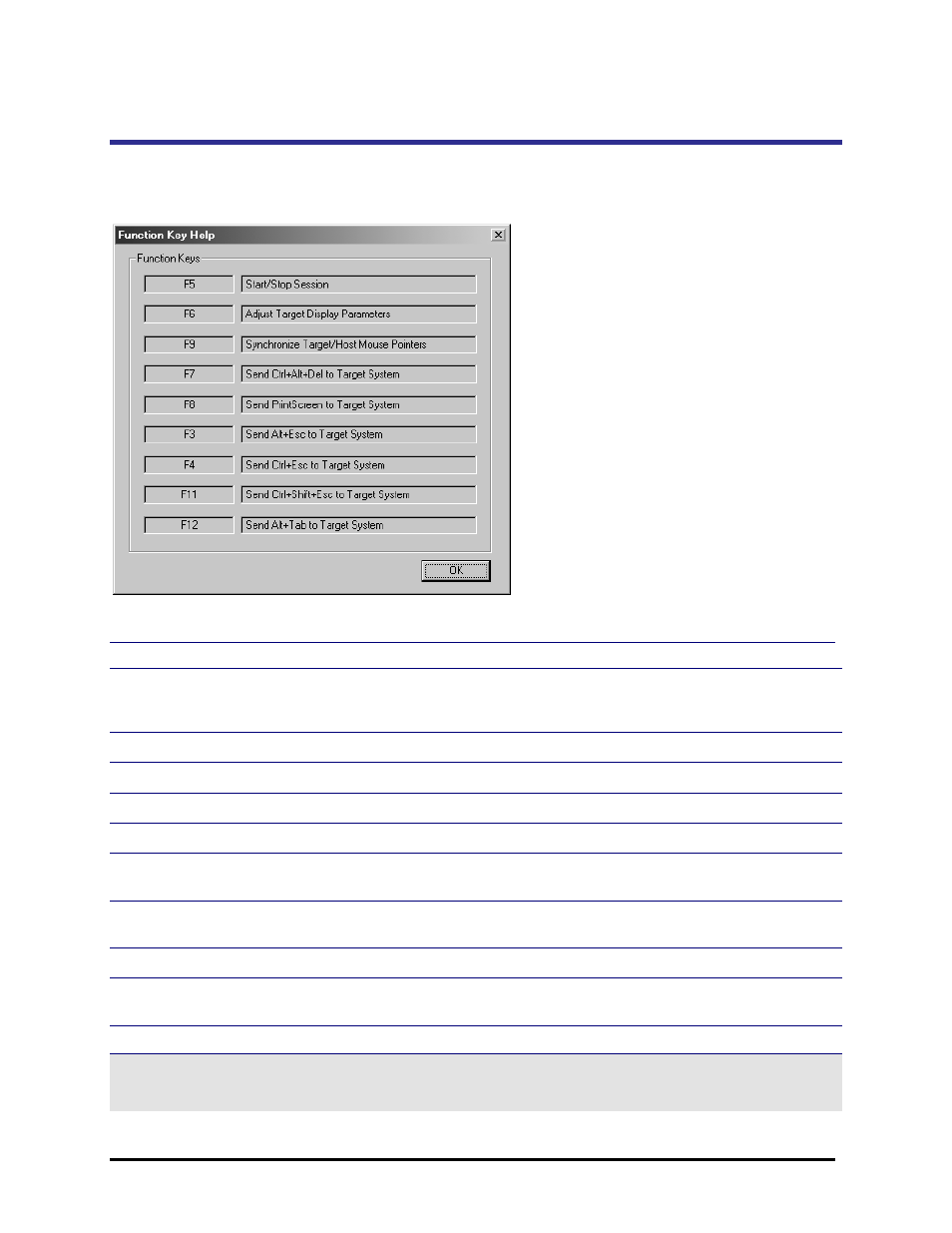
Emerge Card Remote Access User Guide
Operation
••••
35
Using Function Keys
Emerge comes configured with helpful function keys that allow you to select menu items quickly.
Click the Function Key Help icon on the Tool bar or look under the Help menu item to find the
Function Key that has been configured for the keystrokes you want to send.
Default Settings for Emerge Function Keys
This Key Represents This
Which Does This
F1
Help Menu
Opens Emerge Help. If you are in an active target window,
instead, simply stop the current session.
F2
OSCAR Advanced Menus
Displays OSCAR Menu screen if attached to an Apex switch.
F3
ALT+ESCAPE
Sends these keystrokes to the target system.
F4
CTRL+ESCAPE
Sends these keystrokes to the target system.
F5
Start/Stop Session
Starts or stops a session with the target system.
F6
Adjustments menu
Adjusts video alignment and color through an on-screen
display dialog box.
F7
CTRL+ALT+DELETE
Sends these keystrokes to the target system when in the
Emerge application.
F8
PRINT SCREEN
Sends this keystroke to the target system.
F9
Synchronize Mouse Pointers
Synchronizes the mouse pointer of the target system with
the mouse pointer of the user computer.
F12
ALT+TAB
Sends these keystrokes to the target system.
Note
If you want to establish a session with an Apex OSCAR-compatible switch, open OSCAR menus by using the function key F8 or
press PRINT SCREEN.
