Menu items in the emerge window – Apex Digital Apex EmergeCard Remote Access User Manual
Page 34
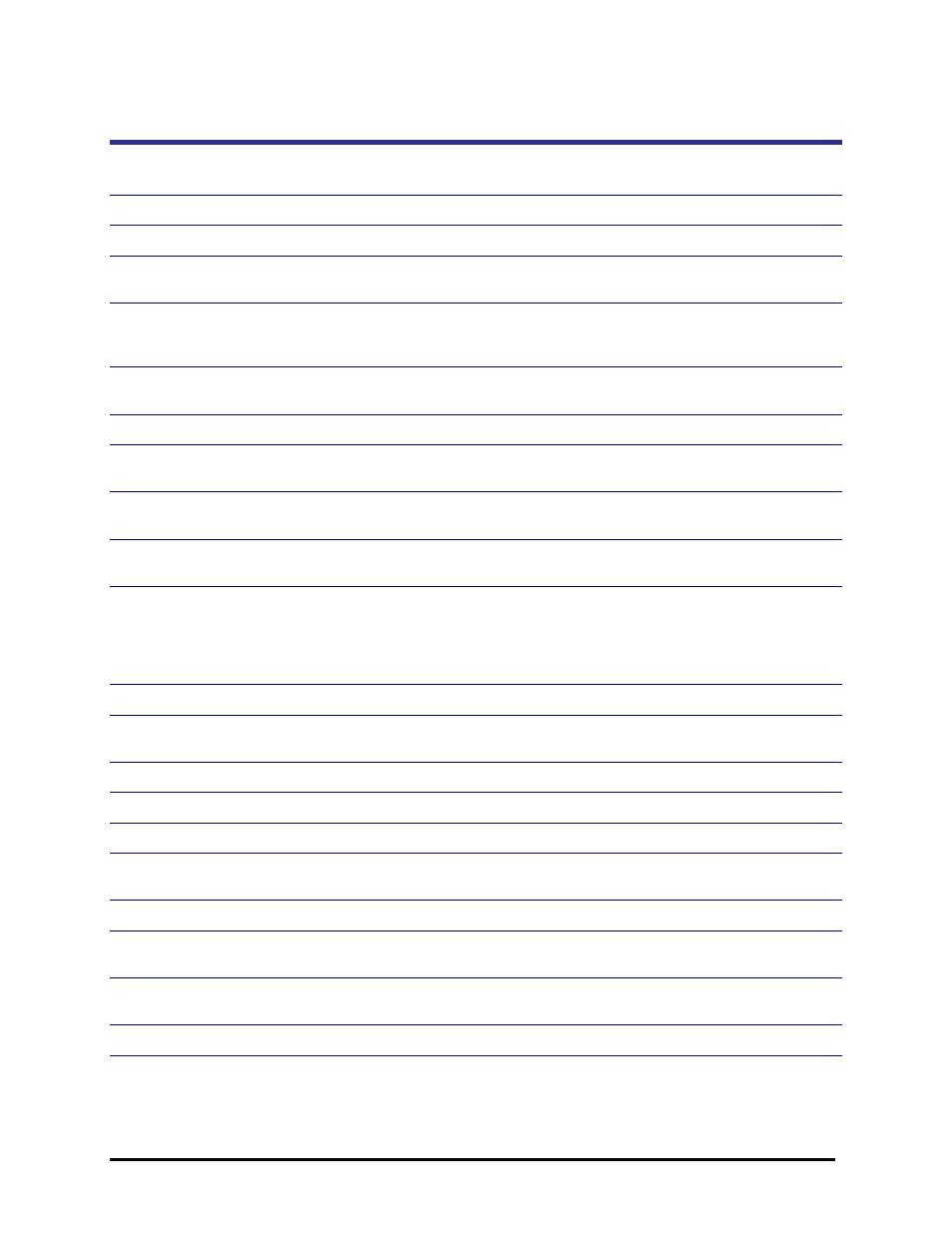
Emerge Card Remote Access User Guide
Operation
••••
30
Menu Items in the Emerge Window
This Key Represents This
Which Does This
FILE
Start/Stop Session
Starts or stops a session with the active target system.
New Target Window
Opens the New Target System dialog box to initiate
another session window or the Switch Wizard.
Log File Options
Contains logging options per session, including the type of
events logged and the location of the log files. Used for
troubleshooting.
Update Firmware
Contains three options for updating firmware to the latest
versions: microprocessor, PCI FPGA, or DSP FPGA.
CONFIGURE
Resolution Table
Lists supported video resolutions and associated values.
Current resolution is highlighted.
Screen Update Rate
Allows user to adjust the screen update rate based on the
bandwidth of the connection.
Function Keys
Configures the alternate key mapping and function key
settings to nondefault values.
Mouse Pointers
Focuses synchronization of the mouse pointer of the target
system and the remote computer to the upper left corner
of the image display. Use if having problems with mouse
synchronization. (Default setting synchronizes mouse
pointers wherever EmergeCard crosshairs are located.)
Adjust Video
Automatically adjusts video alignment.
Reset keyboard/Mouse
Resets the keyboard and mouse to re-establish functions if
lost.
VIEW
Toolbar
Select or deselect to enable or disable the toolbar.
Status Bar
Select or deselect to enable or disable the status bar.
Switch Port Scan
Allows you to automatically scan from port to port. You can
set the scan time in the “Screen Update Rate” Menu item.
Changed-segment grid
Identifies where on the screen there is activity.
Full Screen
Overwrites the target window so it displays over the entire
EmergeCard desktop.
Properties
Allows you to change the name, port and tiering status for
whichever port is in focus.
Refresh
Repaints the screen of the port that is currently in focus.
