Avocent CPS1610 CPS User Manual
Page 44
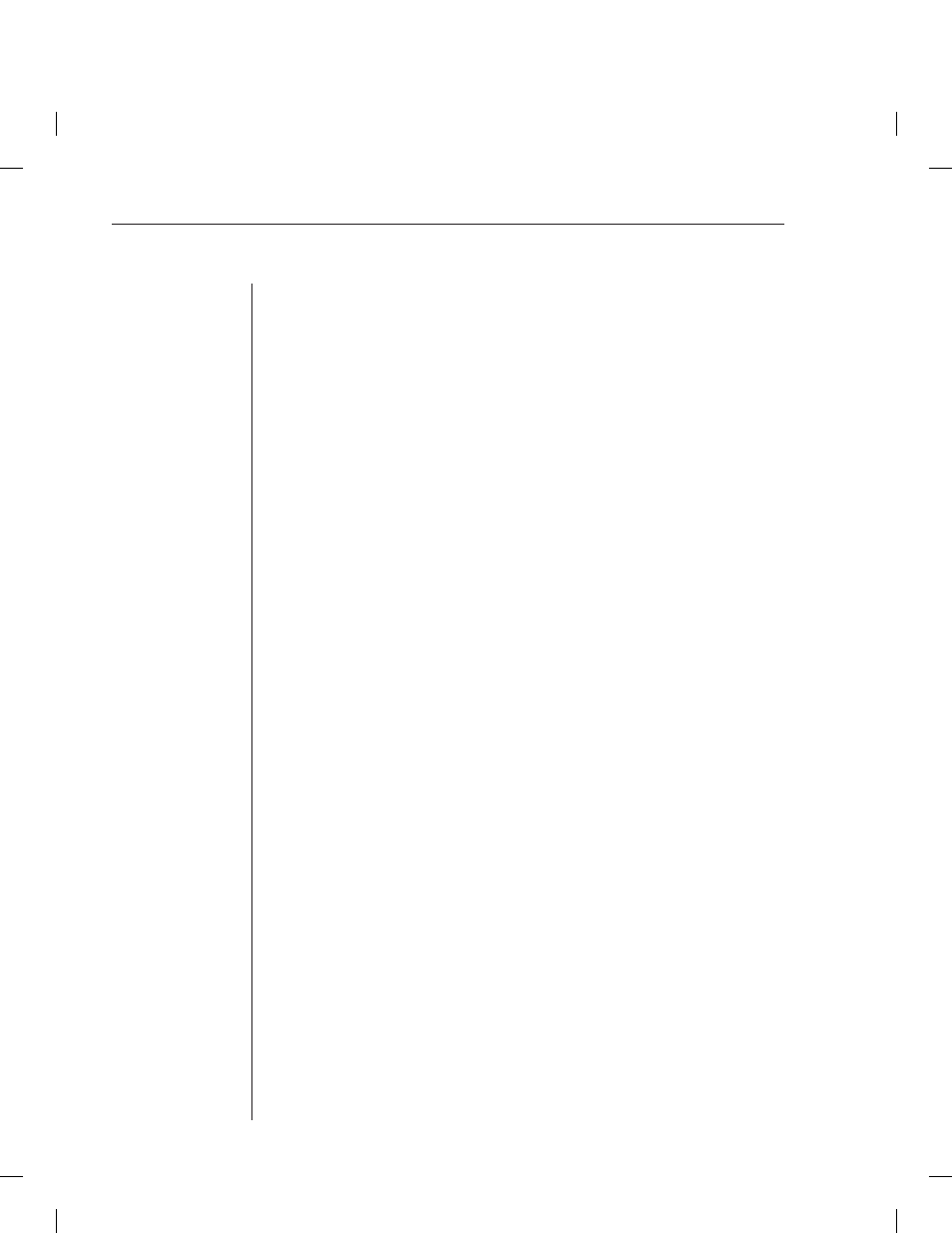
38
CPS Installer/User Guide
To access port history mode:
Issue a Port History command.
PORT HISTORY
The PORT HISTORY > prompt appears.
To control the port history buffer display when you connect:
Issue a Server CLI command, using the History parameter to specify the Hold
or Auto option:
SERVER CLI HISTORY=HOLD|AUTO
•
If Hold is specifi ed, the number of bytes in the history buffer is displayed,
but none of the history data is output. In this case, you must access the
CLI and use the Port History command to view the port’s history buffer
content. This is the default mode.
•
If Auto is specifi ed, the number of bytes in the history buffer is displayed
and the entire content of the buffer is output to the Telnet session. In this
mode, the history buffer’s content can be reviewed in the Telnet client’s
scrolling window. You may also use the Port History command to view the
port’s history buffer content.
To control the port history buffer content when you end a session:
Issue a Server CLI command, using the History parameter to specify the Clear
or Keep option:
SERVER CLI HISTORY=CLEAR|KEEP
•
If Clear is specifi ed, the port history buffer is cleared and all data is
discarded at the end of a session.
•
If Keep is specifi ed, the port history buffer’s content is retained at the end
of a session.
To clear and discard all data in a port history buffer:
Issue a Clear command while you are in port history mode.
CLEAR
- or -
Issue a Server CLI command, indicating History=Clear.
SERVER CLI HISTORY=CLEAR
In this case, the port’s history buffer is cleared at the end of each device session.
