Connecting to devices using ppp – Avocent CPS1610 CPS User Manual
Page 28
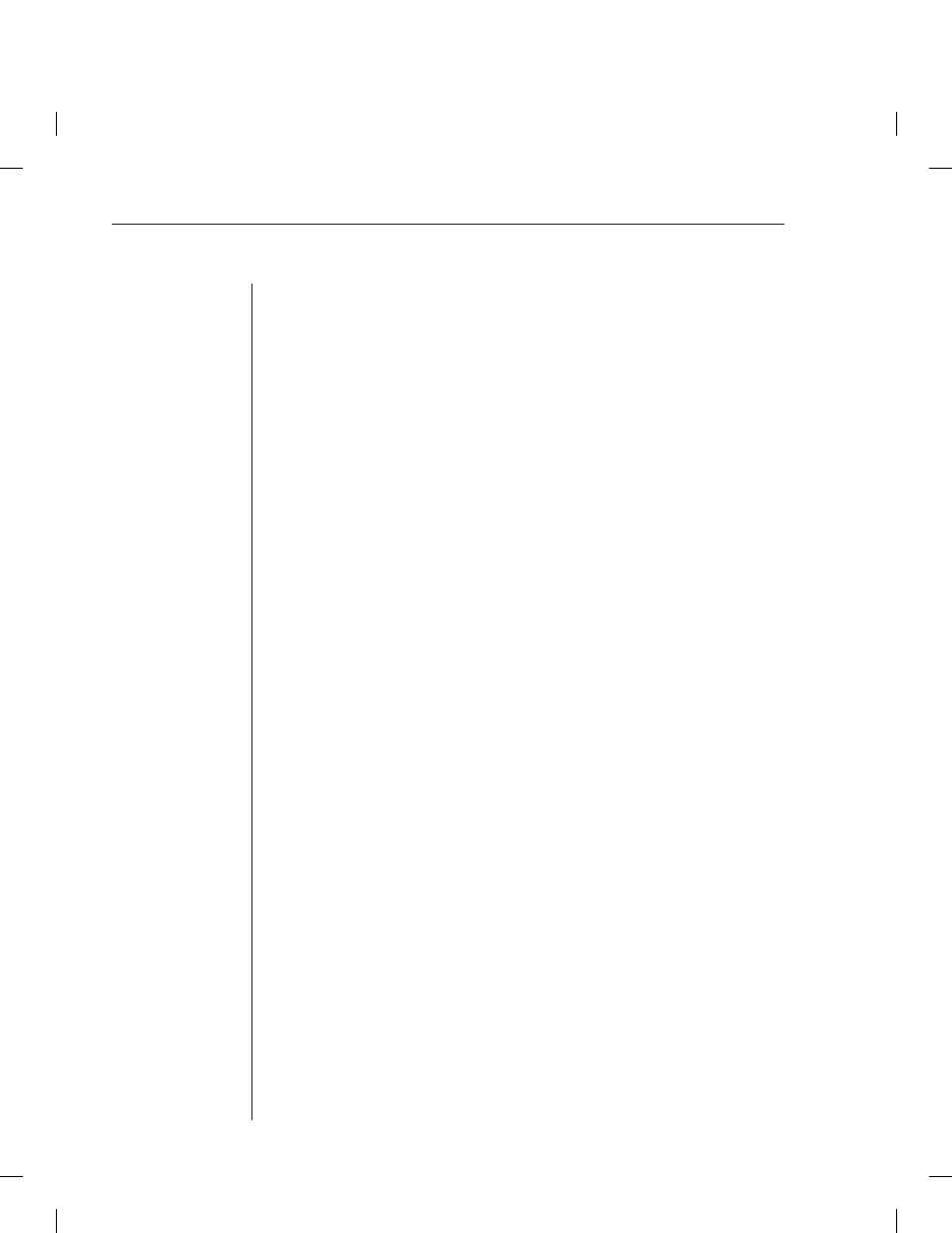
22
CPS Installer/User Guide
3.
To end a device session that was initiated with a Connect command, issue
a Disconnect command.
DISCONNECT
For more information, see Server CLI command, Connect Command and
Disconnect Command in Chapter 5.
Connecting to devices using PPP
The CPS supports remote PPP access using an auto-answer modem that answers
calls and establishes the PPP protocol with a dial-in client.
The PPP dial-in can be used to access a remote CPS that does not warrant a
WAN (Wide Area Network) link to the Ethernet interface. In this case, the PPP
connection allows a remote PC with Telnet capability to dial the CPS and then
establish a Telnet connection to a CPS port.
The PPP dial-in can also be used to access a subnet containing remote CPS
devices in the event of a WAN link failure. In this case, the PPP provides an
alternate path to one or more remote CPS devices.
Once the PPP connection is established, you must launch an application
that connects to the CPS or to one of its ports. The PPP connection is only a
communications interface to the CPS.
The CPS implements a PPP server that uses CHAP (Challenge Authentication
Protocol). Passwords are not accepted in the clear on PPP connections.
To enable or disable a PPP server on the serial CLI port:
1.
To enable a PPP server on the serial CLI port, issue a Show Server CLI
command to ensure that a serial CLI port has been defi ned.
SHOW SERVER CLI
2.
Issue a Server PPP command with the Enable parameter.
SERVER PPP ENABLE LOCALIP=<local_ip> REMOTEIP=<rem_ip>
[MASK=<subnet>]
You must specify local and remote IP addresses to be used for the CPS
and client ends of the PPP connection respectively. You are prompted to
confi rm or cancel the changes. Enter Y to confi rm or N to cancel.
3.
To disable a PPP server, issue a Server PPP command with the
Disable parameter.
SERVER PPP DISABLE
