Effects of lighting conditions – Sony DSC-H20 User Manual
Page 47
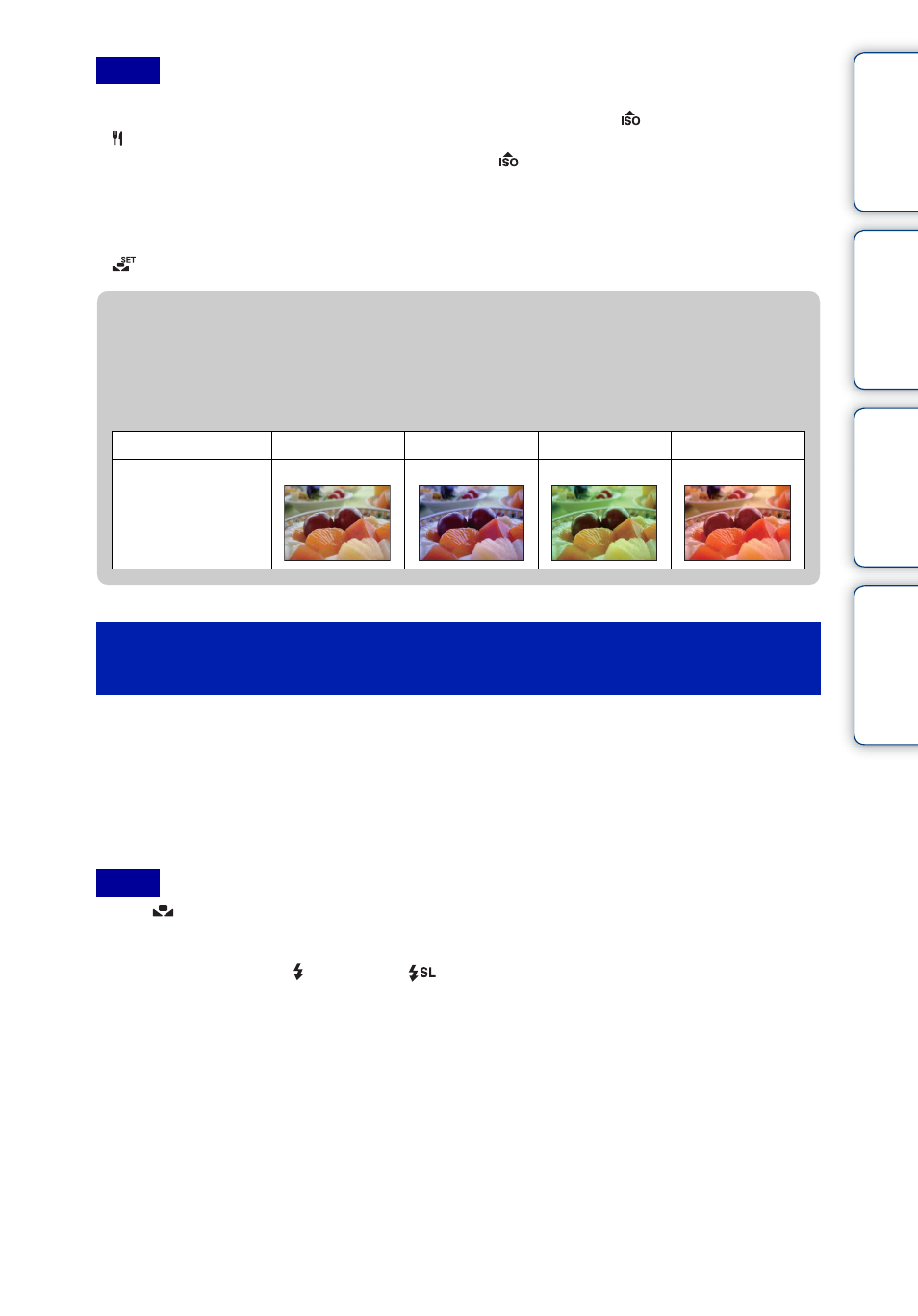
Ta
ble
of
Op
e
MENU/Settin
In
47
GB
• [White Balance] cannot be adjusted in Intelligent Auto Adjustment, or Easy Shooting mode.
• In Scene Selection mode, you can change the white balance setting only in
(High Sensitivity) or
(Gourmet) mode.
• When shooting movies or when Scene Selection is set to
(High Sensitivity) mode, [Flash] in [White
Balance] cannot be selected.
• Under fluorescent lights that flicker, the white balance function may not work correctly even though you
select [Fluorescent Light 1], [Fluorescent Light 2] or [Fluorescent Light 3].
• When shooting with a flash in other than [Flash] mode, [White Balance] is set to [Auto].
•
[One Push Set] cannot be selected while charging the flash.
1 Frame a white object such as a piece of paper filling the screen under the
same lighting conditions as you will shoot the subject.
2 MENU t [White Balance] t [One Push Set] t
z
on the control button.
3 The screen momentarily turns black, and when white balance has been
adjusted and stored in memory, the recording screen is displayed again.
• If the
indicator flashes during shooting, white balance is not yet set, or cannot to be set. If white
balance cannot be set, shoot in [Auto] setting.
• Do not shake or strike the camera while [One Push Set] is in progress.
• When flash mode is set to
[Flash On] or
[Slow Synchro (Flash On)], white balance is adjusted
under flash condition.
Notes
To capture a reference white in [One Push Set]
mode
Notes
z
Effects of lighting conditions
The apparent color of the subject is affected by the lighting conditions.
The color tones are adjusted automatically in the Intelligent Auto Adjustment mode, but you
can adjust color tones manually using the White Balance function.
Weather/lighting
Daylight
Cloudy
Fluorescent
Incandescent
Characteristics of
light
White (standard)
Bluish
Green-tinged
Reddish
