Sony DPP-F700 User Manual
Page 94
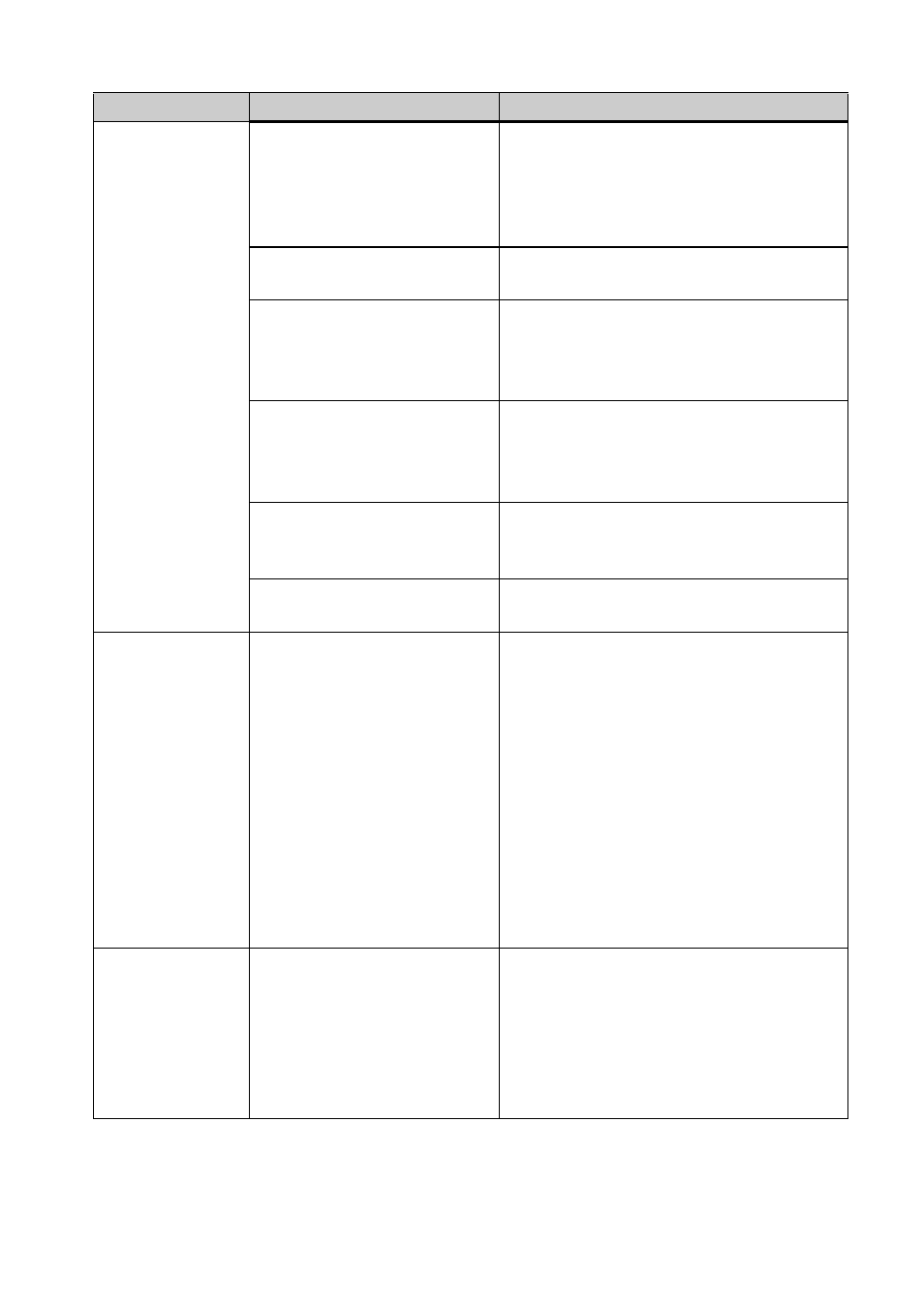
94
GB
The printer driver
cannot be
installed.
• Are you sure that you have
followed the installation
procedures correctly?
c Follow the procedures in the operating
instructions to install the driver (
.page
73). If an error occurs, restart your
computer and do the installation
procedures again.
• Is another application
program running?
c Exit all applications and then install the
driver again.
• Did you specify the
CD-ROM as the installation
CD-ROM correctly?
c Double-click “Computer (My Computer)”
and then the CD-ROM icon in the open
window. Follow the procedures in the
operating instructions to install the driver.
—
c The USB driver may not be installed
properly. Follow the operating
instructions to install the USB driver
again.
• Is there an anti-virus
program or other program
running on the system?
c If there is an anti-virus program or other
program running on the system, exit it and
then start installing the driver.
• Did you log on using an
Administrator user account?
c To install the driver, log onto Windows
using an Administrator user account.
This unit does not
respond to the
printing order
from the
computer.
—
c If there is no trouble displayed on the
Windows desktop, check this unit’s LCD
screen.
If this unit shows trouble, do the
following:
1. Turn off the 1 (on/standby) button of
this unit.
2. Disconnect the power cable, wait for 5
to 10 seconds, and then connect the
cable again.
3. Restart your computer.
If these do not solve the problem, consult
with your Sony dealer or service facilities.
Even though
“Borderless” is
selected, the image
is printed with
borders.
• Are you using an application
software other than PMB?
c When using an application other than the
PMB, an image might be printed with
borders even if you select borderless print.
When you can set border/borderless with
an application, set an image to be printed
fully in the print range even if it is printed
over the range.
Symptom
Check item
Cause/Solutions
