Starting sonicstage software – Sony PCG-SRX99K User Manual
Page 173
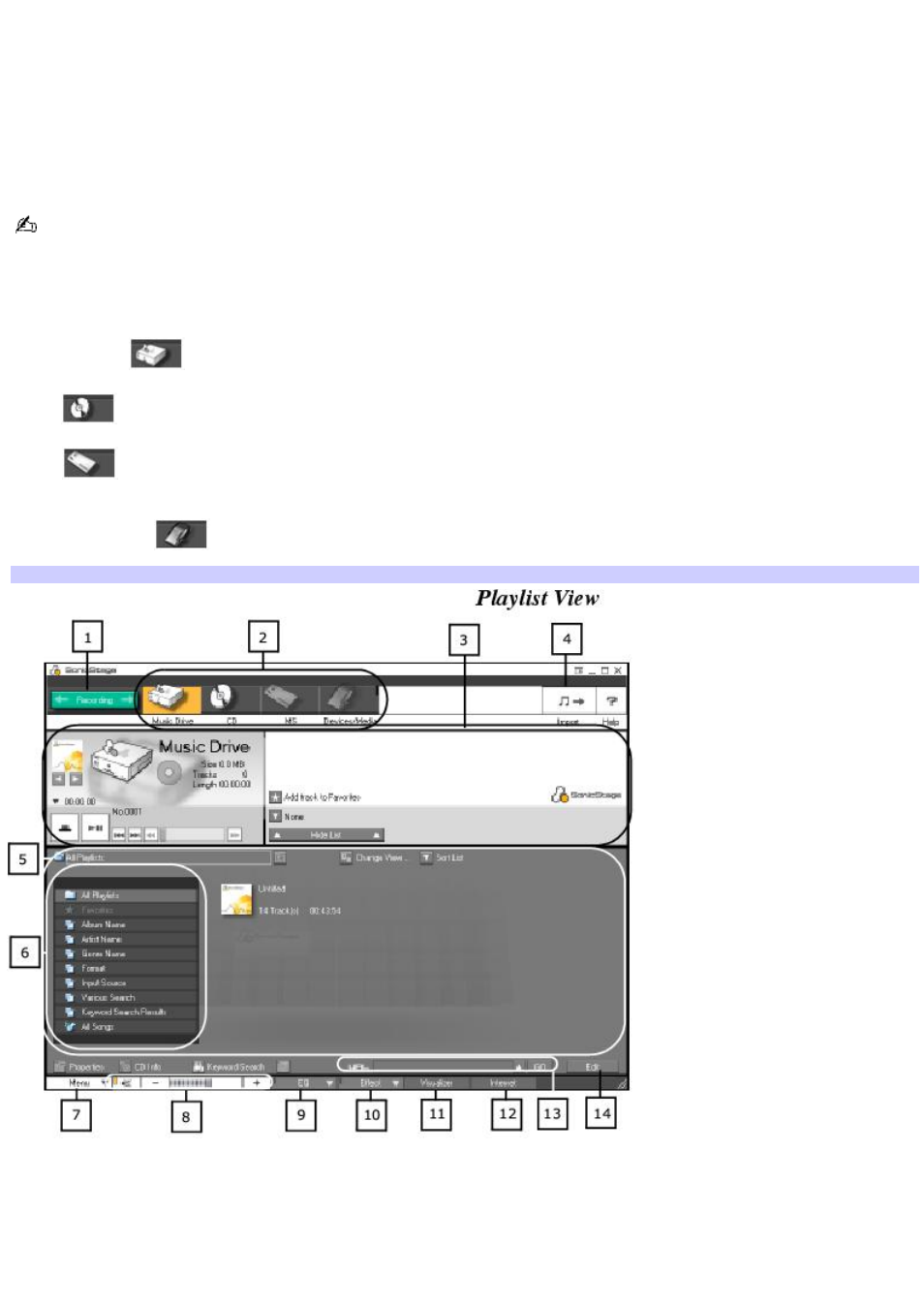
Starting SonicStage Software
1.
Click Start on the Windows taskbar, and click All Programs.
2.
Point to SonicStage, and click SonicStage.
3.
When you have registered with CDDB, the Confirm the setup of SonicStage... dialog box appears.
4.
Click Yes to continue.
The CDDB
®
(Compact Disc Database) Music Recognition Service registration wizard enables you to register with CDDB.
You need Internet access from your computer to register and use this service. For more information regarding CDDB
registration, click the Help button.
SonicStage source icons (Main window)
Music Drive
— View the audio files stored in the music database or registered to a Playlist.
CD
— View the contents of the audio CD or CD-R. Enables you to record audio files to the hard disk drive.
MS
— View the audio files stored on the MagicGate Memory Stick media, if one is inserted in the Memory
Stick slot.
Devices/Media
— View the status of your audio files, connected external device, or inserted media.
SonicStage Main Window
1
Recording Assistant button
Displays the Recording Assistant window, where you can record or transfer audio files.
8
Volume Control buttons
Controls the volume for playing audio files.
Page 173
