The network smart capture main window – Sony PCG-SRX99K User Manual
Page 151
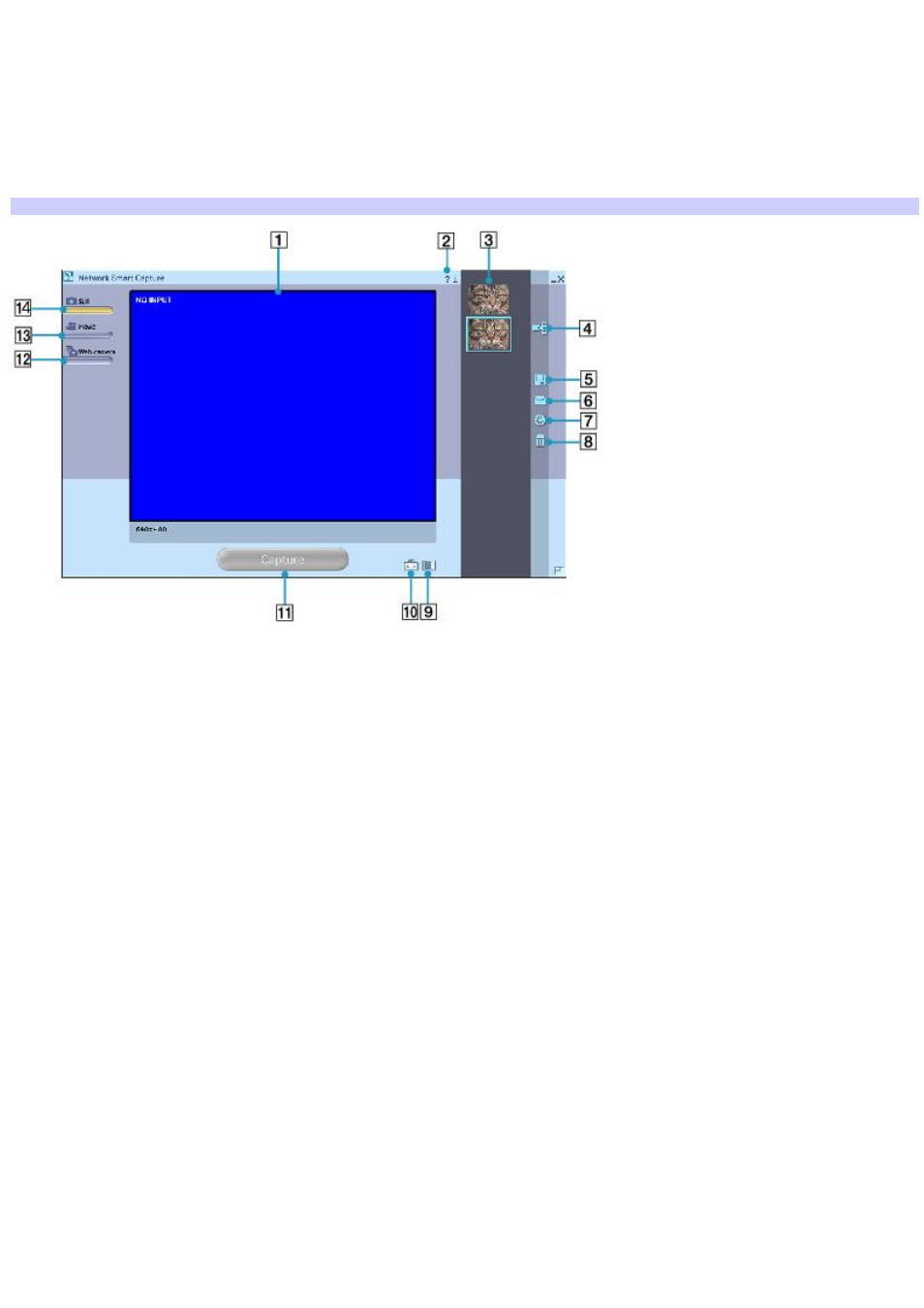
The Network Smart Capture main window
Network Smart Capture opens with a blue screen in the Finder Window, indicating there is no data input from a digital
camera or camcorder. When you connect your digital camera or camcorder to your system with an i.LINK
®
cable and turn it
on, an image appears in the main window. Some cameras and camcorders need to have recording media inserted before an
image can be displayed in the Finder Window. Consult the manual supplied with your digital camera or camcorder for more
information.
Consult the picture and table below for a description of icons and buttons on the main window.
Network Sm art Capture Main Window
Button or Icon
Description
1 Finder Window
Displays images in real-time
2 Help icon
Displays Help documentation
3 Data list
Displays thumbnails of captured images
4 Display Image icon
Opens captured images in the Finder Window
5 Save As icon
Enables you to save an image to your hard disk
6 Send by e-mail icon
Attaches a captured image to an e-mail
7 Upload to Image Station icon Sends captured images to ImageStation
SM
online folder
8 Delete icon
Deleted captured images
9 Select Effect icon
Enables you to customize an image
10 Change Setting icon
Enables you to set preferences
Page 151
