Connecting the camera to the printer, Printing in single-image mode – Sony DSC-V3 User Manual
Page 91
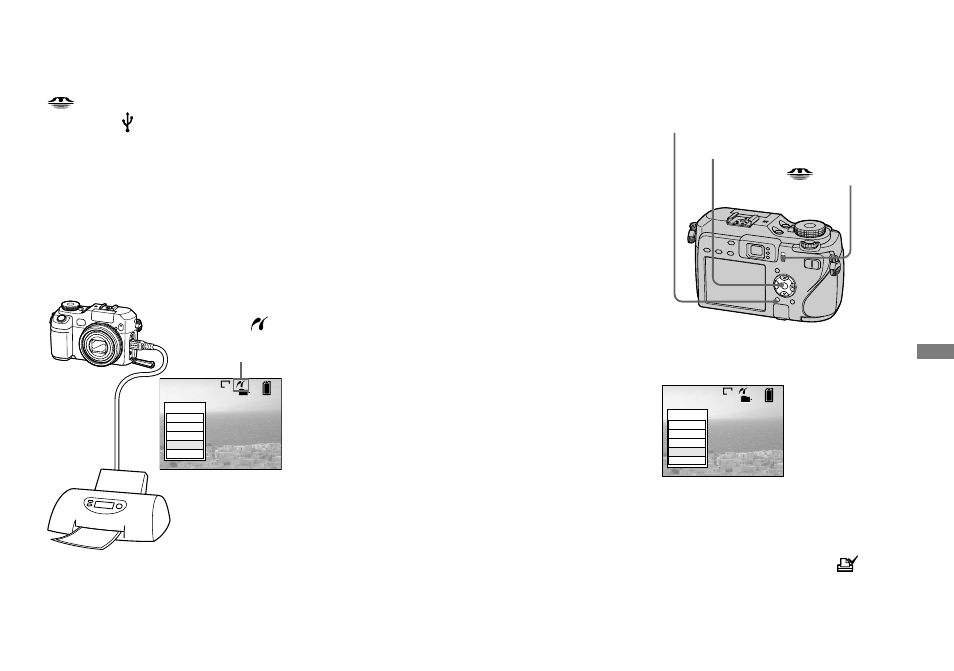
91
Still image printing
Connecting the camera to
the printer
Select the recording medium with the
/CF switch.
Connect the (USB) jack of the camera
and the USB jack on the printer with the
USB cable (supplied). Turn on the camera
and the printer.
The camera turns to playback mode
regardless of the mode dial position, and
an image in the selected playback folder
and the print menu appear on the LCD
screen.
2
/
9
101
1M
All In This Folder
DPOF image
Select
This image
Cancel
After the connection
is made, the
mark
is indicated on the
LCD screen.
Printer
When [USB Connect] is not set
to [PictBridge] on the Setup
screen
Even if you turn on the camera, you cannot
use the PictBridge function. Disconnect the
USB cable from the camera and set [USB
Connect] to [PictBridge] (page 90)
Printing in single-image
mode
When you connect the camera and a
printer, the print menu appears.
MENU
Control button
/CF switch
Select the desired printing
type with
/, then press .
2
/
9
101
1M
All In This Folder
DPOF image
Select
This image
Cancel
All In This Folder
Prints all the images in the folder.
DPOF image
Prints all the images with the
mark (page 95) regardless of the
displayed image.
