Handycam" user guide – Sony HDR-CX430V User Manual
Page 62
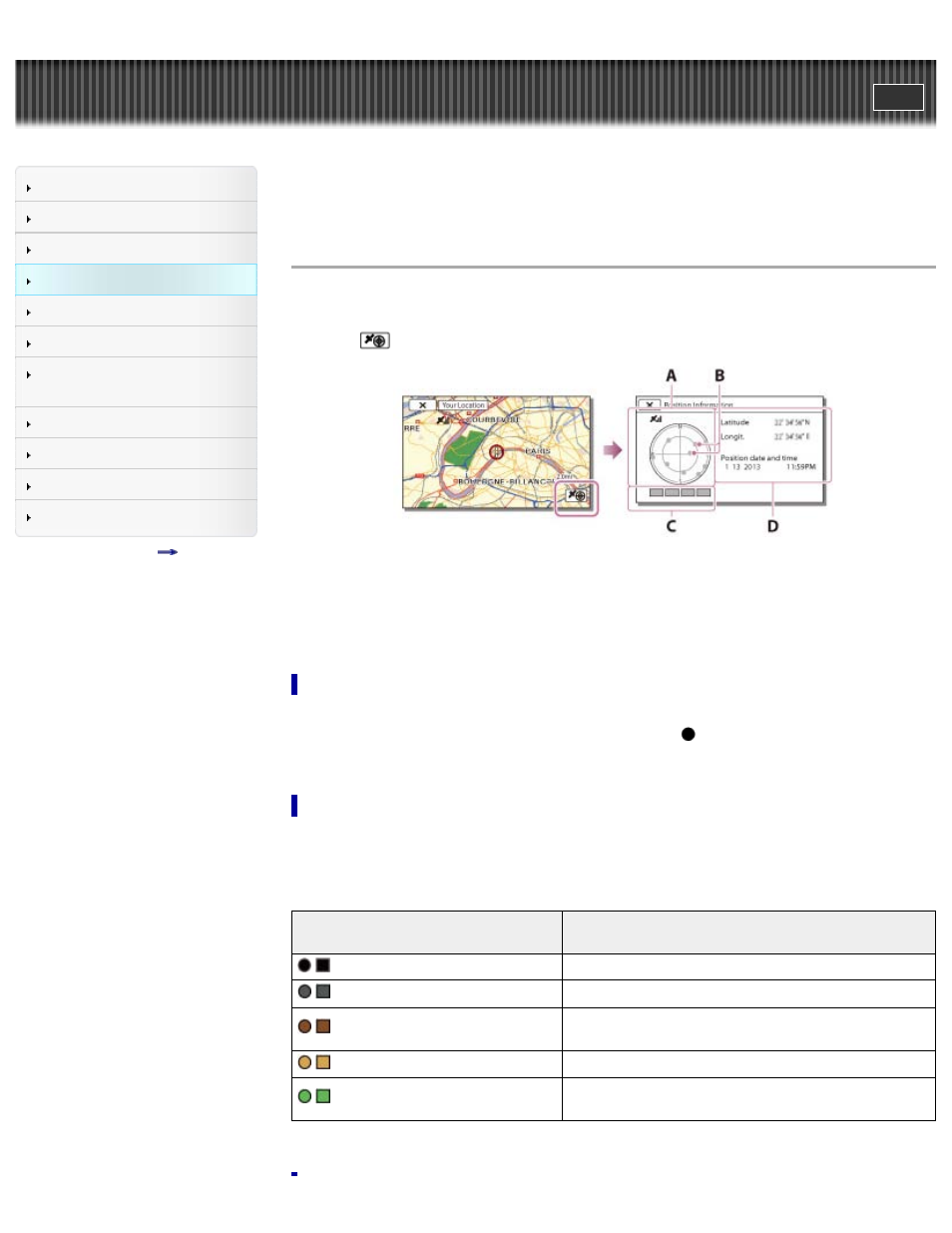
Search
Saving images with an external
device
Top page > Recording > Recording information on your location (GPS) > Checking the triangulating
status (Models with GPS)
Checking the triangulating status (Models with GPS)
The camcorder displays the status of the GPS signal reception when you are unable to obtain the
triangulating information.
1. Touch
on [Your Location] screen.
A: Satellite map
B: Satellite icons
C: Triangulating gauge
D: Information on the previously obtained location
On the satellite map and triangulating gauge
The center of the satellite map shows your current location. You can check the direction
(north/south/east/west) of the satellites with the satellite icons (
) that appear on the satellite map.
When the camcorder succeeds in triangulating your location, the triangulating gauge turns to green.
How to check the GPS satellite icons/triangulating gauge
The color of the GPS satellite icons and the triangulating gauge change according to the current status
of triangulation.
GPS satellite icons/triangulating
gauge
Status
/
(black)
No signal, but orbit information for the satellite is available.
/
(gray)
Part of the satellite orbit information has been obtained.
/
(brown)
About a half of the satellite orbit information has been
obtained.
/
(ocher)
Most of the satellite orbit information has been obtained.
/
(green)
Triangulating is completed and the satellite is currently
being used.
62
