Usb connect setting, Handycam" user guide – Sony HDR-CX430V User Manual
Page 201
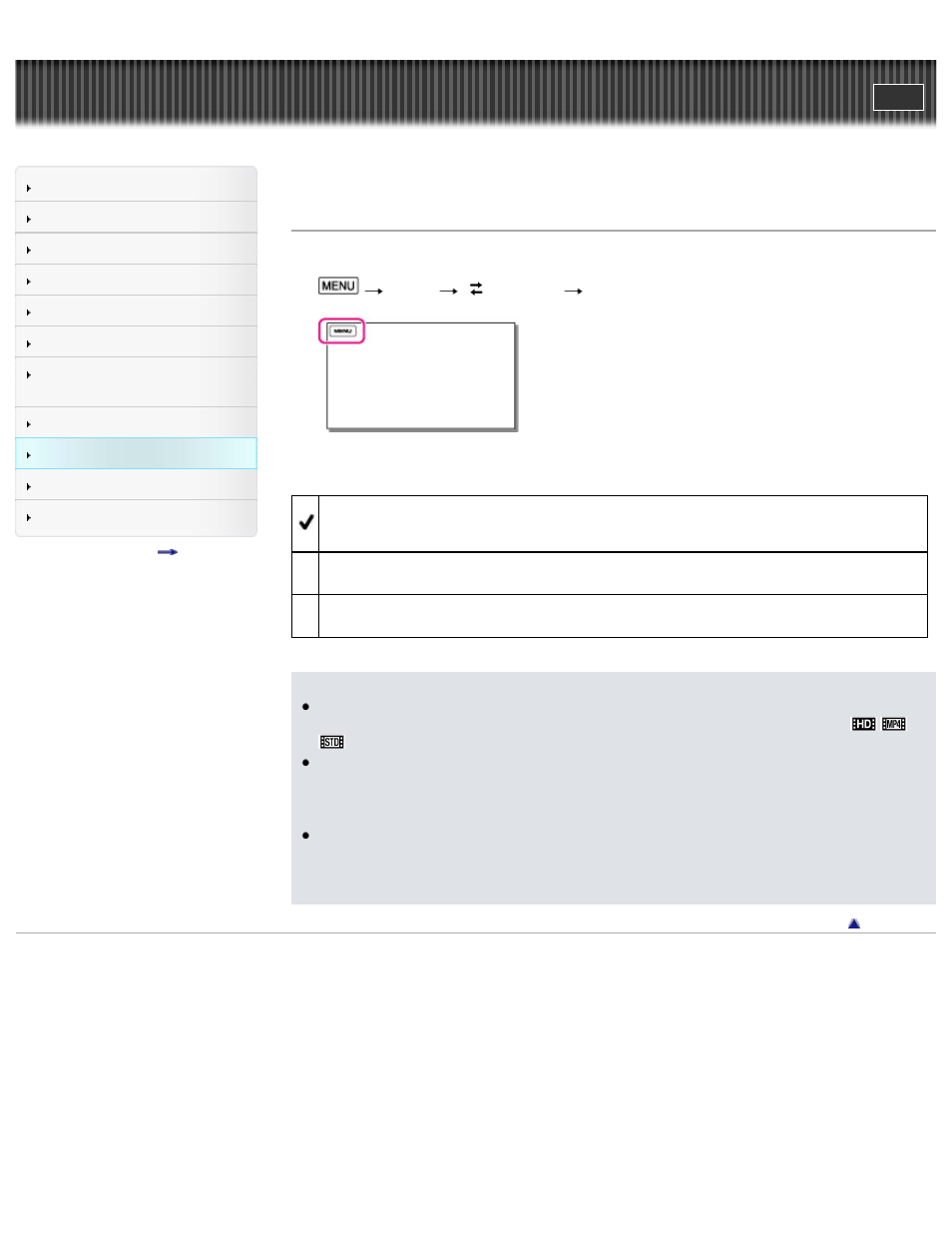
Search
Saving images with an external
device
Top page > Customizing your camcorder > Setup > USB Connect Setting
USB Connect Setting
You can set the USB transfer mode for connecting the camcorder to a computer or other USB device.
1.
[Setup]
[
Connection]
[USB Connect Setting].
2. Select the desired item.
Auto
The camcorder automatically selects the USB transfer mode depending on the connected device.
MTP
This is a USB transfer mode compatible with certain types of computers.
Mass Storage
This is a USB transfer mode compatible with many types of USB devices.
Notes
When you connect the camcorder to other devices using the [MTP] mode, movies that have been
recorded with the same image quality as the one currently selected (selected with the [
/
/
Setting] menu) can only be displayed on the connected device.
When the camcorder is connected to an external device in the [MTP] mode, movie files will be
displayed with the recorded date, however, some information, such as area information, included in
the movie files cannot be displayed on the connected device. To import images from the camcorder
to your computer, use the “PlayMemories Home” software.
If the “Device Stage*” window does not open when you connect the camcorder to a computer
equipped with Windows 7 or Windows 8, set [USB Connect Setting] to [Auto].
* “Device Stage” is a menu of Windows 7 or Windows 8, that is used to manage devices (camcorder, camera,
etc.) that are connected to the computer.
Copyright 2013 Sony Corporation
201
