Sony KDF-37H1000 User Manual
Page 43
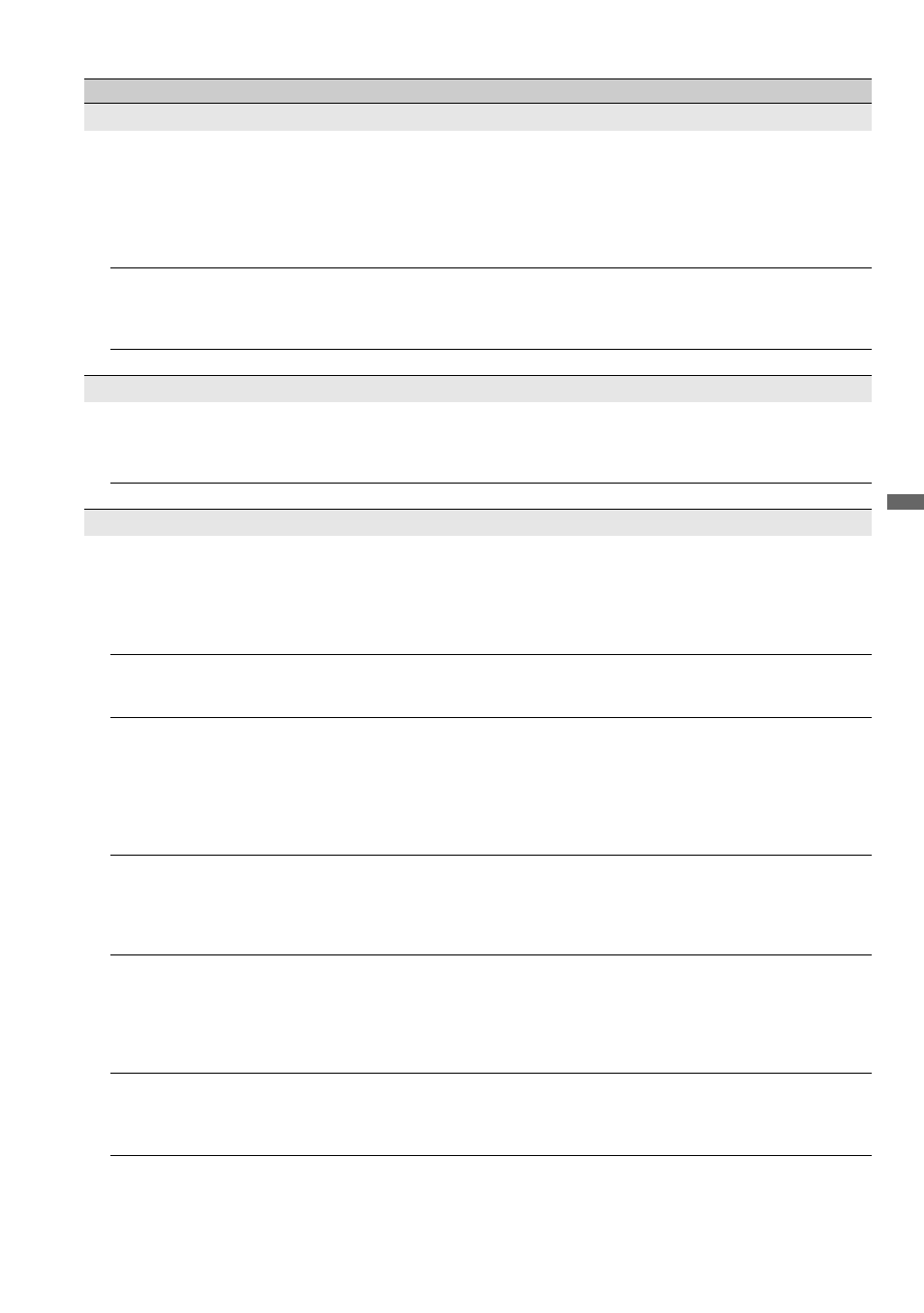
43
Oth
e
r Info
rmati
o
n
No sound/Noisy sound
Good picture, no sound
• Check the volume control.
• Press MUTING or VOL + so that “Muting” disappears from the screen
• Set Speakers to TV Speakers in the Audio Options settings (see page 33).
If it is set to Audio System, sound is not output from the TV’s speakers
regardless of the TV’s volume control.
• Make sure that the audio is connected.
Audio noise
• Make sure that the antenna is connected using the supplied 75-ohm coaxial
cable.
• Keep the antenna cable away from other connecting cords.
• To avoid TV interference, make sure to use an undamaged antenna cable.
No audio for HDMI
• Confirm DVD player, set-top-box audio settings. Select 2 channel LPCM audio.
PC Input
No Picture / No Signal
• Confirm the PC is connected to the TV with the HDMI IN.
• Ensure the output signal from the PC is one of the formats listed on page 16.
• Turn the PC off. Confirm the PC connection and restart the PC. Plug and play
will auto-detect the TV and correctly set the correct resolution.
Poor Picture
• Adjust the resolution (see page 16).
General
Wide Mode changes
automatically
• The current Wide Mode setting is automatically replaced with the 4:3
Default setting when you change the channel or video input, if 4:3 Default in
the Screen settings is set to other than Off. If you want to lock in Wide Mode
selected with WIDE on the remote control, set 4:3 Default to Off in the
Screen settings (see page 31).
• Check the Auto Wide option in the Screen settings (see page 31).
“Black box” on screen
• You have selected a text option and no text is available (see page 34). To turn off
this feature, set the CC Display option to Off. If you were trying to select
closed captioning, select CC1 instead of Text1-4.
Black bands appear at the
edges of the screen
• Some wide screen programs are filmed in aspect ratios that are greater than 16:9
(this is especially common with theatrical releases). Your TV will show these
programs with black bands at the top and bottom of the screen. For more
details, check the documentation that came with your DVD (or contact your
program provider).
• Programs in 4:3 aspect ratio will have bands on left and right sides of the
screen.
Certain programs on DVD or
other digital sources display a
loss of detail, especially
during fast-motion or dark
scenes
• This is due to the digital compression of the source content used by certain
digital broadcasts and DVDs which may cause your TV’s screen to display less
detail than usual, or cause artifacts (small blocks or dots, pixelations) to appear
on your screen. These signal compressions are more visible and are dependent
on the clarity and resolution of the television.
Remote control does not
operate
• Check the polarity of the batteries or replace the batteries.
• Point the remote control at the remote control sensor located at the front of the
TV.
• Fluorescent lamps can interfere with your remote control operation; try turning
off the fluorescent lamps.
• Keep the remote control sensor area clear from obstacles.
Some digital cable channels
are not being displayed
• Certain cable companies have limitations on the broadcast of digital cable
channels. Check with your cable company for more information.
• The digital cable channel may be set to Hidden in the Show/Hide Channels
Condition
Explanation/Solution
(Continued)
