External inputs settings, Hdmi settings, External inputs settings hdmi settings – Sony KDF-37H1000 User Manual
Page 37
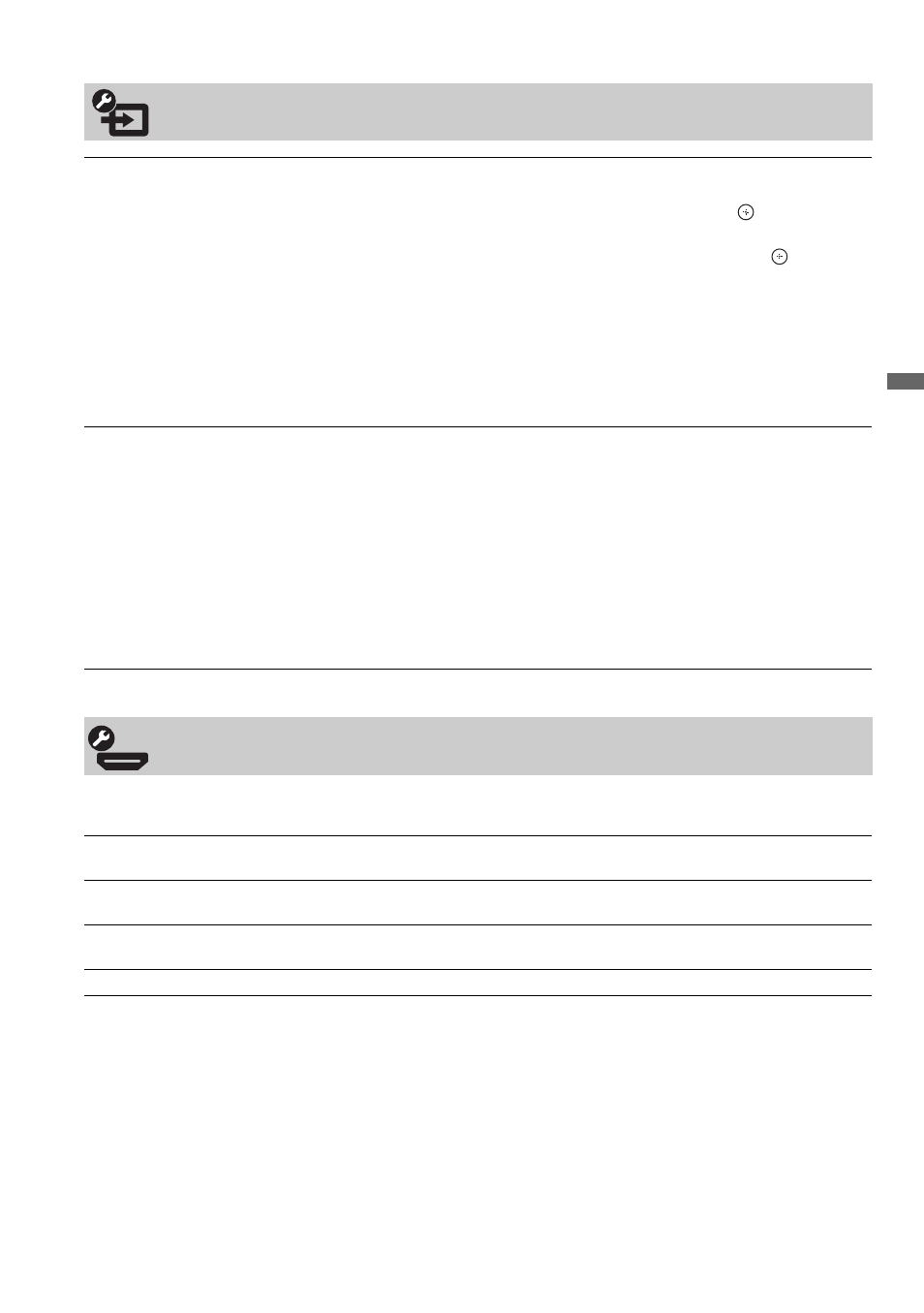
37
Usin
g TV
F
e
atu
res
HDMI inputs of this TV will recognize and communicate with other Sony equipment equipped with HDMI
Control.
External Inputs Settings
Label Inputs
To assign your own label or Skip:
1
Press
V/v to highlight the video input (Video 1, Video/Component 2, Video 3,
Component 1, Component 3, HDMI 1, HDMI 2), then press
to select the
desired input.
2
Press
V/v to highlight the display label you want to assign, then press
.
~
• You can select from the following labels for each input.
Video 1-3 and Component 1-3: –, DVD, Cable Box, Satellite, BD, VCR,
Receiver, DVR, Game, Camcorder, Skip.
HDMI 1-2: DVD, Cable Box, Satellite, BD, VCR, Receiver, DVR, Game,
Camcorder, PC, Skip.
• “–” indicates that no labels are assigned and displayed with the default labeling.
Video/Component 2
Priority
If both inputs are connected, then selecting Video 2 selects the composite input, and
Component 2 selects the component input. If only one component or composite is
connected, the TV will automatically select the connected input by default.
To view signal from the equipment connected to the side terminal:
1
Press HOME to display the XMB™.
2
Press
b button to get to the External Inputs.
3
Press
V/v to highlight Video/Component 2 (dual composite/component
connection).
~
• You will need to connect the audio cable in addition to connecting the component cables.
HDMI Settings
HDMI Control
On/Off feature allows your TV to communicate with other equipment that supports
HDMI Control. You must select On to use the features listed below.
Device Auto Power Off Select On to have your connected HDMI Control equipment to power off automatically
when the TV is turned off. Select Off to disable this function.
TV Auto Power On
Select On to control your TV’s power on from your connected HDMI Control
equipment. Select Off to disable this function.
Device List
Displays a list of HDMI Control equipment connected to the TV.
