Plug the ac power cord into a wall outlet, Turn on the equipment connected to the projector, Press zoom +/– to adjust the size of the picture – Sony VPL-HS10 User Manual
Page 21: Pr oj ec ti ng
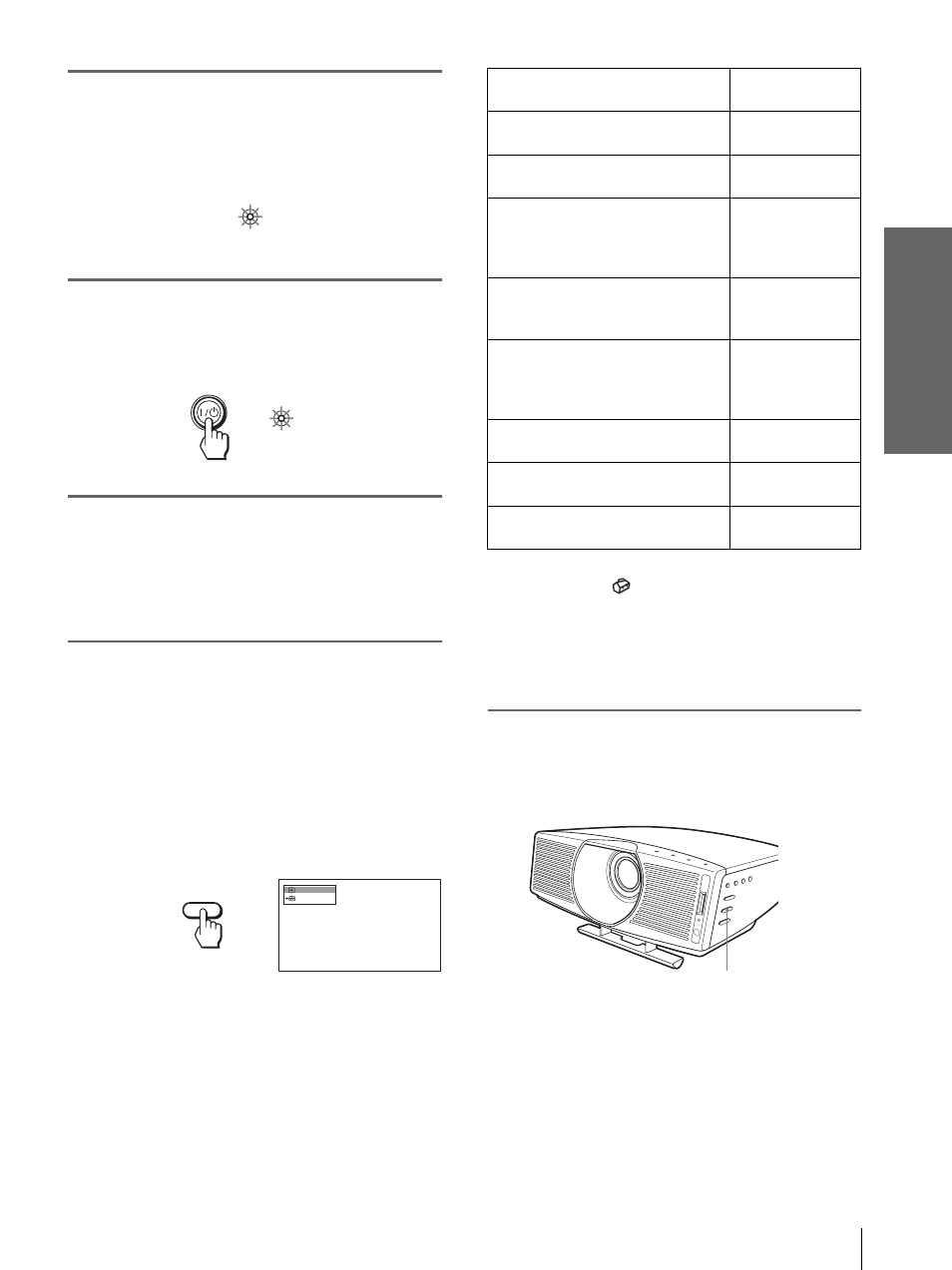
21
GB
Projecting the Picture on the Screen
Pr
oj
ec
ti
ng
1
Plug the AC power cord into a
wall outlet.
The ON/STANDBY indicator lights in red and
the projector goes into standby mode.
2
Press the
[
/
1
(on/standby)
switch to turn on the projector.
The ON/STANDBY indicator lights in green.
3
Turn on the equipment
connected to the projector.
Refer to the operating instructions of the
connected equipment.
4
Press INPUT repeatedly to
select the input you want to
project on the screen.
Display the indication of the input you want.
Example: To view the picture from the video
equipment connected to the VIDEO
INPUT jack.
*
Set the “Input-A Signal Sel.” or “Digital Signal Sel.” setting in
the SET SETTING
menu according to the input signal. (
Note
Before you change the “Digital Signal Sel.” setting, disconnect
the DVI cable and turn off the digital tuner, etc.
5
Press ZOOM +/– to adjust the
size of the picture.
ON/
STANDBY
Lights in red.
ON/
STANDBY
Lights in green.
NTSC 3.58
V i d e o 1
INPUT
To view the picture from
Press INPUT to
display
Video equipment connected to
VIDEO INPUT on the projector
Video 1
Video equipment connected to S
VIDEO INPUT on the projector
S-Video 1
RGB/component equipment
connected to PJ MULTI INPUT via
the optional signal interface cable or
the interface unit
Input-A
*
Video equipment connected to PJ
MULTI INPUT via the optional signal
interface cable or the interface unit
Video 2
Video equipment equipped with S
VIDEO connected to PJ MULTI
INPUT via the optional signal
interface cable or the interface unit
S-Video 2
Component equipment connected to
Y / P
B
/C
B
/ P
R
/C
R
on the projector
Component
Digital video equipment connected to
DVI connector on the projector
Digital*
“Memory Stick” inserted into the
“Memory Stick” slot
MS
ZOOM +/– button
