Using dvgate to record avi files to tape, Dvgate plug-in for adobe premiere® software, Installing the dvgate plug-in – Sony PCV-LX910 User Manual
Page 77: 2 click browse to navigate to your c: drive
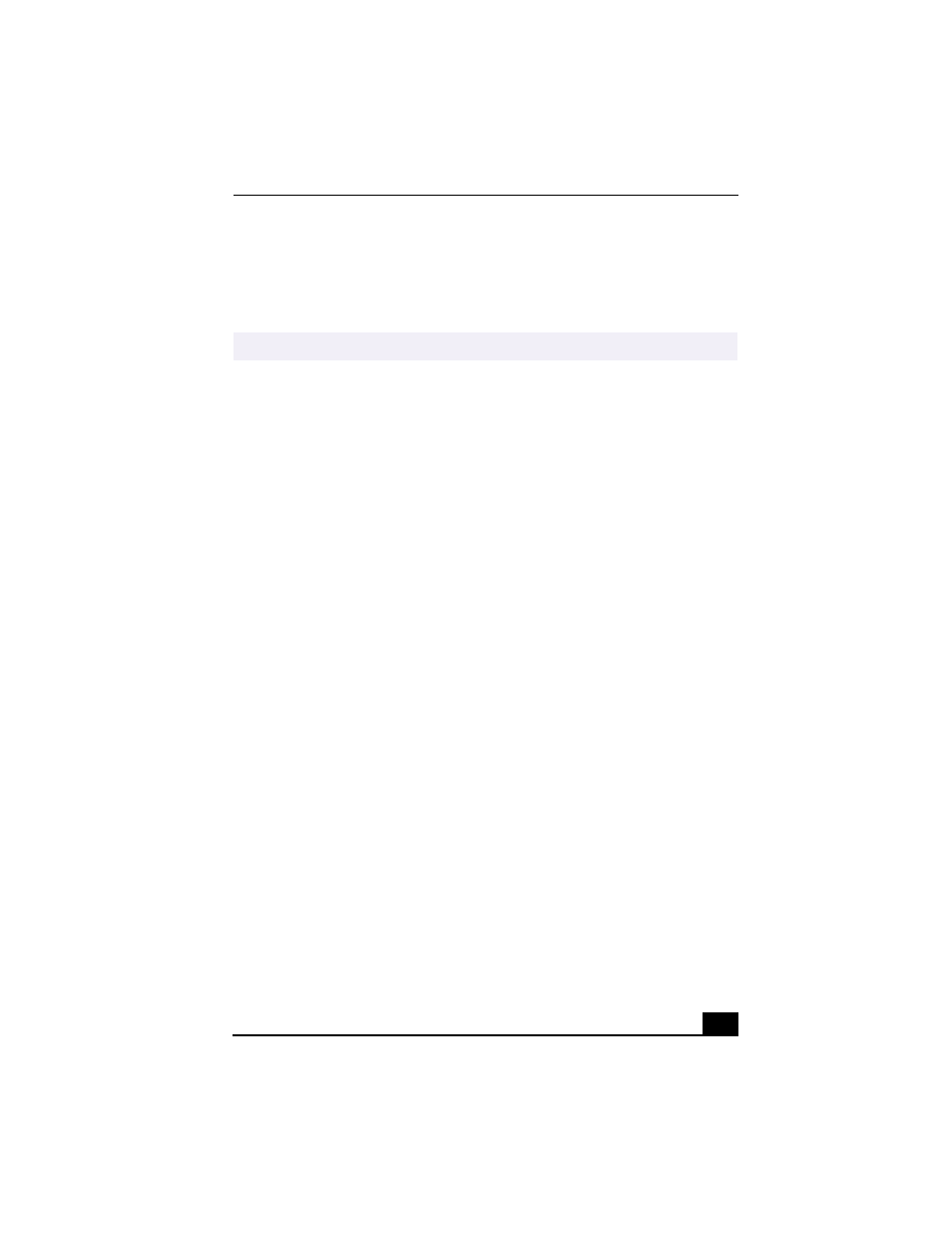
VAIO® AV Applications
77
Using DVgate to record AVI files to tape
❑
Do not use DVgate software when the connected digital video device is in
Timer Recording mode, as this could produce a malfunction in the device.
❑
To avoid recording problems, such as a single frame appearing in multiple
frames, close other applications on your system while recording.
❑
You cannot use different audio modes on the same tape. If you have AVI files
that use different audio modes, they cannot be recorded at the same time, but
must be recorded separately.
❑
Do not attempt to work with AVI files that are smaller than 4 MB.
❑
DVgate software does not support hard disk compression. Do not use disk
compression if you are planning to work with DVgate.
❑
In order to maximize recording capabilities, video and audio data are not
available while you are recording.
❑
If DVgate software indicates that frames have been dropped, close all open
applications, or defragment your hard drive.
DVgate plug-in for Adobe Premiere® software
Your VAIO® Computer may not have Adobe Premiere software preinstalled. If
you subsequently purchase and install this software on your computer, you must
install a plug-in to ensure compatibility with DVgate™ version 2.3.
Installing the DVgate plug-in
Install the plug-in for Adobe Premiere® 5.1 and 5.1LE by following these steps:
1
Click Start in the Windows taskbar and select Run.
2
Click Browse to navigate to your C: drive.
3
Select Program Files, select Sony, select Dvgate, select Premiere Plug-in,
and then select 5.1.
4
Select Setup.exe and click OK. The installation wizard dialog box appears.
Follow the on-screen instructions to install the plug-in.
To install the plug-in for Adobe Premiere® 6.0, proceed as follows:
✍
You can record only AVI files. MPEG files cannot be recorded.
