To adjust the eraser pressure and feel, Eraser feel tab (pcv-lx910) – Sony PCV-LX910 User Manual
Page 30
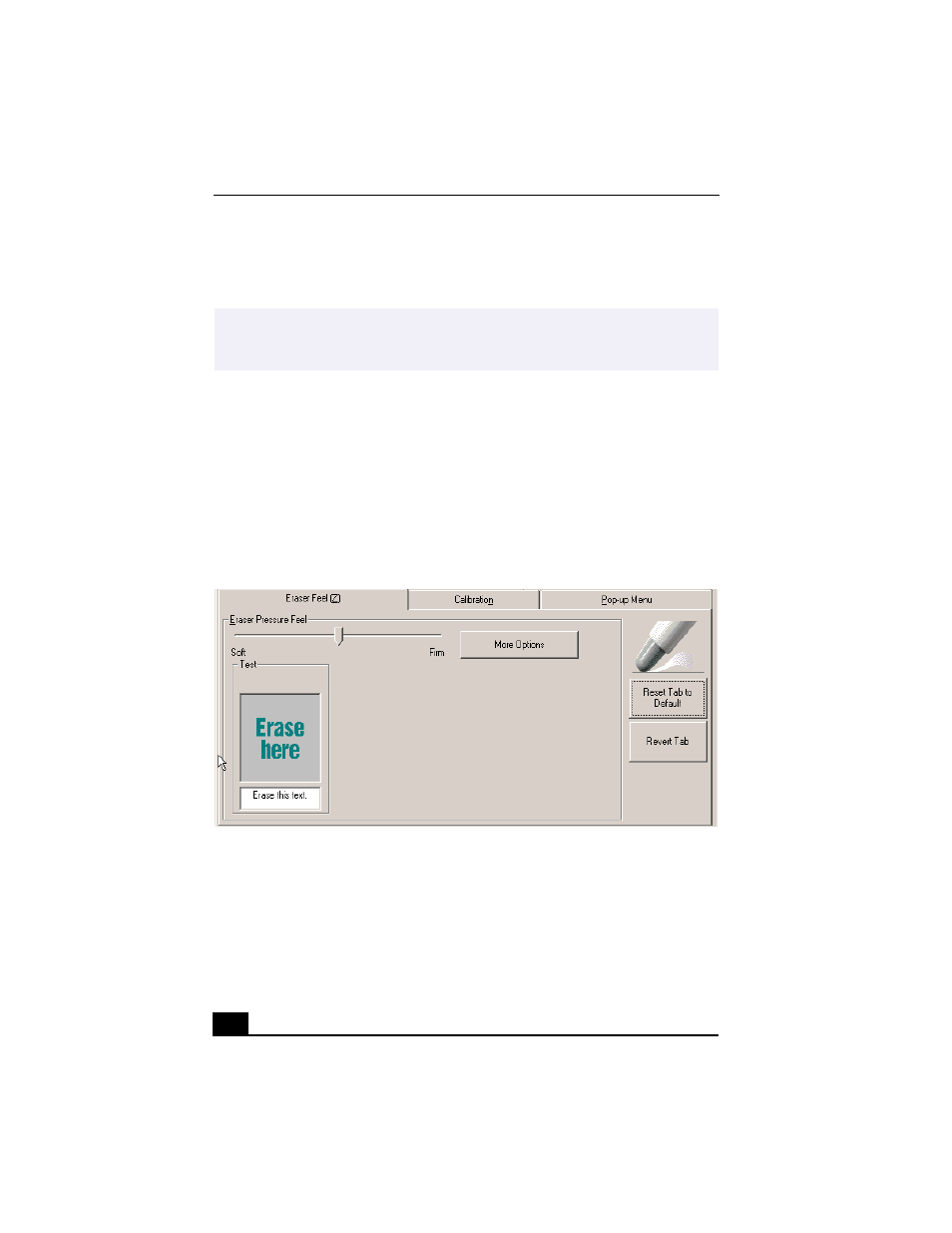
VAIO Slimtop™ LCD Computer User Guide
30
6
Click Apply. The new double-click speed and distance settings are applied to
the pen.
To adjust the eraser pressure and feel
1
From the Sony Table Properties screen, click on the Eraser Feel tab.
2
To check the current erase pressure feel, erase the phrase “Erase this text” in
the Test area. The text disappears when you are erasing more forcefully than
the current setting.
3
Test the eraser feel by erasing in the “Erase here” Test area. The erased area
changes color when you are erasing more forcefully than the current setting.
4
Adjust the eraser pressure feel by sliding the measurement to a desired
position. The pressure settings range from Soft, which requires light
pressure, to Firm, which requires more forceful pressure.
5
Click on the More Options button if you wish to make a more in-depth
adjustment to the eraser pressure feel.
6
Click Apply. The new eraser pressure feel settings are applied to the pen.
✍
You can reset your double-click speed and distance to the factory default settings by
using the “Reset Tab to Default” button. You can revert to previously saved double-
click settings by using the “Revert tab.”
Eraser Feel Tab (PCV-LX910)
