Double-click tab (pcv-lx910) – Sony PCV-LX910 User Manual
Page 29
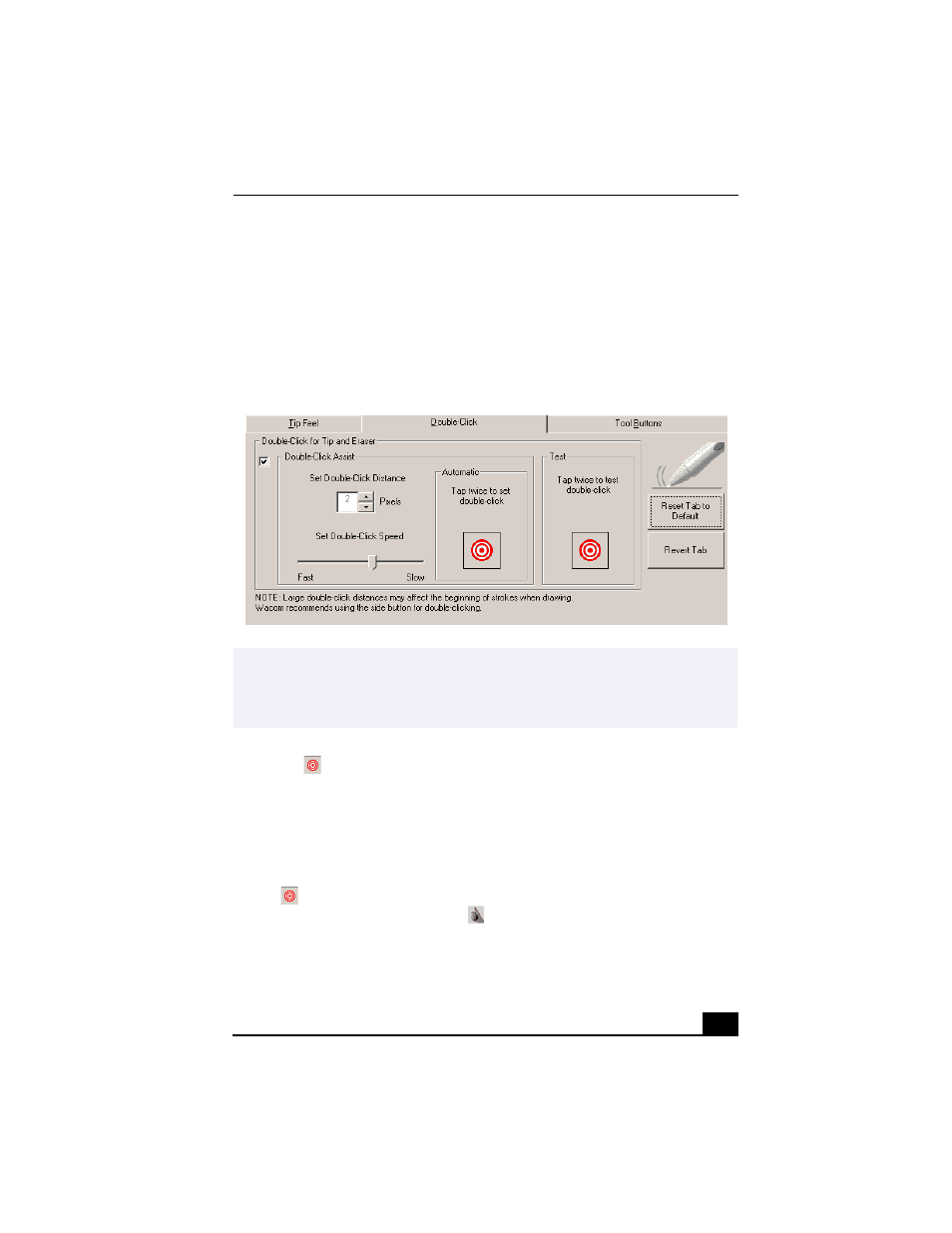
Welcome
29
To adjust the pen’s double-click speed and distance
1
From the Sony Tablet Properties screen, click on the Double-Click tab.
2
To allow the Sony Tablet software to automatically adjust the
double-click speed and distance, place a check mark in the box
located next to Double-Click Assist.
3
Automatically set both the double-click speed and distance by tapping twice
on the
in the “Automatic” area.
4
You can manually change “Set Double-Click Distance” to a distance
between 1-25 pixels by clicking on the up/down arrows. You can also
manually change “Set Double-Click Speed” by moving the measurement to
a desired speed.
5
You may test your double-click speed and distance settings by tapping twice
on
in the Test area. If your tapping matches the current double-click
settings, the button icon changes
to indicate a successful test. If the icon
does not change after several tests, review your double-click speed and
distance settings.
Double-click Tab (PCV-LX910)
✍
You can disable the Double-Click Assist for specific applications. When Double-Click
Assist is disabled, you can only double-click by using the upper switch position. For
more information about disabling the settings for specific applications, see
“Customizing the pen settings for specific software applications.”
