Sony PCV-L600 User Manual
Page 184
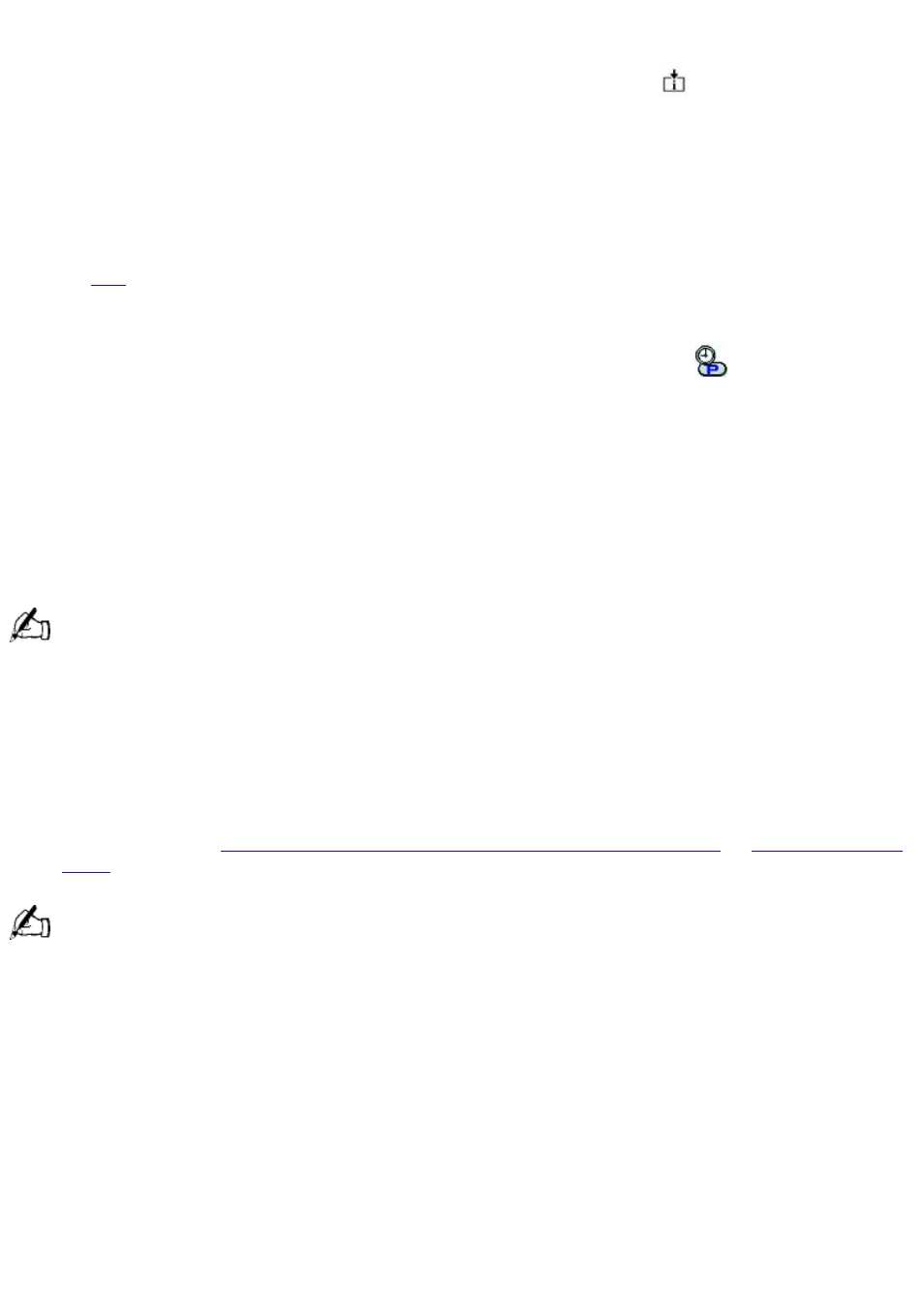
Using the AutoAlert E-mail Notification System
Your VAIO Slimtop LCD Computer can be set up to notify you with an
Information LED when
new mail arrives in your e-mail mailbox. The Information LED turns red to indicate that new e-mail
has arrived. For this AutoAlert e-mail notification system to work, you must use Microsoft
®
Outlook
®
98 as your default e-mail software, and you must have an Internet Service Provider with
dial-up capabilities set up. As an alternative, you can program PPK Setup to set the Information LED
to turn on when PPK Setup has successfully completed the task of dialing up and connecting to
receive mail; this works with Netscape Communicator
®
4.5, Microsoft
®
Outlook
®
Express, and
Microsoft Outlook 98.
for an illustration showing the Information LED's location.
To use the AutoAlert e-mail notification system
1. Press the P5 button on the keyboard, or double-click the PPK Setup icon
on the taskbar. The
PPK Setup screen appears.
2. Click the Registration tab.
3. Click the Preset Script button. The Preset Script Assignment screen appears.
4. Under "What do you want to do?" select "Get Message" and choose Outlook 98 Mail Downloading
from the drop-down list box. Then click Next.
5. The Information LED screen appears. Select "Turn on the Information LED when new e-mail
message has arrived," then select "MAPI," and then click Next.
This only works if you are using Microsoft Outlook 98 as your default e-mail software. If you have chosen
Netscape Communicator 4.5 or Microsoft Outlook Express instead, you can select "Turn on the Information LED when
process is finished successfully." This causes the Information LED to light when PPK Setup has launched your e-mail
software and checked for mail, rather than after it actually downloads your e-mail.
6. The Enter Application Name screen appears. Enter an application name and description of your
choice. For example, you might choose "MyE-mail" as the application name and "Download
e-mail" as the description. Then click Finish.
7. Now you can use either a PPK button or the timer to download your e-mail. Follow the
Changing the Functions of the Programmable Power Keys
or
. When you come to the Assign Function screen, select your newly named application from
the Registered Files list.
To turn off the Information LED, click the PPK icon in the Windows task tray.
Some e-mail applications are programmed to ask for a password before downloading mail. If your e-mail
software has this feature, PPK may not be able to download your mail successfully. You can solve this problem by
setting your e-mail software to remember your password rather than prompting you for it.
PPK Setup Software Restrictions
If you use software that uses a phone line
The computer may not be able to disconnect the phone line due to communication and server
conditions.
Be sure to monitor the status of the software when running PPK Setup, and manually disconnect
the phone line if you notice a malfunction. Furthermore, when using the timer to start the
software, it is advised that you set the computer to shut down or enter system standby mode
after a certain length of time. This allows the computer to disconnect the phone line if the
computer fails to disconnect the line normally.
Page 184
