Using the standby function – Sony PCV-L600 User Manual
Page 163
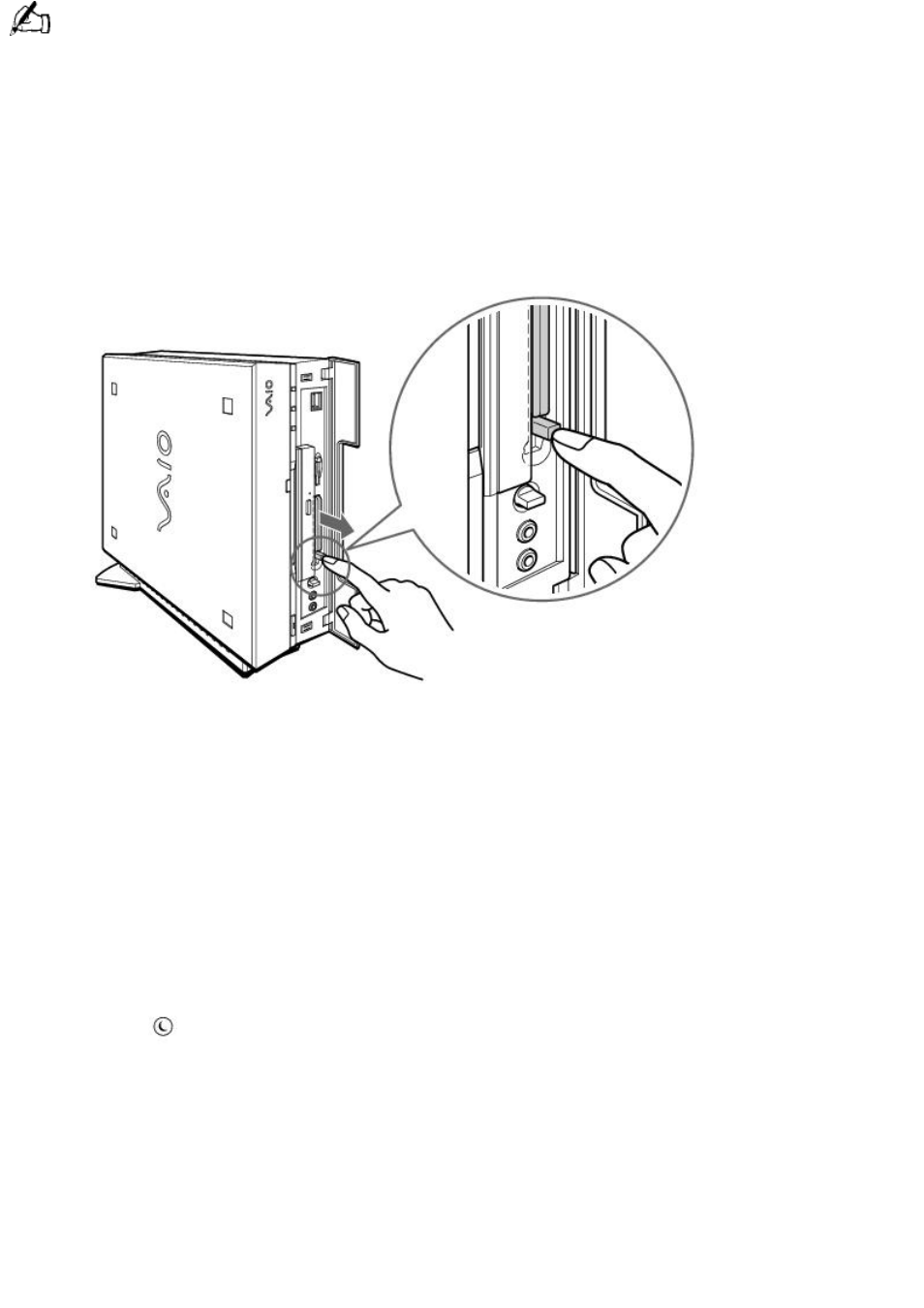
If you eject the PC card incorrectly, the system may not work correctly.
1. Click the Start button on the Windows taskbar, click Settings, and then click Control Panel.
2. Click the PC Card icon.
3. Click the name of the card that you want to eject, then click Stop.
4. When the message "You may safely remove this device" appears, click OK.
5. Push the PC card eject button on the front panel of the system unit. You may need to pull out the
eject button before you can eject the card.
The card is ejected from the card connector. Remove the card by holding it by its edge and pulling it
out carefully.
Using the Standby Function
When you are finished using your computer, you can put it in standby mode rather than turn it off
completely. Putting the computer in standby mode allows you to return quickly to normal computer
use.
To put the computer in standby mode manually
1. Save your work and close any applications that are running. (You can leave Microsoft Windows
running.)
2. Press the
(Standby) button on the top of the keyboard.
The computer goes into standby mode.
Alternatively, you can click the Start button on the Windows taskbar, click Shut Down, select
Standby, and then click OK.
To let the computer go into standby mode on a timer
You can set the computer to go automatically into standby mode after there has been no activity
on it for a specified time. You can set this length of time on the Windows Control Panel.
1. Click the Start button on the Windows taskbar.
2. Select Settings, and then click Control Panel.
Page 163
