Photo and video options, Editing photos – Acer E101 User Manual
Page 40
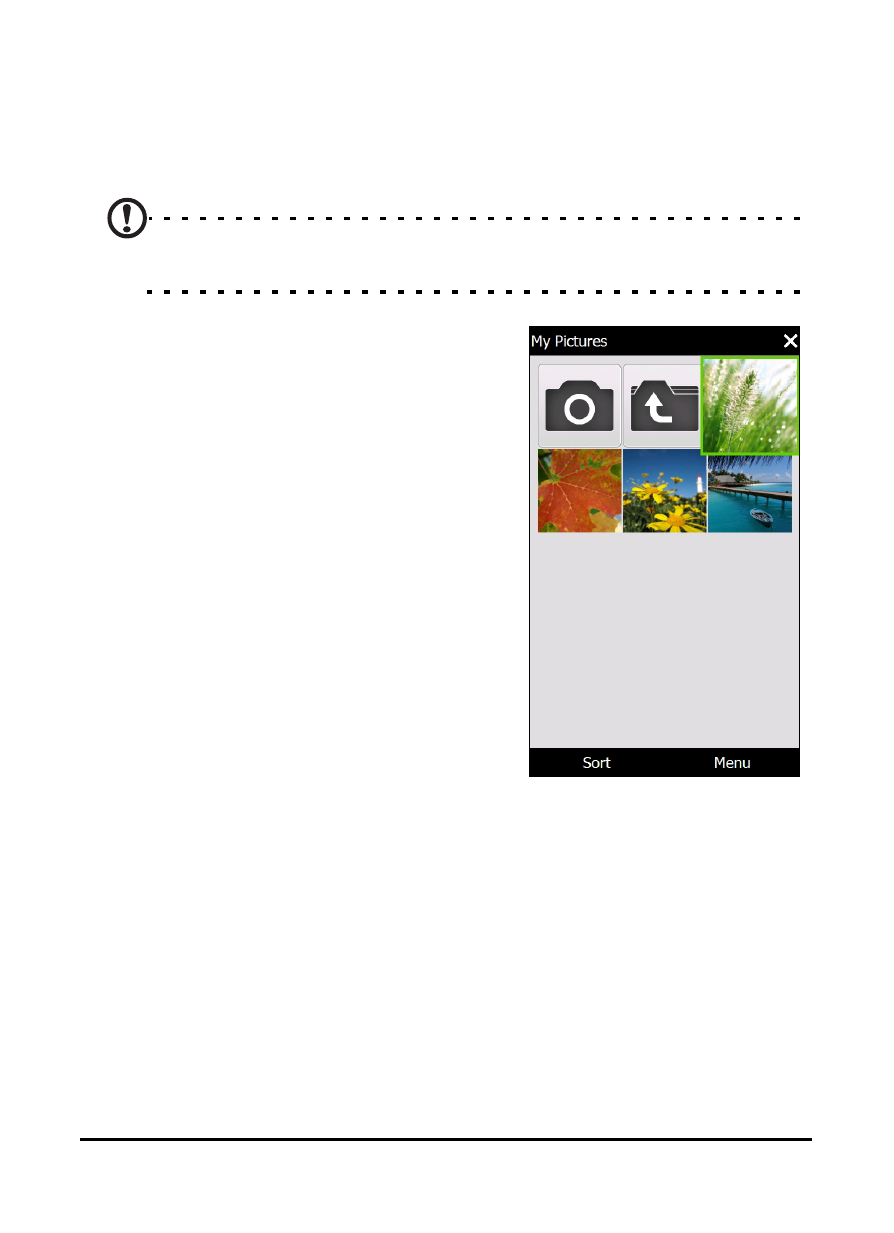
Acer E100/E101 Smartphone User Guide
40
Photo and video options
After you have taken your photo or video, it is automatically
saved.
Note: The default locations for saving photos and videos are My
Documents/My Pictures and My Documents/My Videos respectively.
Tap Album and select a photo to
view. Tap the photo to display the
option icons.
From this interface, you can start a
slideshow with all the pictures in
the folder, send the current picture
to a contact as an MMS or email
message, view the picture’s infor-
mation, delete the picture or
return to the thumbnail view.
You can also zoom into the picture
or zoom out and navigate to the
previous or following file.
Editing photos
You can crop or rotate your saved photos.
1. Tap Start > Multimedia > Pictures & Videos.
2. All your photos and videos are displayed as thumbnails.
Select a photo to edit.
3. Tap Menu to view the list of editing options.
