Mms messages, Sorting text messages, Setting up mms messaging – Acer E101 User Manual
Page 33: Setting up mms profiles
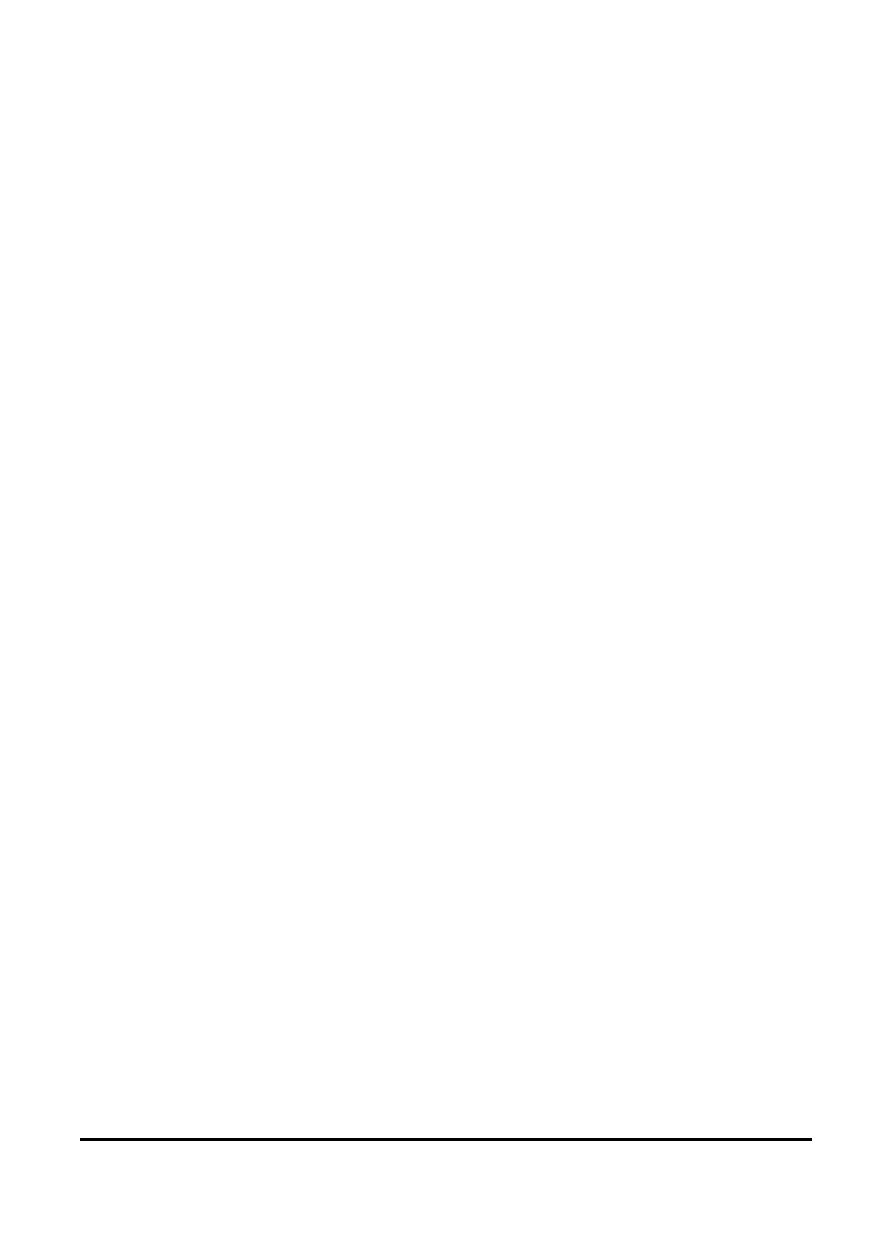
33
MMS messages
Sorting text messages
You can sort your text messages by message type, sender,
received messages and message subject.
Tap the Sort by drop-down menu in the top-right of the mes-
saging screen, and select an option from the list.
MMS messages
MMS messages are similar to text messages but also allow you
to attach multimedia files such as pictures, audio or video clips.
Each MMS message can be up to 300 kB in size.
Setting up MMS messaging
Before you can send MMS messages, you have to set up a con-
nection and profile. Ask your network provider for the infor-
mation required to complete the setup procedure.
1. Tap Start > Settings > Connections > Connections.
2. You can choose to Add a new modem connection either in
the Internet Settings or WAP Settings section.
3. The Make New Connection screen appears.
4. Enter a name for the connection.
5. Select Cellular Line (GPRS) from the Select a modem list and
tap Next.
6. Enter the access point name provided by your network
provider.
7. Enter your user name, password and domain.
8. Tap Finish to save and complete setup.
Setting up MMS profiles
You can select and configure several MMS messaging profiles
for different networks and environments.
