Text (sms) messages, Managing your folders, Creating and sending text messages – Acer E101 User Manual
Page 32: Replying to text messages
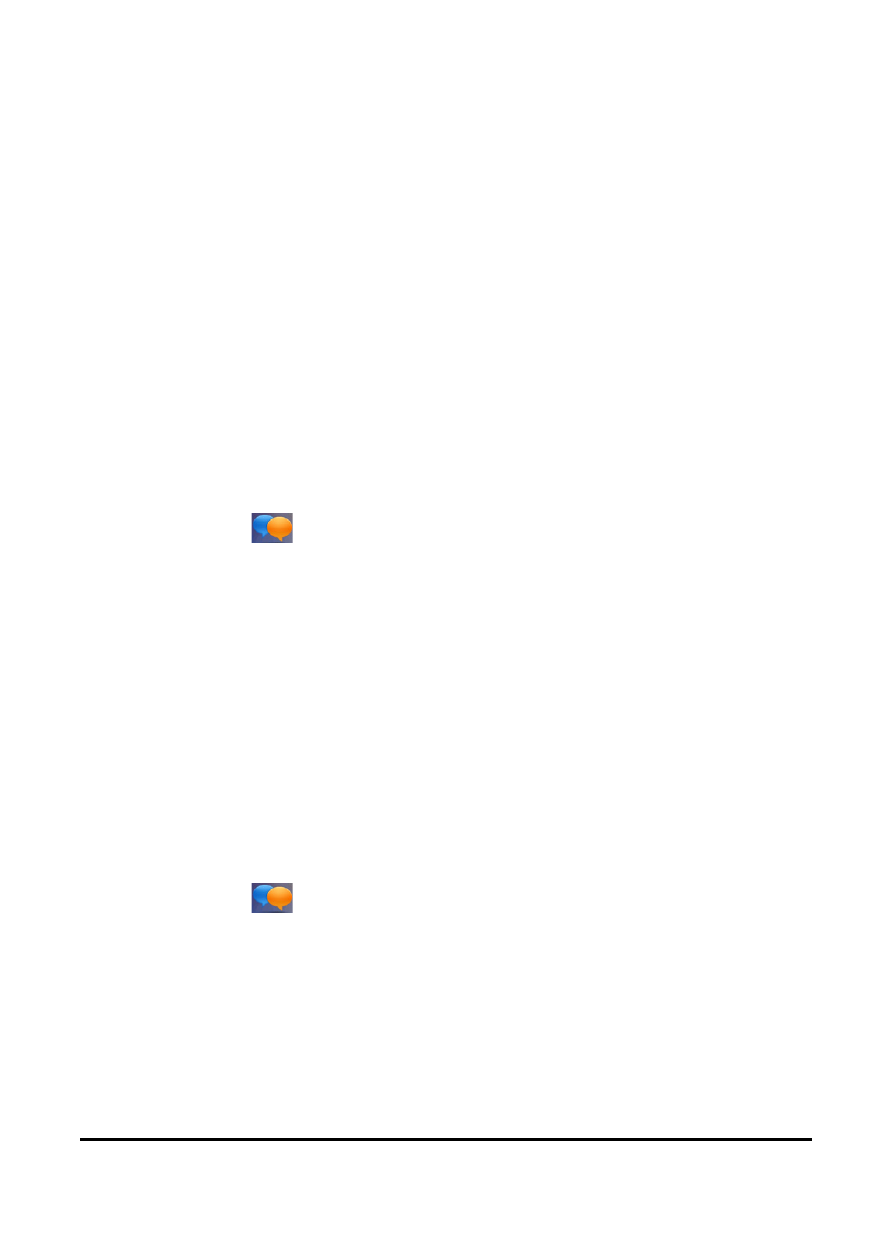
Acer E100/E101 Smartphone User Guide
32
Managing your folders
You can select synchronization, download and other settings
for certain folders. To manage your folders, tap Menu, or tap
and hold on the folder name to open a menu of action items.
Text (SMS) messages
You can use your smartphone to send and receive text mes-
sages to other mobile phones. Each text message can contain
up to 160 characters. Longer messages will be sent in several
text messages, but are usually combined by the receiving
handset.
Creating and sending text messages
1. Tap Text (
). Then tap the drop-down menu in the top
left corner of the messaging screen.
2. Tap the Messages folder and the Inbox appears.
3. Tap Menu > New > Text Message. The message composition
window appears.
4. Enter a recipient, enter your message and then tap Send.
Replying to text messages
When a new text message arrives a message icon appears at
the top of the Today screen and a notification message is
displayed.
1. Tap Text (
) to view your inbox.
2. Tap a message to open it.
3. Tap Reply to reply to the message and the message compo-
sition window appears.
4. Enter your text and tap Send.
