11 getting to know your smartphone – Acer E101 User Manual
Page 11
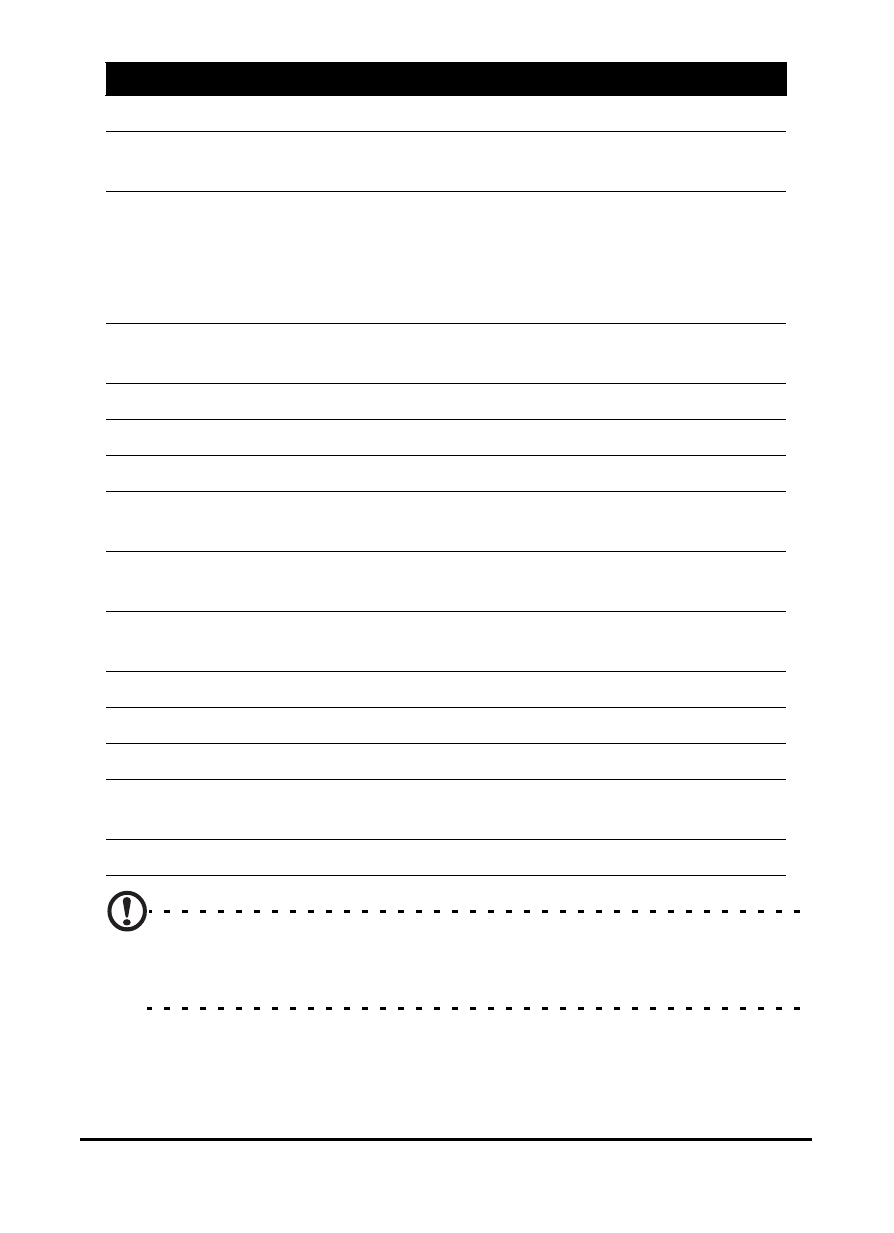
11
Getting to know your smartphone
Note: You may change the function of the Home, Back and Camera
buttons, but we recommend that you use the default settings.
See “The application buttons” on page 58.
6
Home button
Return to the Today screen.
7
Call button
Activate phone/dial/view recently
dialed numbers/answer a call.
8
Touch wheel/4-way
button
Touch wheel and 4-way navigation
control to move the cursor. Slide your
finger in a circular motion to use the
touch wheel, or press firmly to activate
one of the four direction buttons.
9
Center button
Press the center button to activate the
selected item.
10
End button
Press to end a call.
11
Back button
Go back one menu step.
12
Microphone
Internal microphone.
13
Volume up/down
button
Increase or decrease the phone
volume.
14
Silent button
Slide the button down to activate
silent mode.
15
Mini USB connector
Connect to a USB cable/headphones/
charger.
16
Memory card slot
Insert a microSD card.
17
Camera button
Activate the camera or take a picture.
18
Reset button
Clear your smartphone’s memory.
19
Handsfree speaker
Emits audio from your smartphone;
suitable for handsfree use.
20
Camera
A 2-megapixel camera.
No. Item
Description
